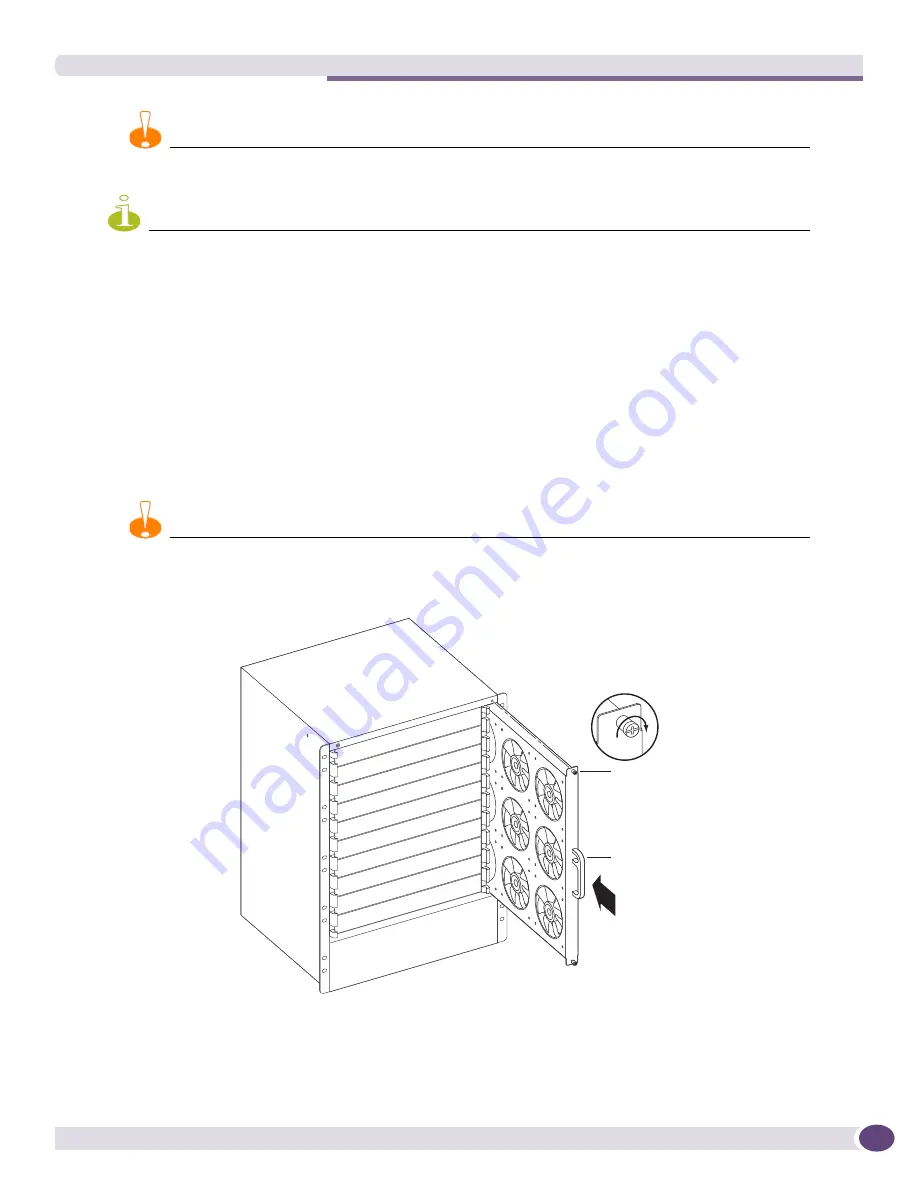
Installing the BlackDiamond 8810 Spare Fan Tray
Extreme Networks Consolidated ExtremeXOS Hardware Installation Guide
219
CAUTION
Be sure that both hands are used to support the weight of the fan tray during removal.
NOTE
Leave the ESD-preventive wrist strap permanently connected to the switch so that it is always available when you
need to touch ESD-sensitive components.
Installing the BlackDiamond 8810 Spare Fan Tray
To install a replacement fan tray into the BlackDiamond 8810 switch:
1
Attach the ESD-preventive wrist strap to your wrist and connect the metal end to the ground
receptacle on the top left corner of the switch.
2
Support the bottom of the fan tray with one hand as you lift the fan tray by the handle using the
other hand. Align the spare fan tray with the fan tray slot on the switch, and then slide the fan tray
into place in the switch (see
Figure 145
and
Figure 146
).
CAUTION
Be sure that both hands are used to support the weight of the fan tray during installation.
Figure 145: Installing the fan tray in the BlackDiamond 8810 switch
ASP030A
Fan Tray
Handle
Fan Tray
Captive
Screws (x2)
Summary of Contents for BlackDiamond 10808
Page 14: ...Table of Contents Extreme Networks Consolidated ExtremeXOS Hardware Installation Guide 14 ...
Page 18: ...Preface Extreme Networks Consolidated ExtremeXOS Hardware Installation Guide 18 ...
Page 19: ...1 Site Preparation ...
Page 20: ......
Page 40: ...Site Preparation Extreme Networks Consolidated ExtremeXOS Hardware Installation Guide 40 ...
Page 41: ...2 BlackDiamond Switches ...
Page 42: ......
Page 93: ...3 Installing BlackDiamond Switches and Modules ...
Page 94: ......
Page 189: ...4 Installing BlackDiamond Switch Accessories ...
Page 190: ......
Page 207: ...5 BlackDiamond Maintenance Procedures ...
Page 208: ......
Page 239: ...6 Summit Family of Switches ...
Page 240: ......
Page 335: ...7 Optics ...
Page 336: ......
Page 363: ...8 Initial Management Access ...
Page 364: ......
Page 369: ...9 Appendixes ...
Page 370: ......
















































