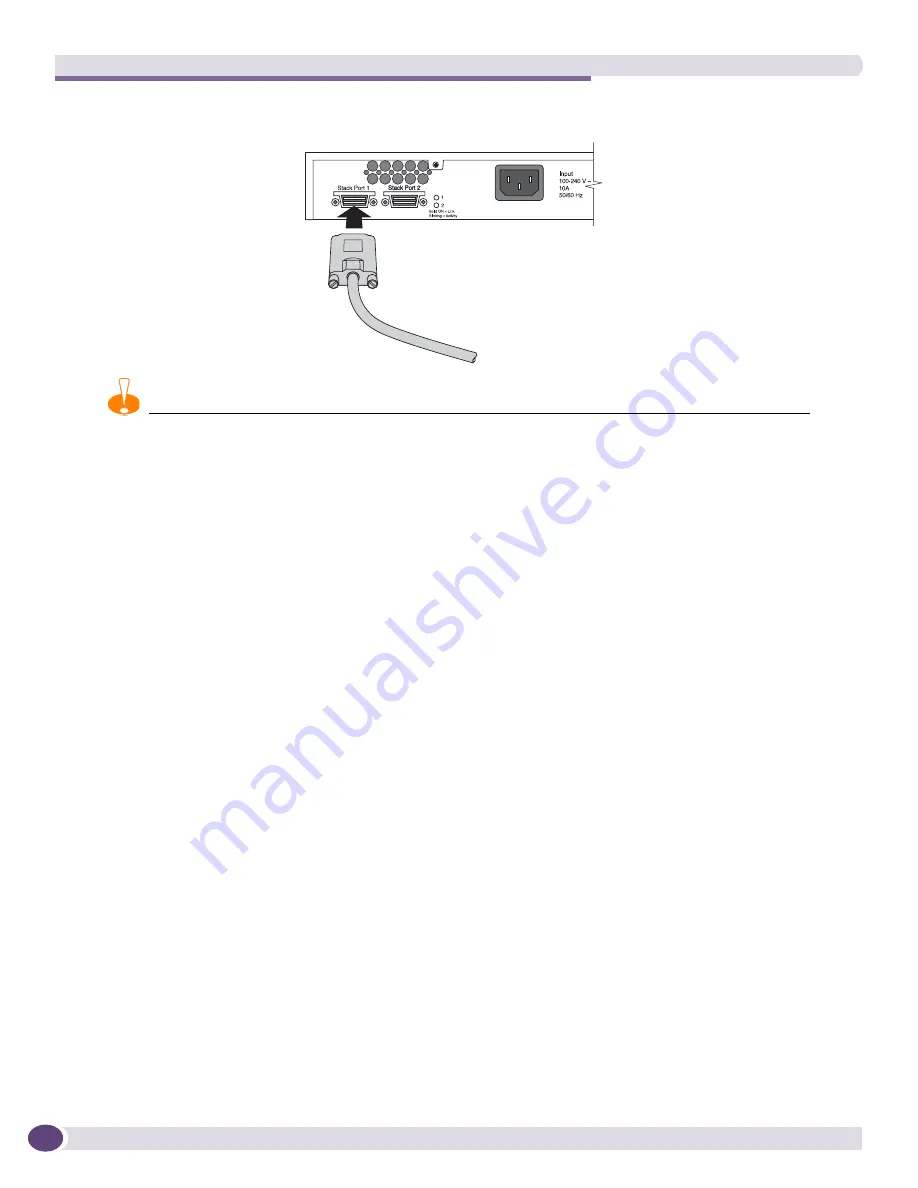
Installing Summit Family Switches
Extreme Networks Consolidated ExtremeXOS Hardware Installation Guide
284
Figure 198: Connecting a Summit stacking cable
CAUTION
Avoid making sharp bends in the cable. Sharp bends can stress the cable and cause damage.
Connecting the Console Port
To begin the software configuration for a new stack, you must have at least one console port connected.
Connect a console to the console port of the switch that you intend to become the master of the stack. If
you are going to configure redundancy, you may wish to connect to the console ports of all switches in
the stack that you will configure to be master-capable. If you followed the cabling examples in
Table 33
and
Table 34
, and you use the easy-setup configuration procedure, only slots 1 and 2 will be allowed to
become master.
Management Port Cabling
Connect the master, backup, and all other master-capable switches to your management network using
the Ethernet management port on the rear panel of each switch. If you choose the default redundancy
setup, only slots 1 and 2 are allowed to become master. You may connect all switch management ports
in the stack if you choose to do so. There is an alternate IP address configuration that will allow you to
directly log into an individual switch in the stack through its management port.
Stacking Port LEDs
Each stacking port has an LED. The LED is solid green if the link is OK, blinking green if traffic is
present, and off if there is no signal.
ES4K037
Summary of Contents for BlackDiamond 10808
Page 14: ...Table of Contents Extreme Networks Consolidated ExtremeXOS Hardware Installation Guide 14 ...
Page 18: ...Preface Extreme Networks Consolidated ExtremeXOS Hardware Installation Guide 18 ...
Page 19: ...1 Site Preparation ...
Page 20: ......
Page 40: ...Site Preparation Extreme Networks Consolidated ExtremeXOS Hardware Installation Guide 40 ...
Page 41: ...2 BlackDiamond Switches ...
Page 42: ......
Page 93: ...3 Installing BlackDiamond Switches and Modules ...
Page 94: ......
Page 189: ...4 Installing BlackDiamond Switch Accessories ...
Page 190: ......
Page 207: ...5 BlackDiamond Maintenance Procedures ...
Page 208: ......
Page 239: ...6 Summit Family of Switches ...
Page 240: ......
Page 335: ...7 Optics ...
Page 336: ......
Page 363: ...8 Initial Management Access ...
Page 364: ......
Page 369: ...9 Appendixes ...
Page 370: ......
















































