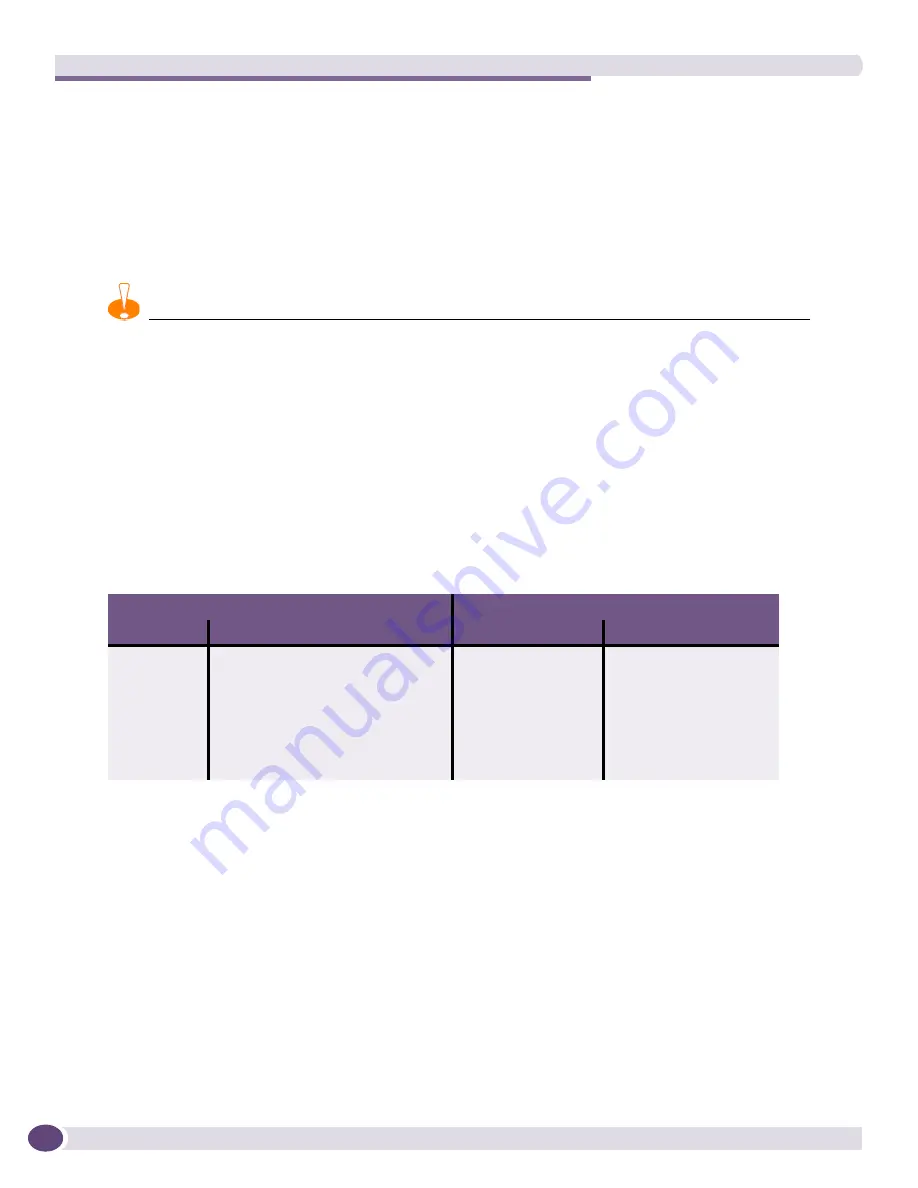
Installing BlackDiamond Series Modules
Extreme Networks Consolidated ExtremeXOS Hardware Installation Guide
182
Installing a Backup MSM
If you install a backup MSM, use the
synchronize
command to replicate all saved images and
configurations from the primary MSM to the backup MSM.
You are not prompted to synchronize the images and the configurations from the primary to the
backup. If not synchronized, the backup uses its image and the primary configuration. This image/
configuration mismatch will likely cause the switch to operate differently after failover.
CAUTION
Depending on the size and complexity of your network, you should install and configure a backup MSM when
network disruption will be minimal. You may need to reboot your switch after you use the synchronize command.
Verifying the Module Installation
After you install a module, verify that it is working correctly by checking the LEDs on the front panel of
the module.
Table 25
shows normal LED operation for correctly installed MSMs and I/O modules.
Use the command line interface (CLI)
show slot <slot number>
command to display slot-specific
information about the newly installed module.
For more information about LED activity, see the module chapter for each switch series.
Displaying Slot Status Information
Assuming the module has no problems, the command
show slot <slot>
(where
<slot>
is the number
of the slot where you installed the module) displays information about the module including: general
information about the module (name, serial number, part number), the state of the module (power
down, operational, mismatch between the slot configuration and the module in the slot), and the
number of ports on the module.
For more information about slot status information, see the
ExtremeXOS 12.0 Concepts Guide
and the
ExtremeXOS 12.0 Command Reference Guide
.
Table 25: Module LED activity for normal operation
MSM
I/O Module
LED
State/Meaning
LED
State/Meaning
SYS
Green blinking
STATUS
Green blinking
MSTR
Green: MSM is primary
Amber: MSM is backup
DIAG
Off
ENV
Green
Port status (per port)
Green
Amber blinking
Link/Activity
Green: Link is up.
Amber: Packet activity is occurring.
Summary of Contents for BlackDiamond 10808
Page 14: ...Table of Contents Extreme Networks Consolidated ExtremeXOS Hardware Installation Guide 14 ...
Page 18: ...Preface Extreme Networks Consolidated ExtremeXOS Hardware Installation Guide 18 ...
Page 19: ...1 Site Preparation ...
Page 20: ......
Page 40: ...Site Preparation Extreme Networks Consolidated ExtremeXOS Hardware Installation Guide 40 ...
Page 41: ...2 BlackDiamond Switches ...
Page 42: ......
Page 93: ...3 Installing BlackDiamond Switches and Modules ...
Page 94: ......
Page 189: ...4 Installing BlackDiamond Switch Accessories ...
Page 190: ......
Page 207: ...5 BlackDiamond Maintenance Procedures ...
Page 208: ......
Page 239: ...6 Summit Family of Switches ...
Page 240: ......
Page 335: ...7 Optics ...
Page 336: ......
Page 363: ...8 Initial Management Access ...
Page 364: ......
Page 369: ...9 Appendixes ...
Page 370: ......
















































