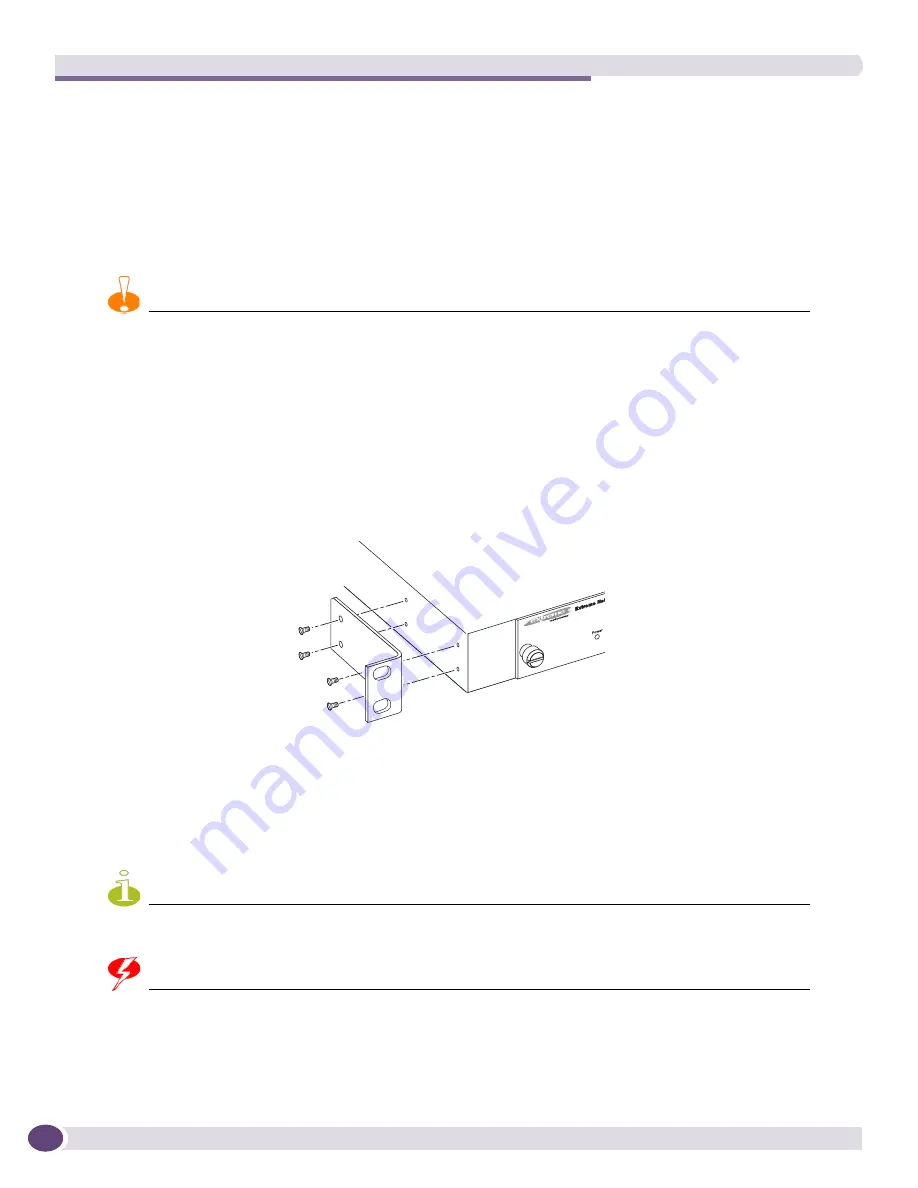
Summit External Power Supplies (EPS)
Extreme Networks Consolidated ExtremeXOS Hardware Installation Guide
322
Pre-Installation Requirements
You need the following tools and equipment to rack mount the EPS-T2:
●
# 1 Phillips screwdriver
●
Rack mount kit
Rack Mounting the EPS-T2
CAUTION
Do not use the rack mount brackets to suspend the EPS-T2 from under a table top or desk, or to attach the EPS-T2
to a wall.
To rack mount the EPS-T2:
1
Place the EPS-T2 upright on a hard flat surface, with the front facing you.
2
Remove the mounting bracket kit (including screws) from the packaging.
3
Locate a mounting bracket over the mounting holes on one side of the unit.
4
Insert the screws and fully tighten with a screwdriver, as shown in
Figure 227
.
Figure 227: Fitting the mounting bracket
5
Repeat steps 3 and 4 for the other side of the EPS-T2.
6
Slide the EPS-T2 into a 19-inch rack and secure it using appropriate rack-mount screws.
Installing an EPS-150DC
NOTE
Install the EPS-T2 before you begin installing the EPS-150DC.
WARNING!
Always be sure that the DC circuit is de-energized before connecting or disconnecting the DC wiring harness at the
DC power socket on the rear of the EPS-150DC unit, and before connecting or disconnecting the redundant power
cord between the switch and the EPS-150DC unit.
ES4K026
Summary of Contents for BlackDiamond 10808
Page 14: ...Table of Contents Extreme Networks Consolidated ExtremeXOS Hardware Installation Guide 14 ...
Page 18: ...Preface Extreme Networks Consolidated ExtremeXOS Hardware Installation Guide 18 ...
Page 19: ...1 Site Preparation ...
Page 20: ......
Page 40: ...Site Preparation Extreme Networks Consolidated ExtremeXOS Hardware Installation Guide 40 ...
Page 41: ...2 BlackDiamond Switches ...
Page 42: ......
Page 93: ...3 Installing BlackDiamond Switches and Modules ...
Page 94: ......
Page 189: ...4 Installing BlackDiamond Switch Accessories ...
Page 190: ......
Page 207: ...5 BlackDiamond Maintenance Procedures ...
Page 208: ......
Page 239: ...6 Summit Family of Switches ...
Page 240: ......
Page 335: ...7 Optics ...
Page 336: ......
Page 363: ...8 Initial Management Access ...
Page 364: ......
Page 369: ...9 Appendixes ...
Page 370: ......






























