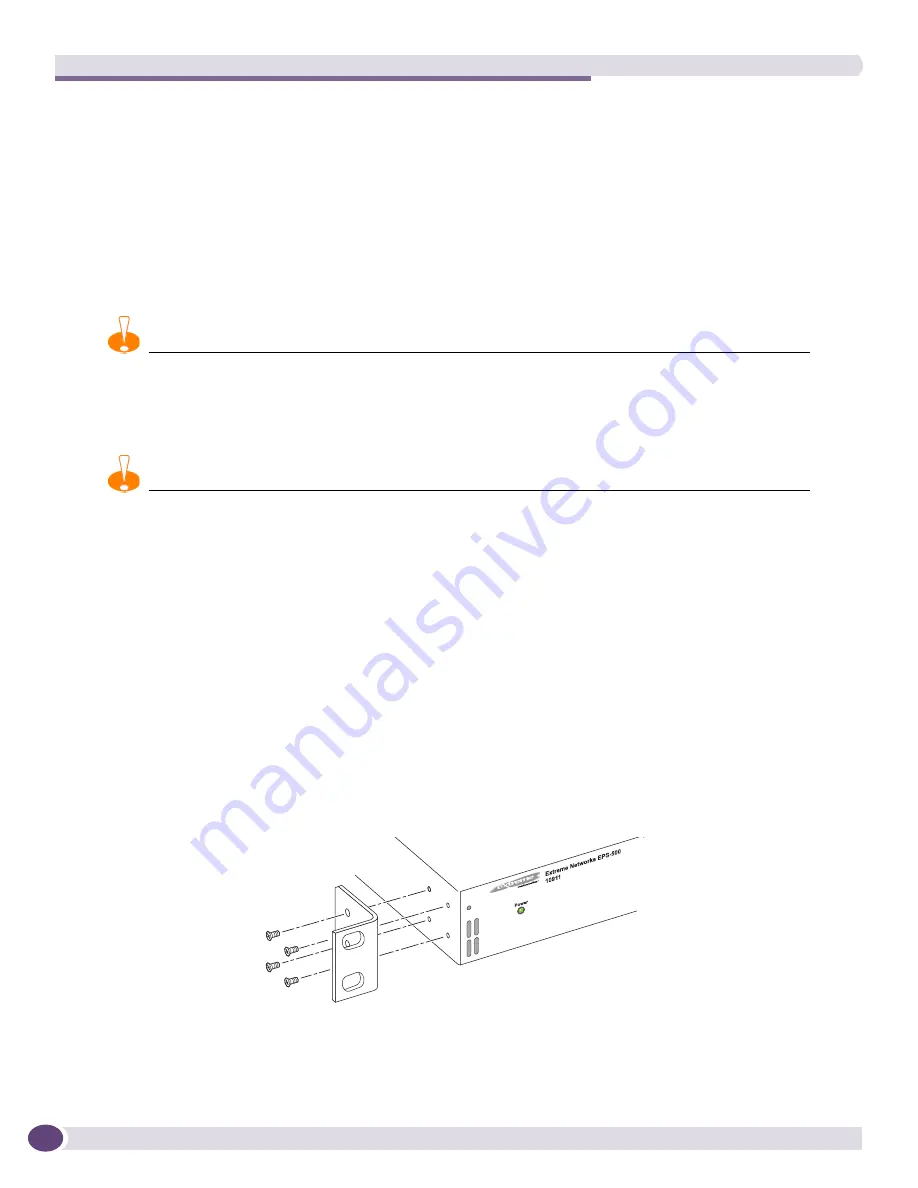
Summit External Power Supplies (EPS)
Extreme Networks Consolidated ExtremeXOS Hardware Installation Guide
318
Installing and Removing an EPS-500
The EPS-500 unit can be mounted in a rack or placed free-standing on a tabletop.
Rack-mounting an EPS-500 unit
You can mount the EPS-500 facing either the front or the back of the rack. For this reason, each unit has
two sets of mounting holes on each side. Extreme Networks recommends that you mount the EPS-500
unit so that the power output connectors of the EPS-500 unit are on the same side as the external
connector on the connecting switch.
CAUTION
When installing an EPS-500 in a rack system, make sure that the air vents are not restricted. Allow for elevated
ambient operating temperatures when the unit is installed adjacent to other equipment. To avoid hazardous
conditions due to uneven mechanical loading, make sure that the equipment is mounted properly in the rack
system.
CAUTION
Do not use the rack-mount brackets to suspend the EPS-500 from under a table or desk, or to attach the unit to a
wall.
To install the EPS-500, you need the following tools and materials:
●
ESD-preventive wrist strap
●
#1 Phillips screwdriver
To rack mount each EPS-500 unit:
1
Place the EPS-500 unit upright on a hard flat surface, with the side you want to face to the front of
the switch toward you.
2
Remove the mounting bracket kit from the packaging.
3
Place a mounting bracket over the mounting holes on one side of the unit.
4
Insert the provided screws (see
Figure 224
) and fully tighten the screws using a #1 Phillips
screwdriver.
Figure 224: Attaching a mounting bracket
5
Repeat steps 2 through 4 on the opposite side of the EPS-500 unit.
6
Slide the EPS-500 unit into a 19-inch rack.
Collin's
ES4K026
XM_073
Summary of Contents for BlackDiamond 10808
Page 14: ...Table of Contents Extreme Networks Consolidated ExtremeXOS Hardware Installation Guide 14 ...
Page 18: ...Preface Extreme Networks Consolidated ExtremeXOS Hardware Installation Guide 18 ...
Page 19: ...1 Site Preparation ...
Page 20: ......
Page 40: ...Site Preparation Extreme Networks Consolidated ExtremeXOS Hardware Installation Guide 40 ...
Page 41: ...2 BlackDiamond Switches ...
Page 42: ......
Page 93: ...3 Installing BlackDiamond Switches and Modules ...
Page 94: ......
Page 189: ...4 Installing BlackDiamond Switch Accessories ...
Page 190: ......
Page 207: ...5 BlackDiamond Maintenance Procedures ...
Page 208: ......
Page 239: ...6 Summit Family of Switches ...
Page 240: ......
Page 335: ...7 Optics ...
Page 336: ......
Page 363: ...8 Initial Management Access ...
Page 364: ......
Page 369: ...9 Appendixes ...
Page 370: ......
















































