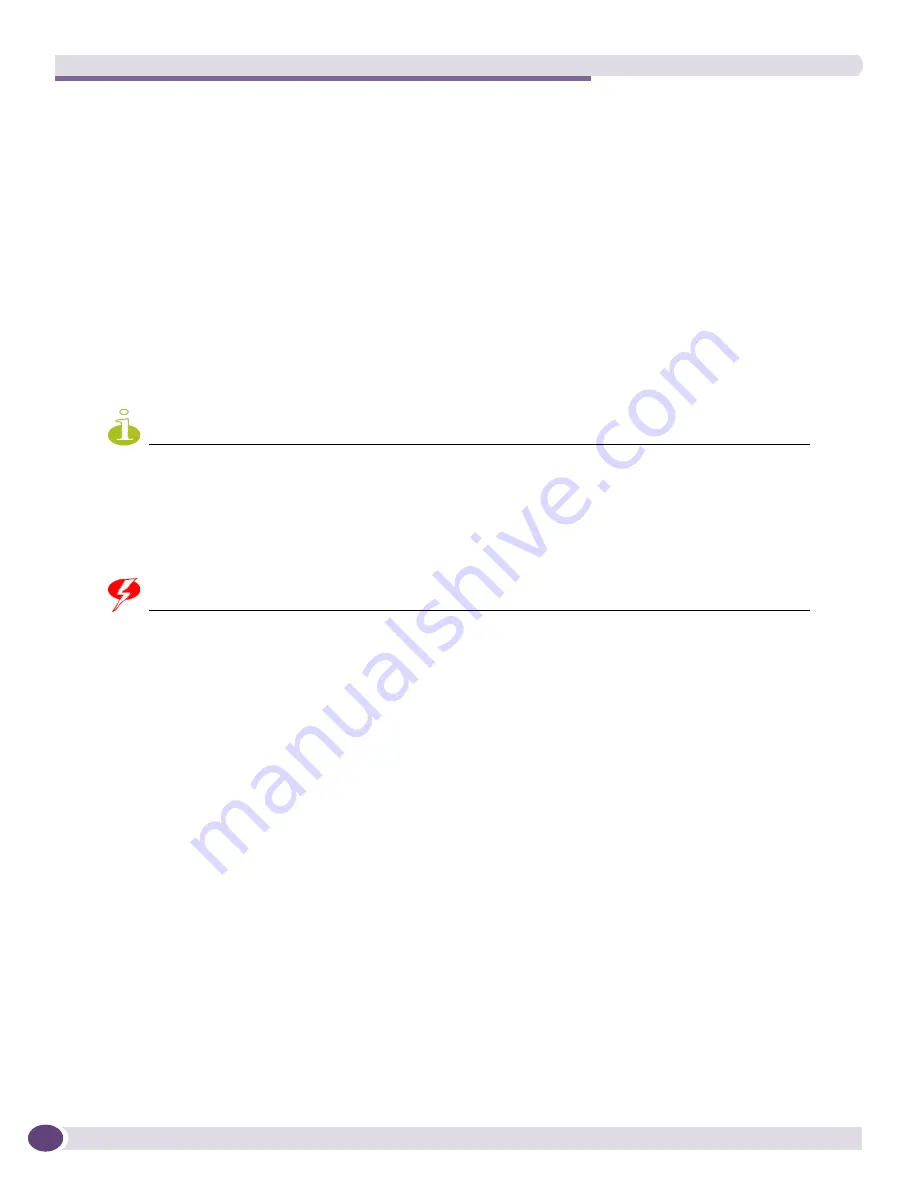
Extreme Networks Optics
Extreme Networks Consolidated ExtremeXOS Hardware Installation Guide
362
To install a XENPAK module:
1
Remove the XENPAK module from its antistatic container and remove the dust covers from the
module optical connectors.
If your module has a protective pad covering the card-edge connector, remove it. Store the antistatic
container, dust covers, and card-edge connector protective pad in a clean location from which they
can be easily retrieved if you need to uninstall the module.
2
Remove any dust covers from the port on the module into which you are installing the XENPAK
module.
3
Holding the module by its sides, insert the XENPAK module into the slot on the I/O module or
Summit option card.
4
Slide the XENPAK module as far back into the slot as possible, until you hear it click, indicating that
it is firmly attached.
5
Secure the XENPAK module to the I/O module or option card by turning the two captive screws
clockwise until the screws are hand-tight.
NOTE
To ensure that your XENPAK module is undamaged upon installation, you can correlate factory test data with your
installation site test data by consulting the average power reference values shown on the XENPAK module test data
sheet (Part No. 121074-00) enclosed with your module.
To remove a XENPAK module:
1
Disconnect the optical cable from the XENPAK module.
WARNING!
XENPAK modules contain Class 1 lasers. Invisible laser radiation can occur when laser connections are unplugged.
Do not stare into the beam.
2
Loosen the two captive screws until they are completely free from the I/O module faceplate or the
Summit option card. (The captive screws remain attached to the XENPAK module.)
3
Gripping both captive screws, carefully pull the XENPAK module out of the slot.
4
Place the dust covers back into the XENPAK module connectors.
5
Place the XENPAK module immediately into an antistatic container to protect it from ESD damage
and dust.
Summary of Contents for BlackDiamond 10808
Page 14: ...Table of Contents Extreme Networks Consolidated ExtremeXOS Hardware Installation Guide 14 ...
Page 18: ...Preface Extreme Networks Consolidated ExtremeXOS Hardware Installation Guide 18 ...
Page 19: ...1 Site Preparation ...
Page 20: ......
Page 40: ...Site Preparation Extreme Networks Consolidated ExtremeXOS Hardware Installation Guide 40 ...
Page 41: ...2 BlackDiamond Switches ...
Page 42: ......
Page 93: ...3 Installing BlackDiamond Switches and Modules ...
Page 94: ......
Page 189: ...4 Installing BlackDiamond Switch Accessories ...
Page 190: ......
Page 207: ...5 BlackDiamond Maintenance Procedures ...
Page 208: ......
Page 239: ...6 Summit Family of Switches ...
Page 240: ......
Page 335: ...7 Optics ...
Page 336: ......
Page 363: ...8 Initial Management Access ...
Page 364: ......
Page 369: ...9 Appendixes ...
Page 370: ......






























