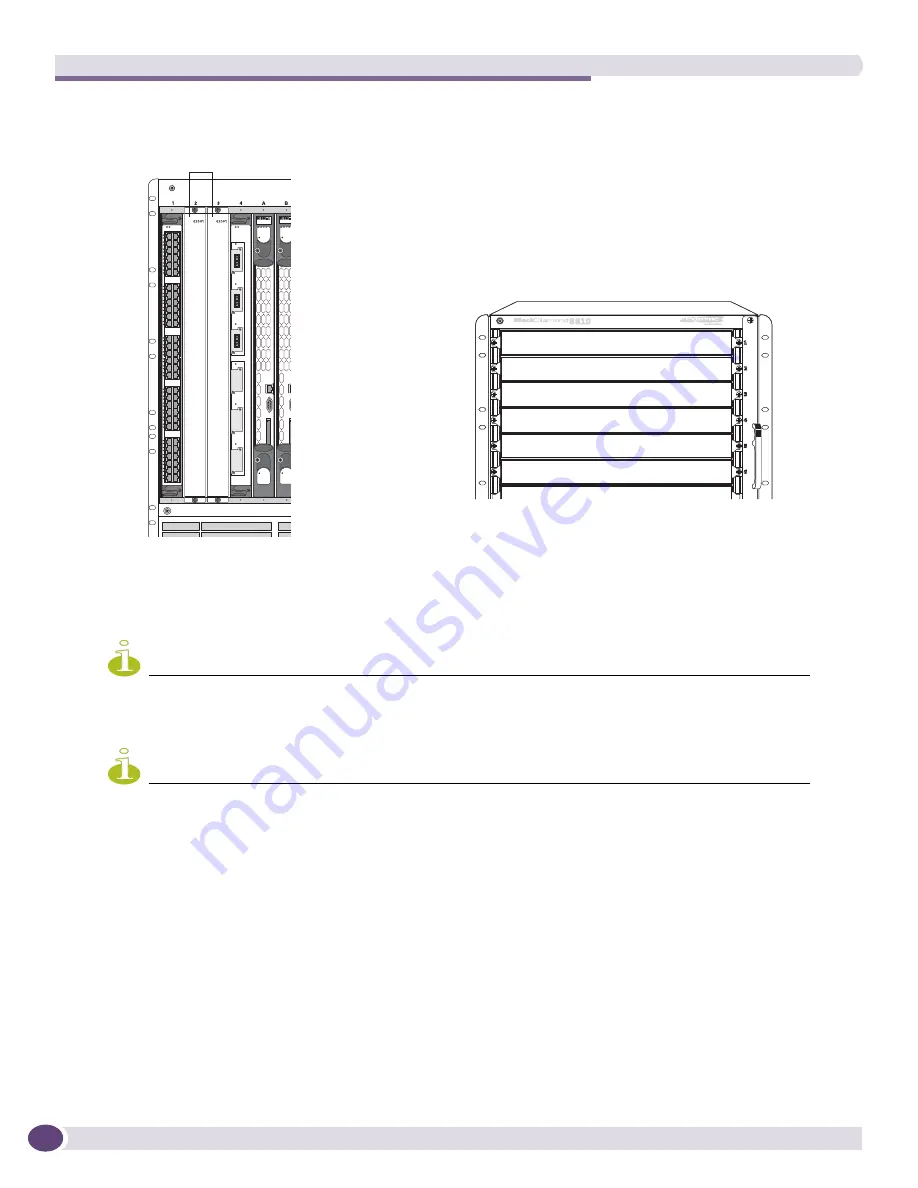
Installing BlackDiamond Series Modules
Extreme Networks Consolidated ExtremeXOS Hardware Installation Guide
186
Figure 113: Blank front panels in BlackDiamond series chassis
3
Use a #2 Phillips screwdriver to tighten the captive screws at each end of the blank front panel.
NOTE
Tighten the screws of each installed blank front panel before inserting additional modules or blank front panels.
Otherwise, you might unseat modules or blank front panels that you have not secured.
NOTE
Leave the ESD-preventive wrist strap permanently connected to the chassis so that it is always available when you
need to touch ESD-sensitive components.
Removing a Blank Front Panel
To remove a BlackDiamond blank front panel:
1
Attach the ESD-preventive wrist strap to your wrist and connect the metal end to the ground
receptacle on the switch front panel.
On a BlackDiamond 12804 or 8800 series chassis or a BlackDiamond 12808 chassis, the ground
receptacle is at the top left corner.
On a BlackDiamond 12802 chassis, the ground receptacle is at the top right corner.
2
Loosen the captive screw at each end of the blank front panel, using a #2 Phillips screwdriver (see
Figure 114
).
EX_074
Blank
front panels
BlackDiamond 12808 chassis
BlackDiamond 8800 series or
12800 series chassis
ASP018
Summary of Contents for BlackDiamond 10808
Page 14: ...Table of Contents Extreme Networks Consolidated ExtremeXOS Hardware Installation Guide 14 ...
Page 18: ...Preface Extreme Networks Consolidated ExtremeXOS Hardware Installation Guide 18 ...
Page 19: ...1 Site Preparation ...
Page 20: ......
Page 40: ...Site Preparation Extreme Networks Consolidated ExtremeXOS Hardware Installation Guide 40 ...
Page 41: ...2 BlackDiamond Switches ...
Page 42: ......
Page 93: ...3 Installing BlackDiamond Switches and Modules ...
Page 94: ......
Page 189: ...4 Installing BlackDiamond Switch Accessories ...
Page 190: ......
Page 207: ...5 BlackDiamond Maintenance Procedures ...
Page 208: ......
Page 239: ...6 Summit Family of Switches ...
Page 240: ......
Page 335: ...7 Optics ...
Page 336: ......
Page 363: ...8 Initial Management Access ...
Page 364: ......
Page 369: ...9 Appendixes ...
Page 370: ......
















































