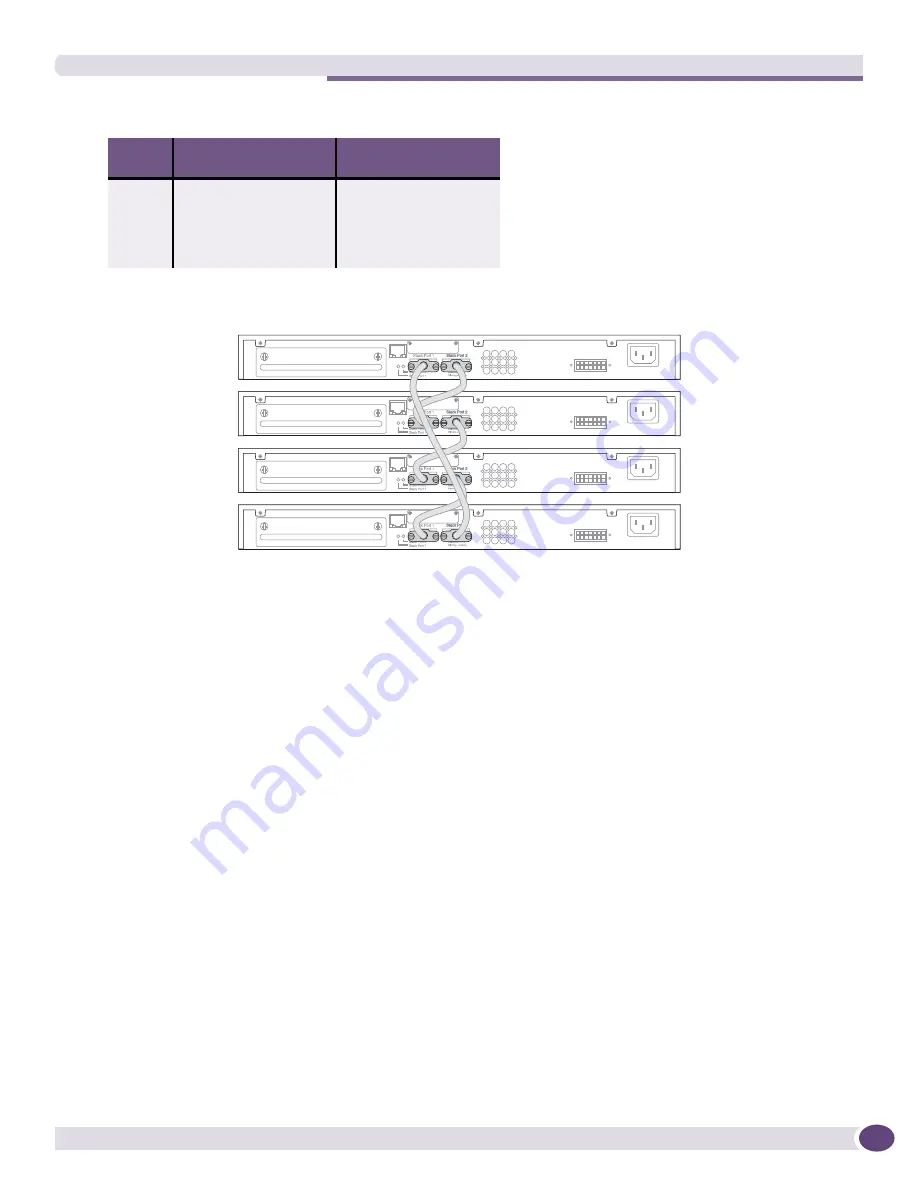
Building a SummitStack Configuration
Extreme Networks Consolidated ExtremeXOS Hardware Installation Guide
283
Figure 197: SummitStack cable connections using four Summit switches
Connecting a Stacking Cable to a Stacking Port
To connect a Summit stacking cable:
1
Align the cable connector with the stacking port connector on the back of the first switch
(
Figure 198
).
2
Firmly press the cable connector into place on the mating stacking port connector.
3
Align and tighten the retaining screws on the cable connector.
Repeat steps
1
through
3
to connect the cable to the second switch.
Table 34: Recommended stacking port connections (4-switch stack)
Slot
Number
Connect Stack Port 1 on
this switch to . . .
Connect Stack Port 2 on
this switch to . . .
1
Slot 4 Port 2
Slot 2 Port 1
2
Slot 1 Port 2
Slot 3 Port 1
3
Slot 2 Port 2
Slot 4 Port 1
4
Slot 3 Port 2
Slot 1 Port 1
BD_164A
Summary of Contents for BlackDiamond 10808
Page 14: ...Table of Contents Extreme Networks Consolidated ExtremeXOS Hardware Installation Guide 14 ...
Page 18: ...Preface Extreme Networks Consolidated ExtremeXOS Hardware Installation Guide 18 ...
Page 19: ...1 Site Preparation ...
Page 20: ......
Page 40: ...Site Preparation Extreme Networks Consolidated ExtremeXOS Hardware Installation Guide 40 ...
Page 41: ...2 BlackDiamond Switches ...
Page 42: ......
Page 93: ...3 Installing BlackDiamond Switches and Modules ...
Page 94: ......
Page 189: ...4 Installing BlackDiamond Switch Accessories ...
Page 190: ......
Page 207: ...5 BlackDiamond Maintenance Procedures ...
Page 208: ......
Page 239: ...6 Summit Family of Switches ...
Page 240: ......
Page 335: ...7 Optics ...
Page 336: ......
Page 363: ...8 Initial Management Access ...
Page 364: ......
Page 369: ...9 Appendixes ...
Page 370: ......
















































