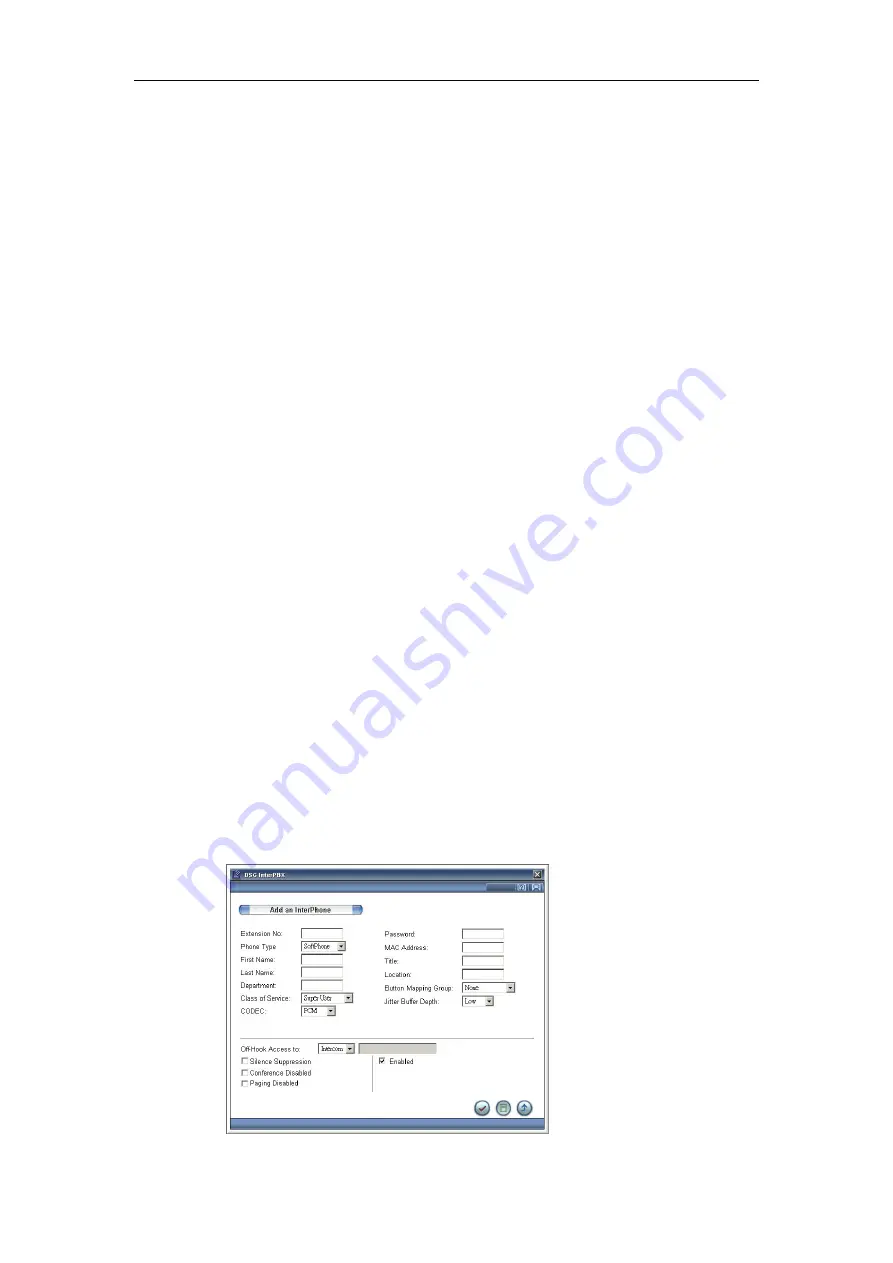
42
Chapter 2 Installing InterPBX Communication System
every time. After you login SoftPhone, you can also click the “Menu” button
and then select Program Settings to change your settings anytime.
After you finish the setup, Blaze/Savanna Server will automatically search for
the IP phones on LAN via Auto Discovery and register them to the phone list.
During the registration, the LCD on the phone will display “System Checking”,
“Server Searching”, “Authorizing”, ”Load Setting”, and then “Extension
Number and Current Time.”
If the LCD on the phone displays “Server Searching” or “Server Not Found”, it
means there is a connection problem between this extension phone and
Blaze/Savanna Server. Please confirm the network settings of your phone or
your network environment again.
7. Turn Off Auto Discovery
Go to Main Menu>Operation Management>Auto Discovery on InterPBX
Administration website. Then click “Turn Off Auto Discovery” button to turn
off the Auto Discovery. Turning off Auto Discovery can prevent InterPBX
Communication System from being used by unauthorized users. If you didn’t
turn off the Auto Discovery function manually, they system will automatically
turn it off within 2 hours.
Create SoftPhones Manually
Besides creating SoftPhones via Auto Discovery, you can also create SoftPhones
manually one by one. Please make sure the relevant License Key has been
added before you create SoftPhones.
1. The Setup of Administration Website






























