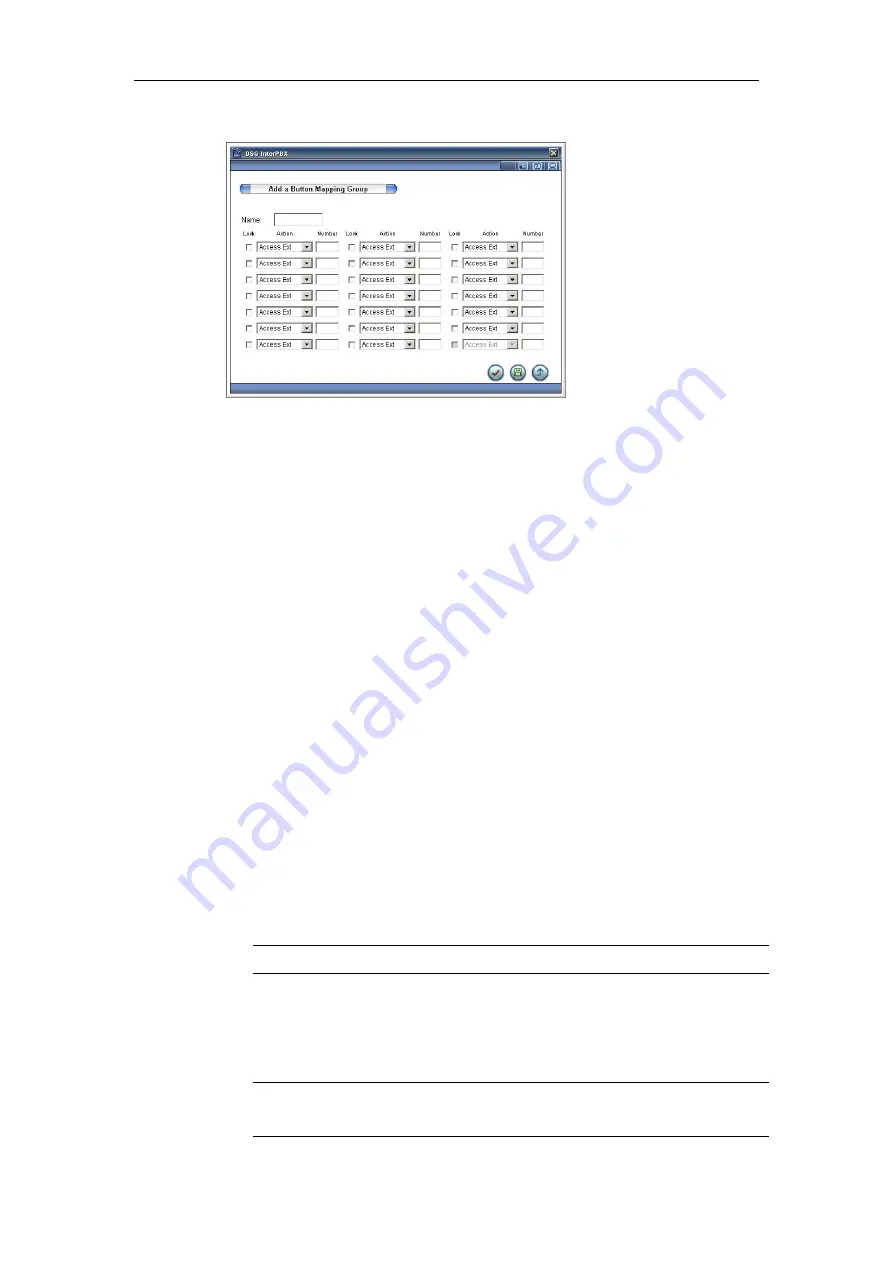
122
Chapter 6 Group Management
1. Go to Main Menu> Group Management> Button Mapping Groups. Press
“Add” to create a group. You can create up to 50 Button Mapping Groups.
2. Assign a name for this group.
3. You can edit up to 15 programmable buttons and lock them in the group
level. Extension users can edit unlocked programmable buttons only in
Personal Button Mapping. Depending on your preference, refer to the table
below to assign an action and input its corresponding number.
4. Select one of the programmable keys and choose one of the actions for it
from “Action”.
5. Either input the targeted number according to the setting in “Number”
which is assigned in step 3 above or not key in any information in
“Number.” Input the requested number manually while pressing the
programmable keys. For example, you set “Personal Speed Dial” under
“Action”. When you input someone’s Personal Speed Dial in “Number”,
you are capable of dialing the numbers which are pre-defined in
“Number.” If you prefer not to enter any digits in “Number”, input the
requested number manually after pressing programmable keys. Please
refer to the Action list below for more information:
Action Designated
Number
Description
Access Ext.
An extension number of a
station, extension group,
CO line, CO line group, or
an outside phone number
To make calls to the assigned
number. Please note to add CO
line access code, e.g. 05551234 for
an outbound call
After Call Work
-
To allow agents to have a period
of after call work time between






























