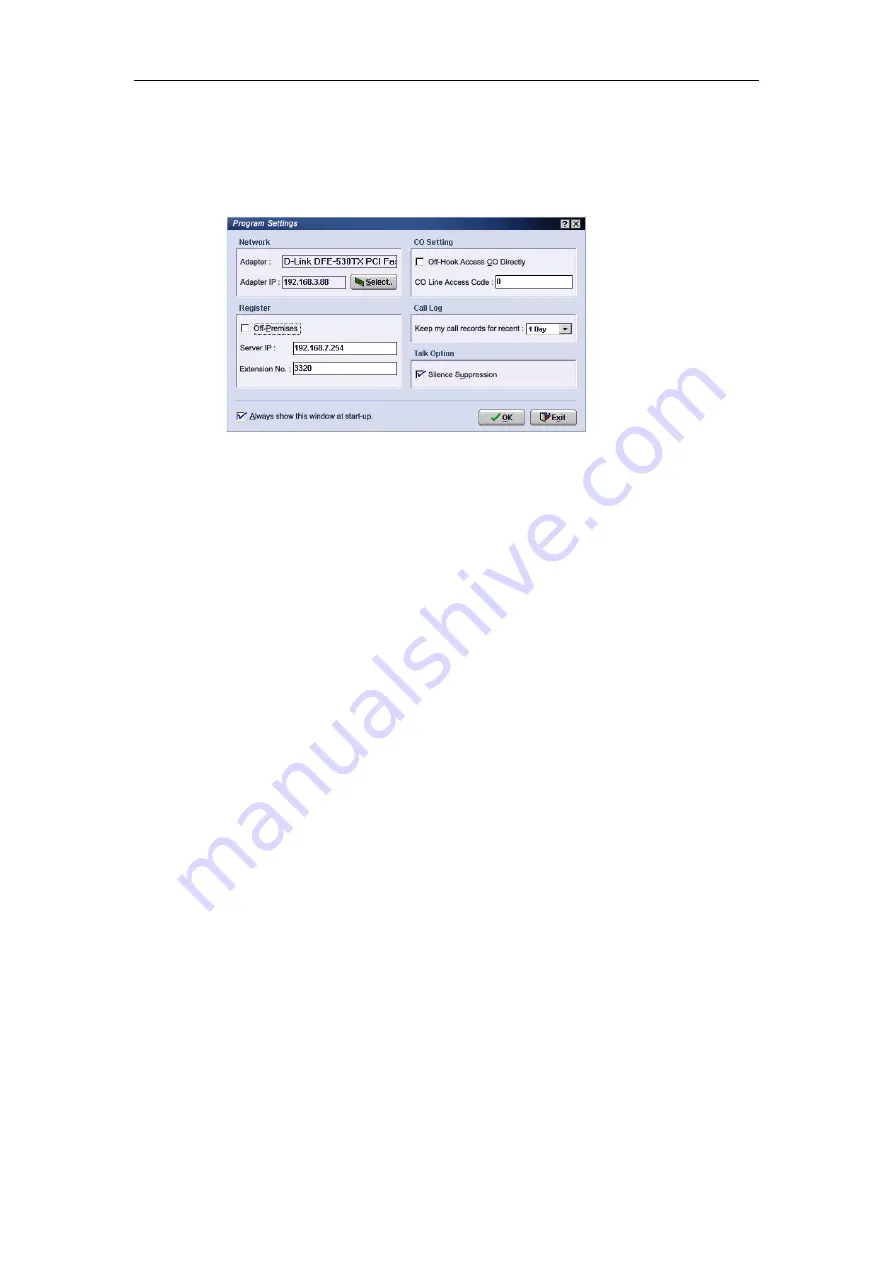
Chapter 2 Installing InterPBX Communication System
41
6. SoftPhone Setup and Login
After you have finished the Audio Wizard, a “Program Settings” window will
pop-up on your screen.
Network Adapter:
The Network column will display the current network
adapter model and its IP address. If you have more than 2 network
adapters, like Ethernet network adapter and wireless network adapter,
please make sure that the current display network adapter can connect to
Blaze/Savanna Server. If you would like to change the network adapter,
please click “Select” to select another available network adapter.
Register
: If your SoftPhone is an Off-Premises extension, please select the
“Off-Premises” check box. And then enter your extension number and the
IP address of Blaze/Savanna Server.
CO Setting
: If the administrators enable your extension’s “Off-Hook access
CO Directly” function, please select the ”Off-Hook Access CO Directly”
check box. Please enter your CO Line Access Code “0” on the “CO Line
Access Code” box. This setting can help you place external calls from
Phone Book or Call Log.
Call Log
: Select a period from the drop-down menu allowing the system to
purge your call records automatically.
Talk Option:
When your bandwidth is limited, please select the “Silence
Suppression” check box. Silence Suppression can reduce network traffic
whenever a period of silence is detected during a conversation.
After you finish the above input, please click “OK” to login to SoftPhone. If you
need to change the network adapter often, you can put a check on the “Always
show this window at start-up” box. If you don’t enable the “Always show the
window at start-up”, you can automatically login when you open SoftPhone






























