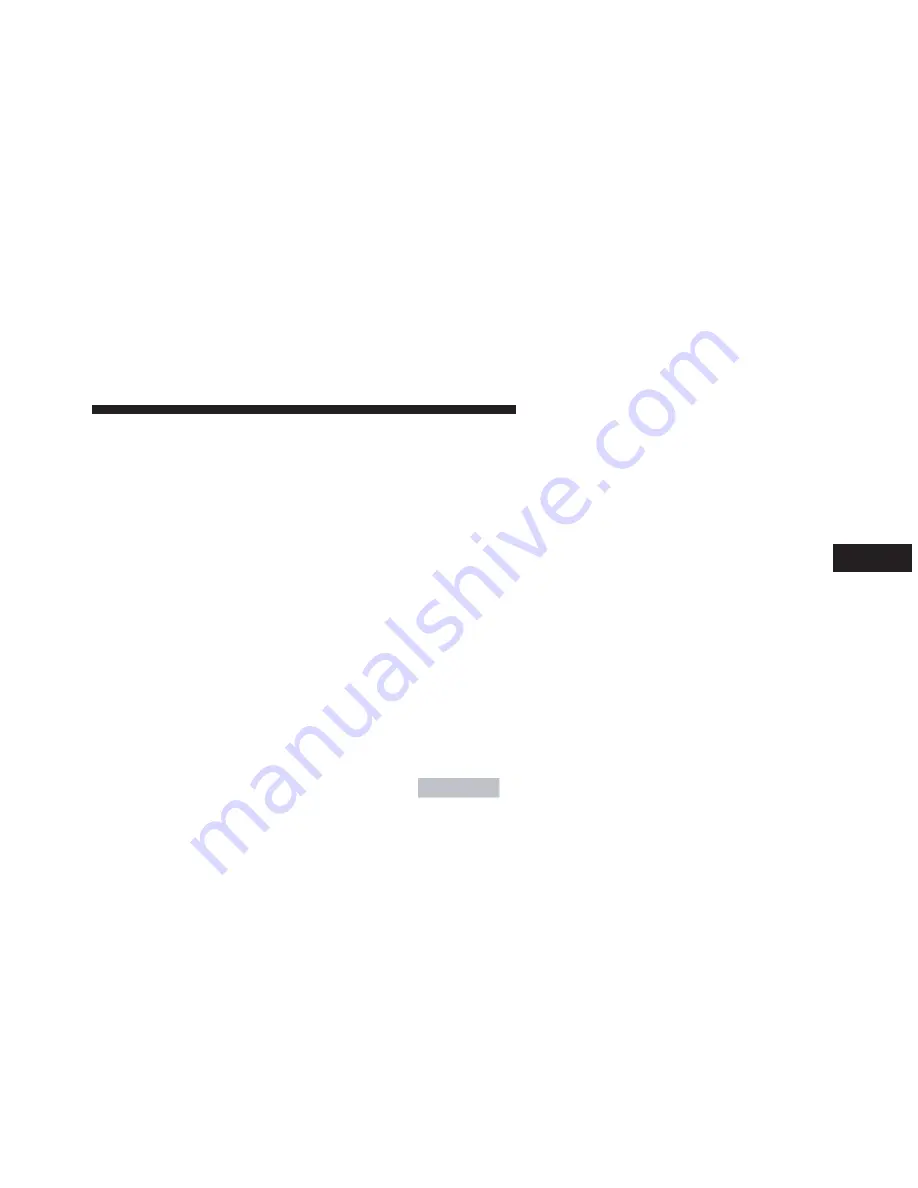
Display Settings
When watching a video source (DVD Video with the disc
in Play mode, Aux Video, etc.), pushing the remote
control’s SETUP button activates the Display Settings
menu. These settings control the appearance of the video
on the screen. The factory default settings are already set
for optimum viewing, so there is no need to change these
settings under normal circumstances.
To change the settings, push the remote control’s naviga-
tion buttons to select an item, then push the remote
control’s navigation buttons to change the value for the
currently selected item. To reset all values back to the
original settings, select the Default Settings menu option
and push the remote control’s ENTER button.
Listening To Audio With The Screen Closed
To listen to only audio portion of the channel with the
screen closed:
•
Set the audio to the desired source and channel.
•
Close the video screen.
•
To change the current audio mode, push the remote
control’s MODE button. This will automatically select
the next available audio mode without using the
MODE/SOURCE Select menu.
If the screen is closed and there is no audio heard, verify
that the headphones are turned on (the ON indicator is
illuminated) and the headphone selector switch is on the
desired channel. If the headphones are turned on, push
the remote control’s power button to turn audio on. If
audio is still not heard, check that fully charged batteries
are installed in the headphones.
4
UNDERSTANDING YOUR INSTRUMENT PANEL 365
Summary of Contents for 2015 Journey
Page 1: ...Journey O W N E R S M A N U A L 2 0 1 5 I n f o r ma t i o nP r o v i d e db y ...
Page 4: ...I n f o r ma t i o nP r o v i d e db y ...
Page 7: ...1 INTRODUCTION 5 I n f o r ma t i o nP r o v i d e db y ...
Page 10: ...I n f o r ma t i o nP r o v i d e db y ...
Page 182: ...180 UNDERSTANDING THE FEATURES OF YOUR VEHICLE I n f o r ma t i o nP r o v i d e db y ...
Page 184: ...182 UNDERSTANDING THE FEATURES OF YOUR VEHICLE I n f o r ma t i o nP r o v i d e db y ...
Page 192: ...190 UNDERSTANDING THE FEATURES OF YOUR VEHICLE I n f o r ma t i o nP r o v i d e db y ...
Page 194: ...192 UNDERSTANDING THE FEATURES OF YOUR VEHICLE I n f o r ma t i o nP r o v i d e db y ...
Page 196: ...194 UNDERSTANDING THE FEATURES OF YOUR VEHICLE I n f o r ma t i o nP r o v i d e db y ...
Page 198: ...196 UNDERSTANDING THE FEATURES OF YOUR VEHICLE I n f o r ma t i o nP r o v i d e db y ...
Page 458: ...456 STARTING AND OPERATING I n f o r ma t i o nP r o v i d e db y ...
Page 540: ...I n f o r ma t i o nP r o v i d e db y ...
Page 604: ...I n f o r ma t i o nP r o v i d e db y ...
Page 623: ...INDEX 10 I n f o r ma t i o nP r o v i d e db y ...
Page 646: ...Wipers Intermittent 230 Wrecker Towing 535 644 INDEX I n f o r ma t i o nP r o v i d e db y ...






























