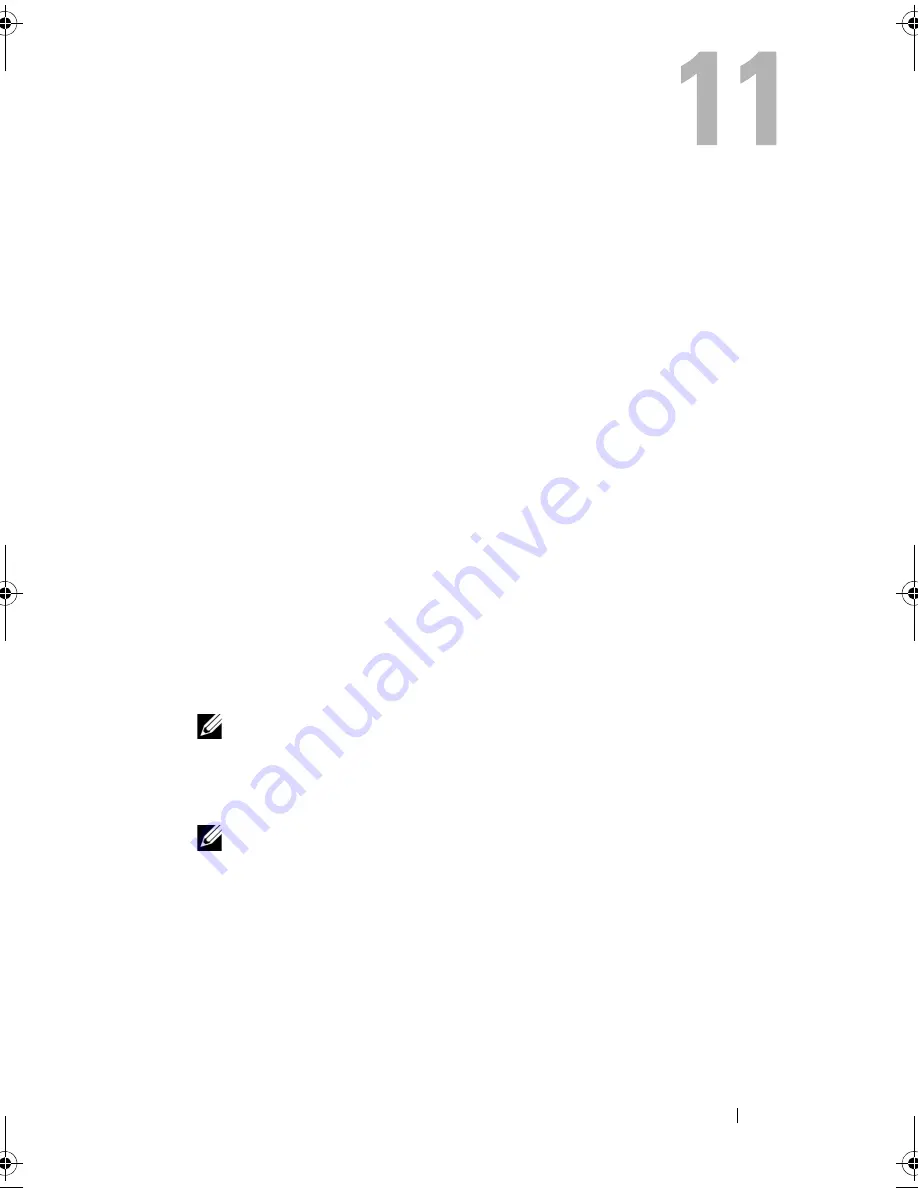
Setting Up and Using Networks
99
Setting Up and Using Networks
Setting up a computer network provides connectivity between your computer
and the Internet, another computer, or a network. For example, with a
network set up in a home or small office you can print to a shared printer,
access drives and files on another computer, browse other networks, or access
the Internet. You can set up a local area network (LAN) using a network or
broadband modem cable or set up a wireless LAN (WLAN).
The Microsoft Windows
®
XP and Microsoft Windows Vista™ operating
systems provide wizards to help guide you through the process of networking
computers. For more information about Networking, see the Windows Help
and Support Center (see "Windows Help and Support" on page 19).
Connecting a Network or Broadband Modem
Cable
Before you connect your computer to a network, the computer must have a
network adapter installed and a network cable connected to it.
1
Connect the network cable to the network adapter connector on the back
of your computer.
NOTE:
Insert the cable connector until it clicks into place, and then gently
pull on the cable to ensure that it is securely attached.
2
Connect the other end of the network cable to a network connection
device or a network wall connector.
NOTE:
Do not use a network cable with a telephone wall connector.
book.book Page 99 Wednesday, September 16, 2009 11:12 AM
Summary of Contents for Vostro 1400
Page 1: ...w w w d e l l c o m s u p p o r t d e l l c o m Dell Vostro 1400 Owner s Manual Model PP26L ...
Page 14: ...14 Contents Glossary 223 Index 241 ...
Page 22: ...22 Finding Information ...
Page 36: ...36 About Your Computer ...
Page 54: ...54 Using the Keyboard and Touch Pad ...
Page 66: ...66 Using the Optional Camera ...
Page 92: ...92 Using Multimedia ...
Page 96: ...96 Using ExpressCards ...
Page 110: ...110 Setting Up and Using Networks ...
Page 114: ...114 Securing Your Computer ...
Page 190: ...190 Adding and Replacing Parts ...
Page 192: ...192 Dell QuickSet Features ...
Page 202: ...202 Getting Help ...
Page 212: ...212 Specifications ...
Page 222: ...222 Appendix ...
Page 240: ...240 Glossary ...
















































