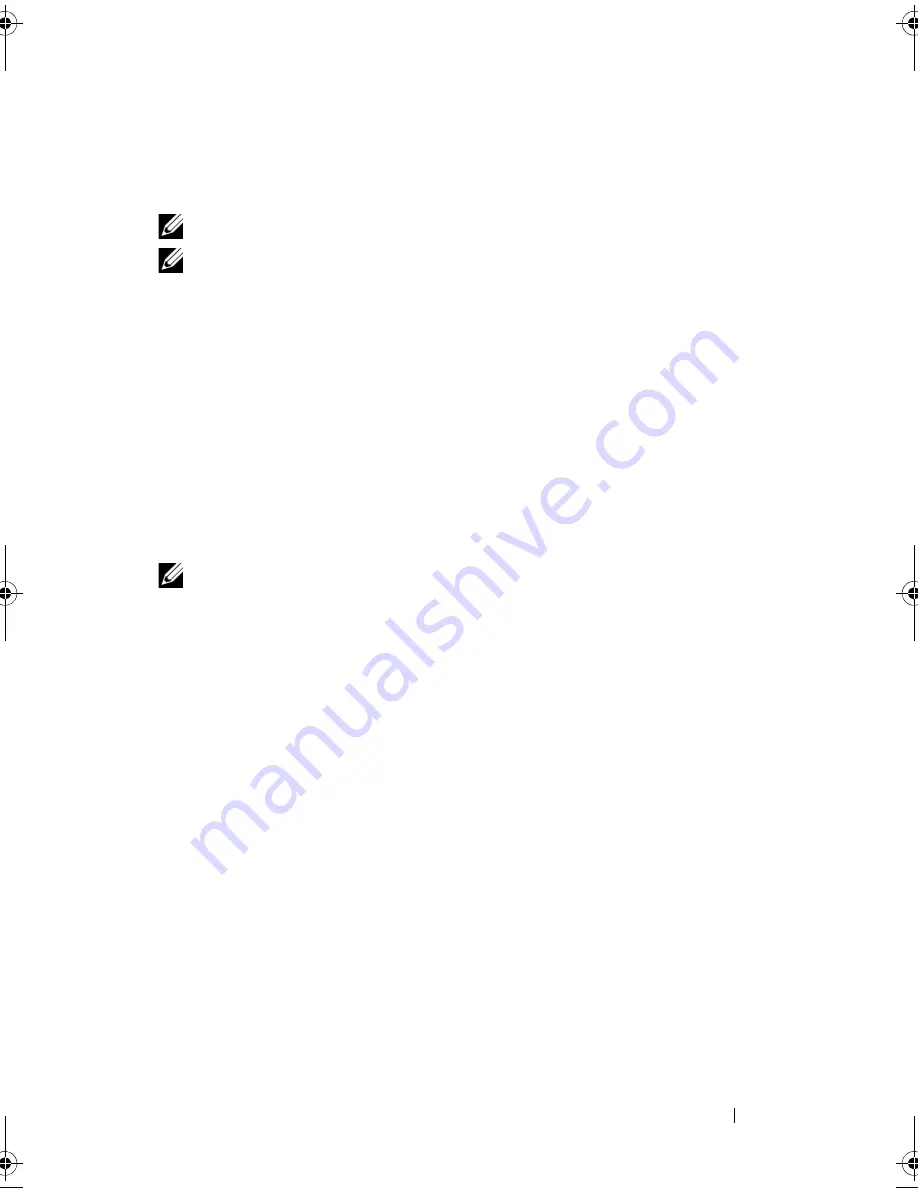
Using Multimedia
71
Copying CD and DVD Media
This section applies only to computers that have a DVD+/-RW drive.
NOTE:
Ensure that you observe all copyright laws when copying media.
NOTE:
The types of optical drives offered by Dell may vary by country.
The following instructions explain how to make an exact copy of a CD or
DVD using Roxio Creator Plus - Dell Edition. You can also use Roxio Creator
Plus for other purposes, such as creating music CDs from audio files stored on
your computer or backing up important data. For help, open Roxio Creator
Plus, and then click the question mark icon in the upper-right corner of the
window.
The DVD drives installed in Dell computers do not support HD-DVD media.
For a list of supported media formats, see "Using Blank CD and DVD Media"
on page 72.
How to Copy a CD or DVD
NOTE:
Most commercial DVDs have copyright protection and cannot be copied
using Roxio Creator Plus.
1
Open Roxio Creator Plus.
2
Under the
Copy
tab, click
Disc Copy
.
3
To copy the CD or DVD:
•
If you have one CD/DVD drive
, ensure that the settings are correct, and
then click
Disc Copy
. The computer reads your source CD or DVD
and copies the data to a temporary folder on your computer hard
drive.
When prompted, insert a blank CD or DVD into the drive and
click
OK
.
•
If you have two CD/DVD drives
, select the drive into which you have
inserted your source CD or DVD, and then click
Disc
Copy
. The
computer copies the data from the source CD or DVD to the blank
CD or DVD.
Once you have finished copying the source CD or DVD, the CD or DVD
that you have created automatically ejects.
book.book Page 71 Wednesday, September 16, 2009 11:12 AM
Summary of Contents for Vostro 1400
Page 1: ...w w w d e l l c o m s u p p o r t d e l l c o m Dell Vostro 1400 Owner s Manual Model PP26L ...
Page 14: ...14 Contents Glossary 223 Index 241 ...
Page 22: ...22 Finding Information ...
Page 36: ...36 About Your Computer ...
Page 54: ...54 Using the Keyboard and Touch Pad ...
Page 66: ...66 Using the Optional Camera ...
Page 92: ...92 Using Multimedia ...
Page 96: ...96 Using ExpressCards ...
Page 110: ...110 Setting Up and Using Networks ...
Page 114: ...114 Securing Your Computer ...
Page 190: ...190 Adding and Replacing Parts ...
Page 192: ...192 Dell QuickSet Features ...
Page 202: ...202 Getting Help ...
Page 212: ...212 Specifications ...
Page 222: ...222 Appendix ...
Page 240: ...240 Glossary ...






























