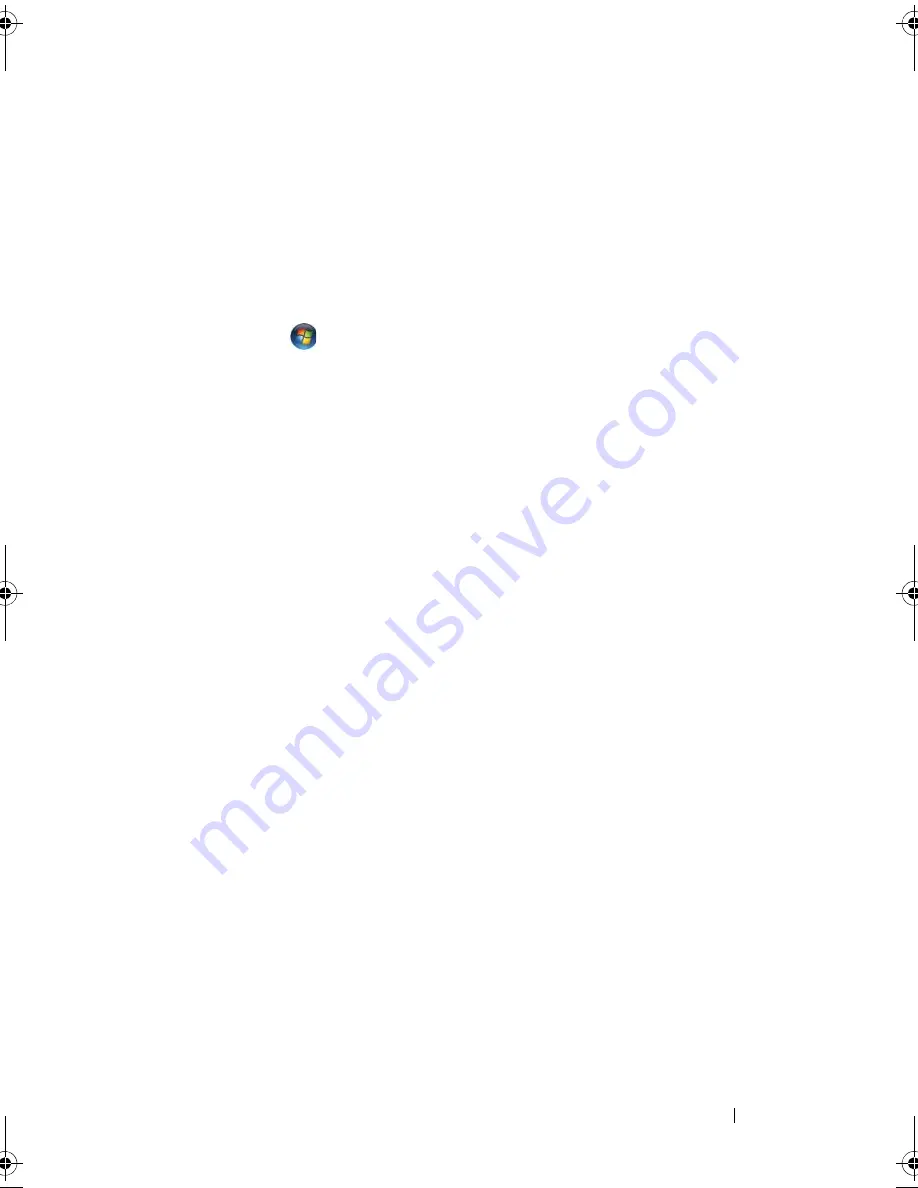
Troubleshooting
147
A
DJUST
THE
W
INDOWS
DISPLAY
SETTINGS
—
Windows XP
:
1
Click
Start
→
Control Panel
→
Appearance and Themes
.
2
Click the area you want to change or click the
Display
icon.
3
Try different settings for
Color quality
and
Screen resolution
.
Windows Vista
:
1
Click
Start
→
Control Panel
→
Hardware and Sound
→
Personalization
→
Display Settings
.
2
Adjust
Resolution
and
Colors settings
, as needed.
R
UN
THE
V
IDEO
DIAGNOSTICS
TESTS
—
If no error message appears and you
still have a display problem, but the display is not completely blank, run the
Video device group in the "Dell Diagnostics" on page 115, then contact Dell
(see "Contacting Dell" on page 201).
S
EE
" E
RROR
M
ESSAGES
" —
If an error message appears, see "Error Messages"
on page 127.
If only part of the display is readable
C
ONNECT
AN
EXTERNAL
MONITOR
—
1
Shut down your computer and connect an external monitor to the
computer.
2
Turn on the computer and the monitor, and then adjust the monitor
brightness and contrast controls.
If the external monitor works, the computer display or video controller
may be defective. Contact Dell (see
"Contacting Dell
" on page 201).
Drivers
What Is a Driver?
A driver is a program that controls a device such as a printer, mouse, or
keyboard. All devices require a driver program.
A driver acts like a translator between the device and any other programs that
use the device. Each device has its own set of specialized commands that only
its driver recognizes.
book.book Page 147 Wednesday, September 16, 2009 11:12 AM
Summary of Contents for Vostro 1400
Page 1: ...w w w d e l l c o m s u p p o r t d e l l c o m Dell Vostro 1400 Owner s Manual Model PP26L ...
Page 14: ...14 Contents Glossary 223 Index 241 ...
Page 22: ...22 Finding Information ...
Page 36: ...36 About Your Computer ...
Page 54: ...54 Using the Keyboard and Touch Pad ...
Page 66: ...66 Using the Optional Camera ...
Page 92: ...92 Using Multimedia ...
Page 96: ...96 Using ExpressCards ...
Page 110: ...110 Setting Up and Using Networks ...
Page 114: ...114 Securing Your Computer ...
Page 190: ...190 Adding and Replacing Parts ...
Page 192: ...192 Dell QuickSet Features ...
Page 202: ...202 Getting Help ...
Page 212: ...212 Specifications ...
Page 222: ...222 Appendix ...
Page 240: ...240 Glossary ...






























