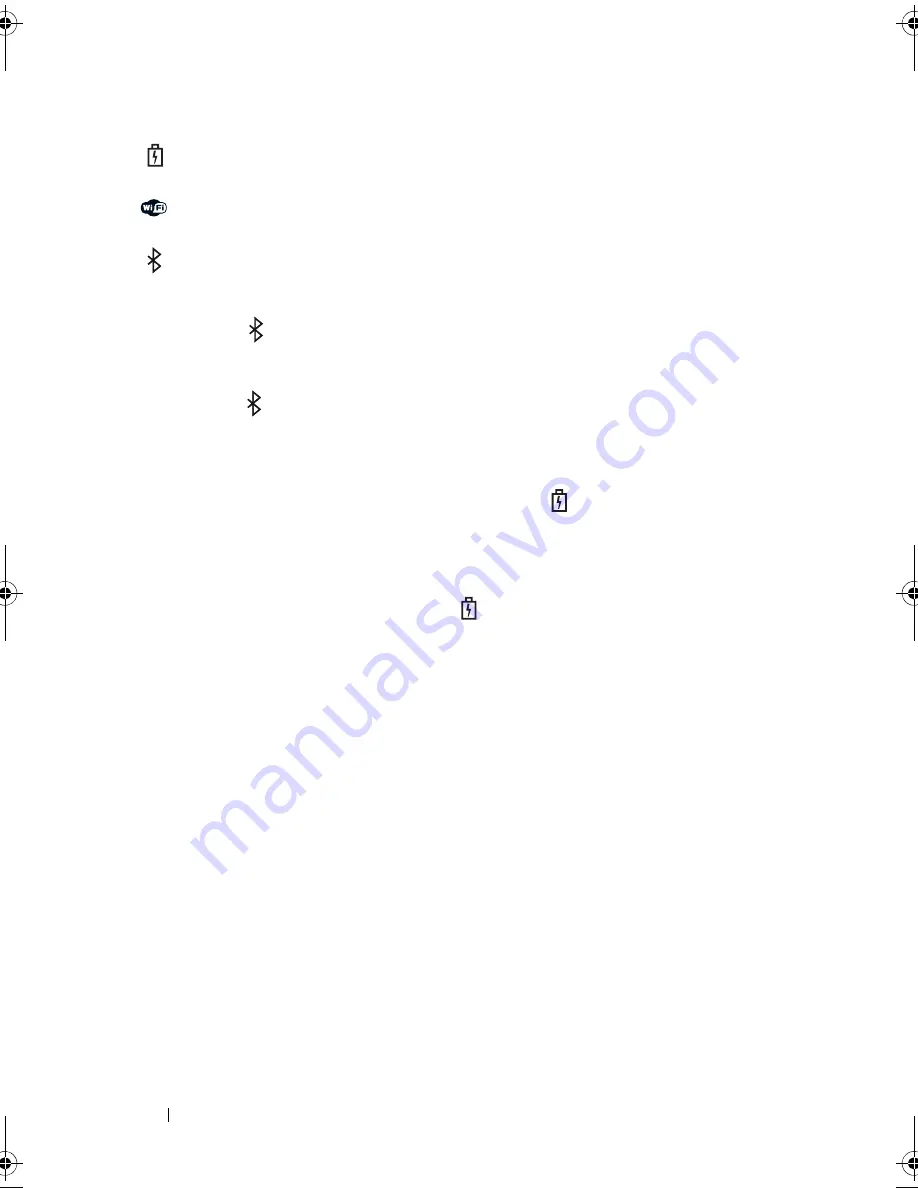
28
About Your Computer
If the computer is connected to an electrical outlet, the
light operates as follows:
– Solid blue: The battery is charging.
– Flashing blue: The battery is almost fully charged.
– Off: The battery is adequately charged.
If the computer is running on a battery, the
light operates as follows:
– Off: The battery is adequately charged (or the computer is turned off).
– Flashing amber: The battery charge is low.
– Solid
amber
: The battery charge is critically low.
8 -
IN
- 1
MEMORY
CARD
READER
—
Provides a fast and convenient way to view and
share digital photos, music, and videos stored on a memory card. The 8-in-1 media
memory card reader reads the following digital media memory cards:
• Secure Digital (SD)
• Secure Digital Input/Output (SDIO)
• MultiMediaCard (MMC)
• Memory Stick
• Memory Stick PRO
• xD-Picture Card
• Hi Speed-SD
• Hi Density-SD
KEYBOARD
—
The keyboard includes a numeric keypad as well as the Microsoft
®
Windows
®
logo key.
D
ELL
™
M
EDIA
D
IRECT
™
BUTTON
—
Press the Dell MediaDirect button to launch
Battery status light – Turns on steadily or blinks to indicate battery charge
status.
WiFi status light – Turns on when wireless networking is enabled. To
enable or disable wireless networking, use the wireless switch.
Bluetooth status light – Turns on when a card with Bluetooth wireless
technology is enabled.
NOTE:
The card with Bluetooth wireless technology is an optional feature.
The
light turns on only if you ordered the card with your computer. For
more information, see the documentation that came with your card.
To turn off only the Bluetooth wireless technology functionality, right-click
the
icon in the notification area, and then click
Disable Bluetooth
Radio
.
To quickly enable or disable all wireless devices, use the wireless switch.
book.book Page 28 Wednesday, September 16, 2009 11:12 AM
Summary of Contents for Vostro 1400
Page 1: ...w w w d e l l c o m s u p p o r t d e l l c o m Dell Vostro 1400 Owner s Manual Model PP26L ...
Page 14: ...14 Contents Glossary 223 Index 241 ...
Page 22: ...22 Finding Information ...
Page 36: ...36 About Your Computer ...
Page 54: ...54 Using the Keyboard and Touch Pad ...
Page 66: ...66 Using the Optional Camera ...
Page 92: ...92 Using Multimedia ...
Page 96: ...96 Using ExpressCards ...
Page 110: ...110 Setting Up and Using Networks ...
Page 114: ...114 Securing Your Computer ...
Page 190: ...190 Adding and Replacing Parts ...
Page 192: ...192 Dell QuickSet Features ...
Page 202: ...202 Getting Help ...
Page 212: ...212 Specifications ...
Page 222: ...222 Appendix ...
Page 240: ...240 Glossary ...
















































