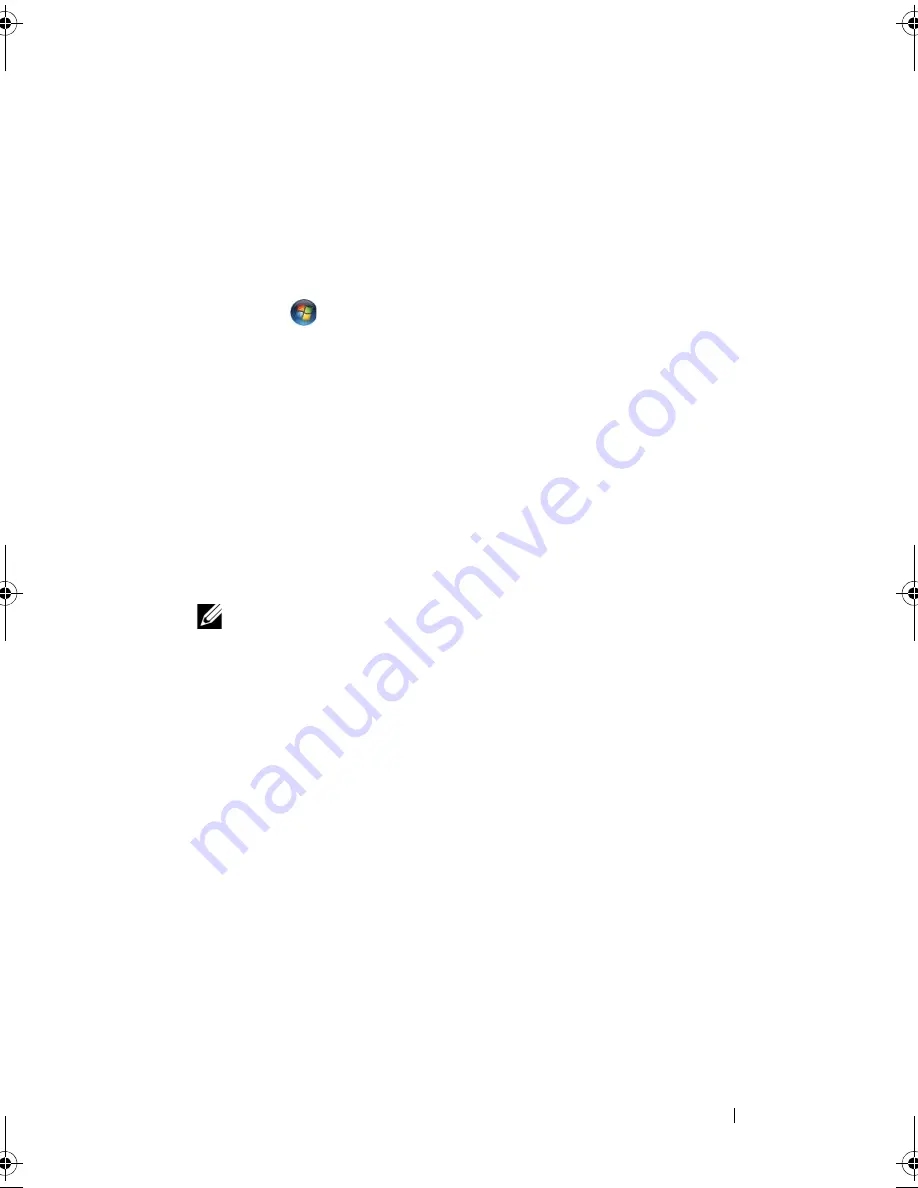
Setting Up Your Computer
39
6
Click the appropriate option under
How do you want to connect to the
Internet?
, and then click
Next
.
7
Use the setup information provided by your ISP to complete the setup.
Windows Vista™
1
Save and close any open files, and exit any open programs.
2
Click
Start
, and then click
Control Panel
.
3
Under
Network and Internet
, click
Connect to the Internet
.
The
Connect to the Internet
window appears.
4
Click either
Broadband (PPPoE)
,
Wireless
, or
Dial-up
, depending on how
you want to connect:
•
Choose
Broadband
if you will use a DSL modem, cable TV modem, or
satellite modem.
•
Choose
Wireless
if you will use a wireless connection through a
WLAN card.
•
Choose
Dial-up
if you will use a dial-up modem or ISDN.
NOTE:
If you do not know which type of connection to select, click
Help me
choose
or contact your ISP.
5
Follow the instructions on the screen and use the setup information
provided by your ISP to complete the setup.
Transferring Information to a New Computer
You can use your operating system "wizards" to help you transfer files and
other data from one computer to another—for example, from an
old
computer to a
new
computer. For instructions, see the following section that
corresponds to the operating system that your computer is running.
Microsoft
®
Windows
®
XP
The Microsoft
Windows XP operating system provides the Files and Settings
Transfer Wizard to move data from a source computer to a new computer.
You can transfer data, such as:
•
E-mail messages
•
Toolbar settings
book.book Page 39 Wednesday, September 16, 2009 11:12 AM
Summary of Contents for Vostro 1400
Page 1: ...w w w d e l l c o m s u p p o r t d e l l c o m Dell Vostro 1400 Owner s Manual Model PP26L ...
Page 14: ...14 Contents Glossary 223 Index 241 ...
Page 22: ...22 Finding Information ...
Page 36: ...36 About Your Computer ...
Page 54: ...54 Using the Keyboard and Touch Pad ...
Page 66: ...66 Using the Optional Camera ...
Page 92: ...92 Using Multimedia ...
Page 96: ...96 Using ExpressCards ...
Page 110: ...110 Setting Up and Using Networks ...
Page 114: ...114 Securing Your Computer ...
Page 190: ...190 Adding and Replacing Parts ...
Page 192: ...192 Dell QuickSet Features ...
Page 202: ...202 Getting Help ...
Page 212: ...212 Specifications ...
Page 222: ...222 Appendix ...
Page 240: ...240 Glossary ...






























