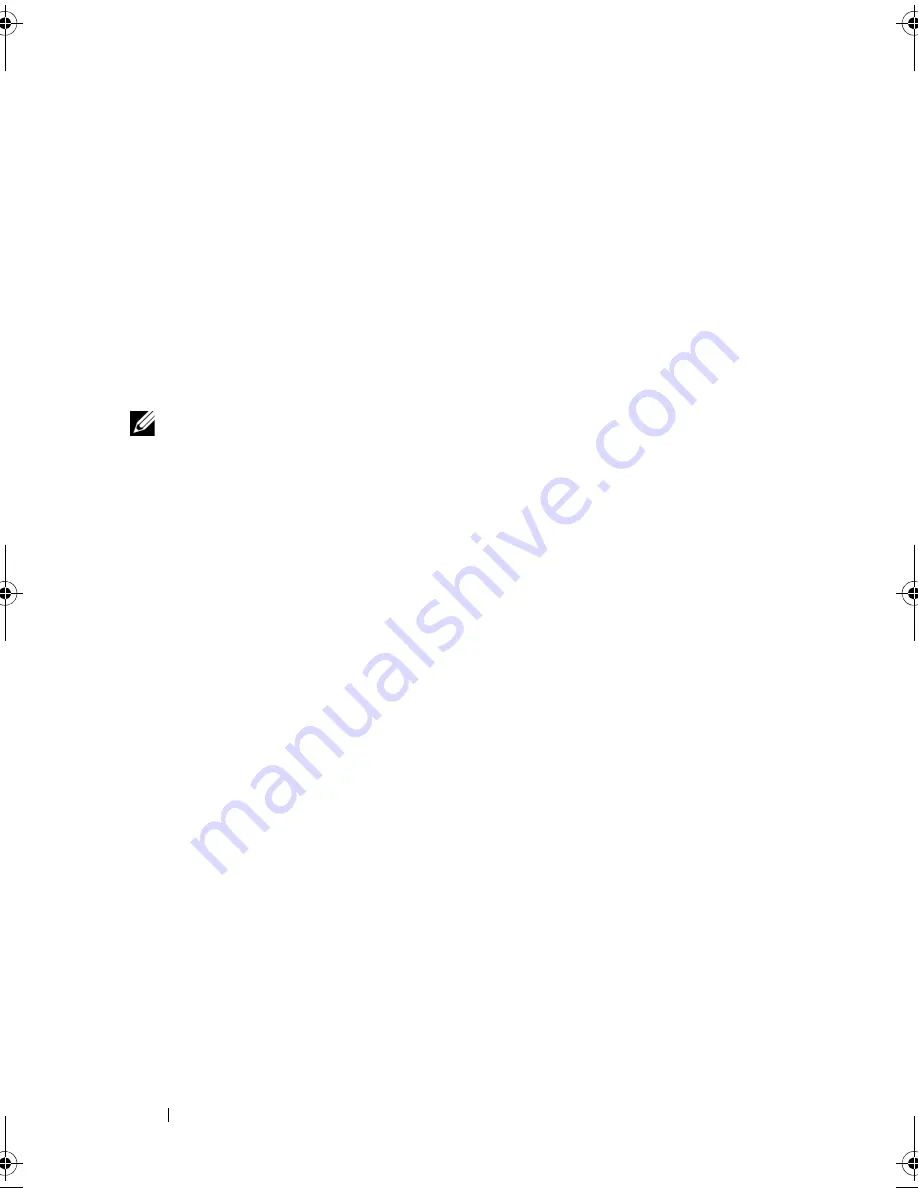
144
Troubleshooting
D
ISCONNECT
HEADPHONES
FROM
THE
HEADPHONE
CONNECTOR
—
Sound from
the speakers is automatically disabled when headphones are connected to the
headphone connector.
T
EST
THE
ELECTRICAL
OUTLET
—
Ensure that the electrical outlet is working by
testing it with another device, such as a lamp.
E
LIMINATE
POSSIBLE
INTERFERENCE
—
Turn off nearby fans, fluorescent lights,
or halogen lamps to check for interference.
R
EINSTALL
THE
AUDIO
DRIVER
—
See "Reinstalling Drivers and Utilities" on
page 149.
R
UN
THE
D
ELL
D
IAGNOSTICS
—
See "Dell Diagnostics" on page 115.
NOTE:
The volume control in some MP3 players overrides the Windows volume
setting. If you have been listening to MP3 songs, ensure that you did not turn the
player volume down or off.
No sound from headphones
C
HECK
THE
HEADPHONE
CABLE
CONNECTION
—
Ensure that the headphone
cable is securely inserted into the headphone connector (see "ExpressCard
slot" on page 31).
A
DJUST
THE
W
INDOWS
VOLUME
CONTROL
—
Click or double-click the speaker
icon in the lower-right corner of your screen. Ensure that the volume is turned
up and that the sound is not muted.
Remote Control Problems
A
PPLICATION
DOES
NOT
RESPOND
TO
REMOTE
CONTROL
WITHIN
THE
SPECIFIED
MAXIMUM
RANGE
•
Check that the battery is placed correctly with the "+" side facing up.
Check that the battery is also not weak.
•
Point your remote control to the receiver. The receiver is underneath the
touch pad of your computer.
•
Move the remote control closer to your computer.
R
EMOTE
CONTROL
IS
STUCK
IN
THE
SLOT
—
Check that you have not
incorrectly stored the remote control into a non-Express Card slot. Contact
Dell Technical Support for removing it.
book.book Page 144 Wednesday, September 16, 2009 11:12 AM
Summary of Contents for Vostro 1400
Page 1: ...w w w d e l l c o m s u p p o r t d e l l c o m Dell Vostro 1400 Owner s Manual Model PP26L ...
Page 14: ...14 Contents Glossary 223 Index 241 ...
Page 22: ...22 Finding Information ...
Page 36: ...36 About Your Computer ...
Page 54: ...54 Using the Keyboard and Touch Pad ...
Page 66: ...66 Using the Optional Camera ...
Page 92: ...92 Using Multimedia ...
Page 96: ...96 Using ExpressCards ...
Page 110: ...110 Setting Up and Using Networks ...
Page 114: ...114 Securing Your Computer ...
Page 190: ...190 Adding and Replacing Parts ...
Page 192: ...192 Dell QuickSet Features ...
Page 202: ...202 Getting Help ...
Page 212: ...212 Specifications ...
Page 222: ...222 Appendix ...
Page 240: ...240 Glossary ...
















































