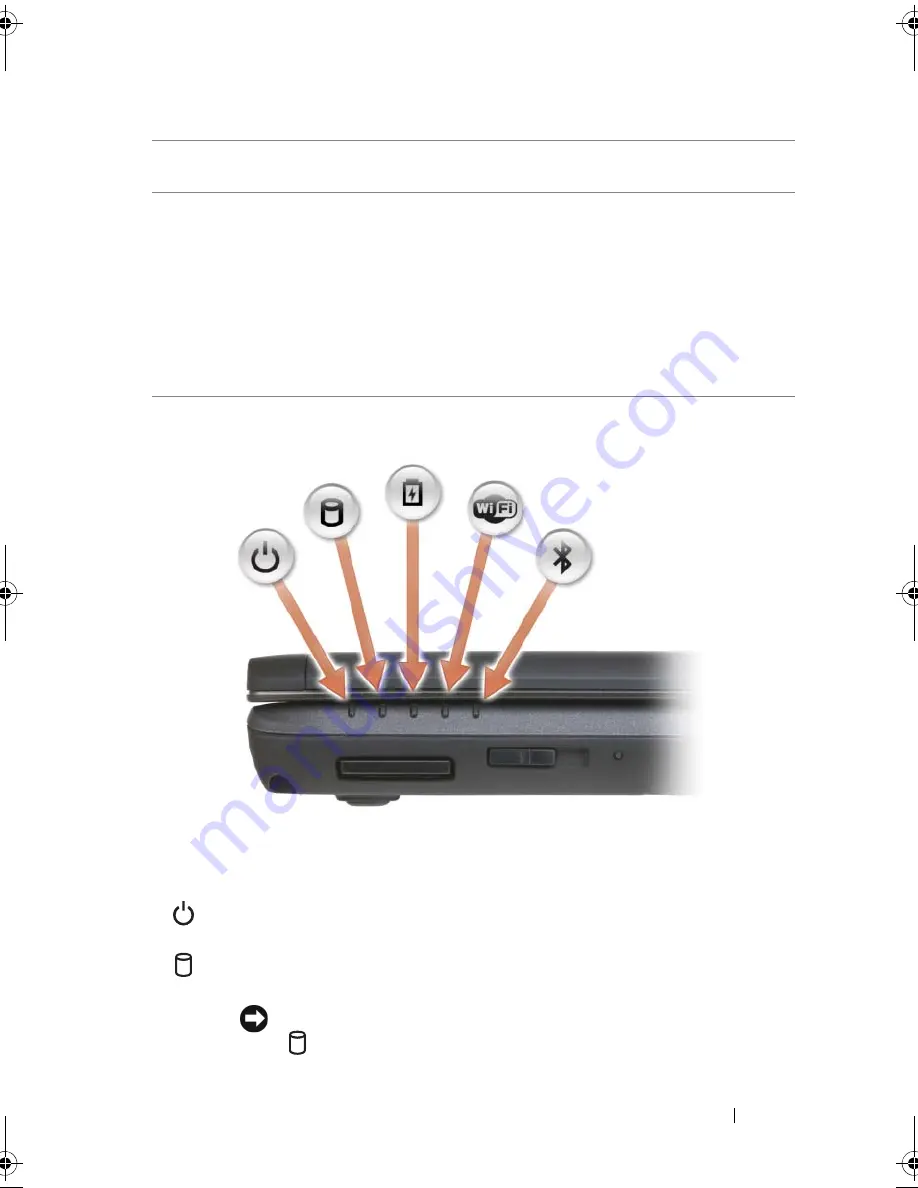
About Your Computer
27
DEVICE
STATUS
LIGHTS
The lights located on the palm rest towards the front of the computer
indicate the following:
3
momentary
Scans for WLAN networks (see "Dell Wi-Fi
Catcher™ Network Locator" on page 108).
4
Wi-Fi Catcher light
• Flashing green: Searching for networks
• Solid green: Strong network found
• Solid yellow: Weak network found
• Flashing yellow: Error
• Off: No signal found
NOTE:
The Wi-Fi Catcher Network Locator light
appears only when the system is switched off and
Wi-Fi is activated in BIOS.
Power light – Turns on when you turn on the computer and blinks when
the computer is in a power management mode.
Hard drive activity light – Turns on when the computer reads or writes
data.
NOTICE:
To avoid loss of data, never turn off the computer while the
light is flashing.
book.book Page 27 Wednesday, September 16, 2009 11:12 AM
Summary of Contents for Vostro 1400
Page 1: ...w w w d e l l c o m s u p p o r t d e l l c o m Dell Vostro 1400 Owner s Manual Model PP26L ...
Page 14: ...14 Contents Glossary 223 Index 241 ...
Page 22: ...22 Finding Information ...
Page 36: ...36 About Your Computer ...
Page 54: ...54 Using the Keyboard and Touch Pad ...
Page 66: ...66 Using the Optional Camera ...
Page 92: ...92 Using Multimedia ...
Page 96: ...96 Using ExpressCards ...
Page 110: ...110 Setting Up and Using Networks ...
Page 114: ...114 Securing Your Computer ...
Page 190: ...190 Adding and Replacing Parts ...
Page 192: ...192 Dell QuickSet Features ...
Page 202: ...202 Getting Help ...
Page 212: ...212 Specifications ...
Page 222: ...222 Appendix ...
Page 240: ...240 Glossary ...
















































