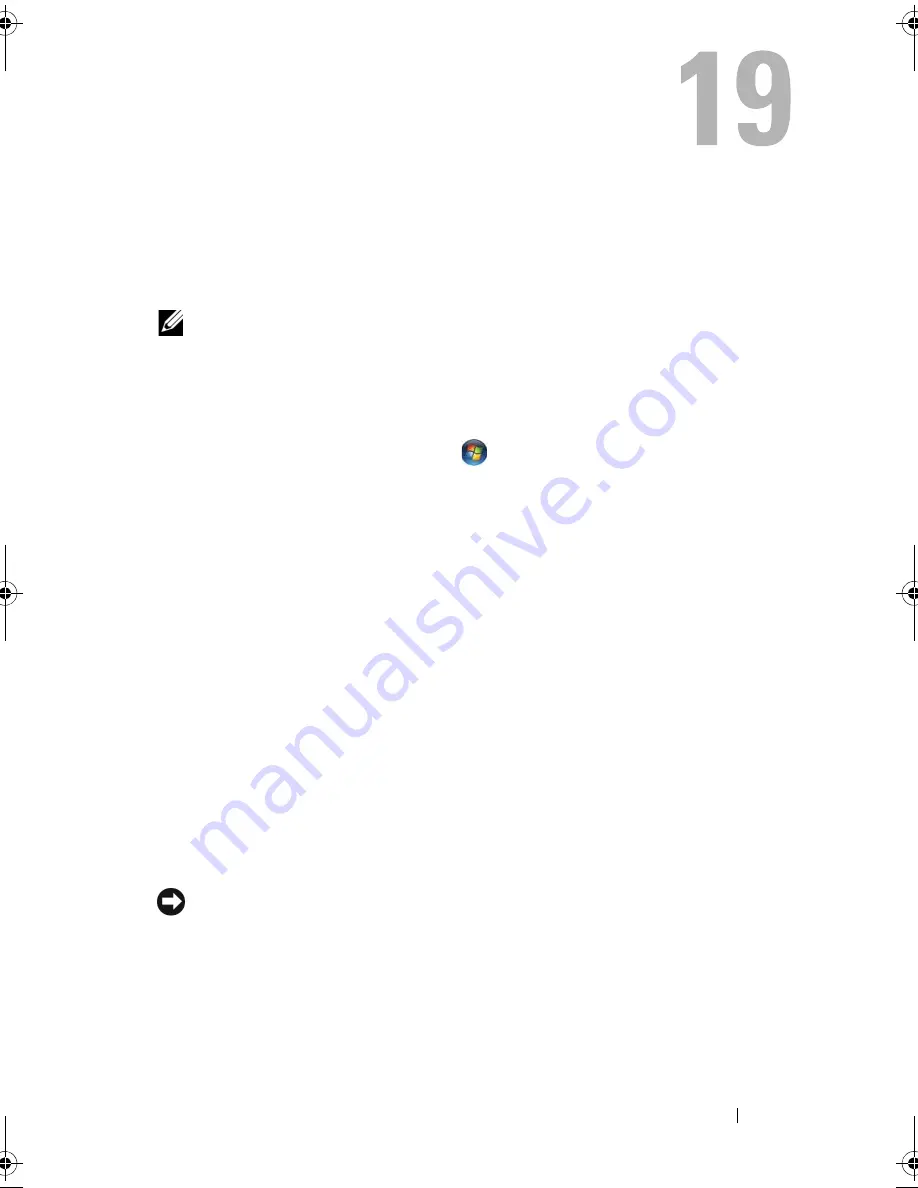
Appendix
213
Appendix
Using the System Setup Program
NOTE:
Your operating system may automatically configure most of the options
available in system setup, thus overriding options that you set through system setup.
An exception is the
External Hot Key
option, which you can disable or enable only
through system setup. For more information on configuring features for your
operating system, access the Help and Support Center. To access the Help and
Support Center in Windows XP, click
Start
→
Help and Support
. In Windows Vista,
click the Windows Vista Start button
→
Help and Support.
You can use system setup as follows:
•
To set or change user-selectable features such as your computer password
•
To verify information about the computer's current configuration such as
the amount of system memory
After you set up the computer, run system setup to familiarize yourself with
your system configuration information and optional settings. You may want
to write down the information for future reference.
The system setup screens display the current setup information and settings
for your computer, such as:
•
System configuration
•
Boot order
•
Boot (start-up) configuration
•
Basic device configuration settings
•
System security and hard drive password settings
NOTE:
Unless you are an expert computer user or are directed to do so by Dell
technical support, do not change the system setup settings. Certain changes might
make your computer work incorrectly.
book.book Page 213 Wednesday, September 16, 2009 11:12 AM
Summary of Contents for Vostro 1400
Page 1: ...w w w d e l l c o m s u p p o r t d e l l c o m Dell Vostro 1400 Owner s Manual Model PP26L ...
Page 14: ...14 Contents Glossary 223 Index 241 ...
Page 22: ...22 Finding Information ...
Page 36: ...36 About Your Computer ...
Page 54: ...54 Using the Keyboard and Touch Pad ...
Page 66: ...66 Using the Optional Camera ...
Page 92: ...92 Using Multimedia ...
Page 96: ...96 Using ExpressCards ...
Page 110: ...110 Setting Up and Using Networks ...
Page 114: ...114 Securing Your Computer ...
Page 190: ...190 Adding and Replacing Parts ...
Page 192: ...192 Dell QuickSet Features ...
Page 202: ...202 Getting Help ...
Page 212: ...212 Specifications ...
Page 222: ...222 Appendix ...
Page 240: ...240 Glossary ...
















































