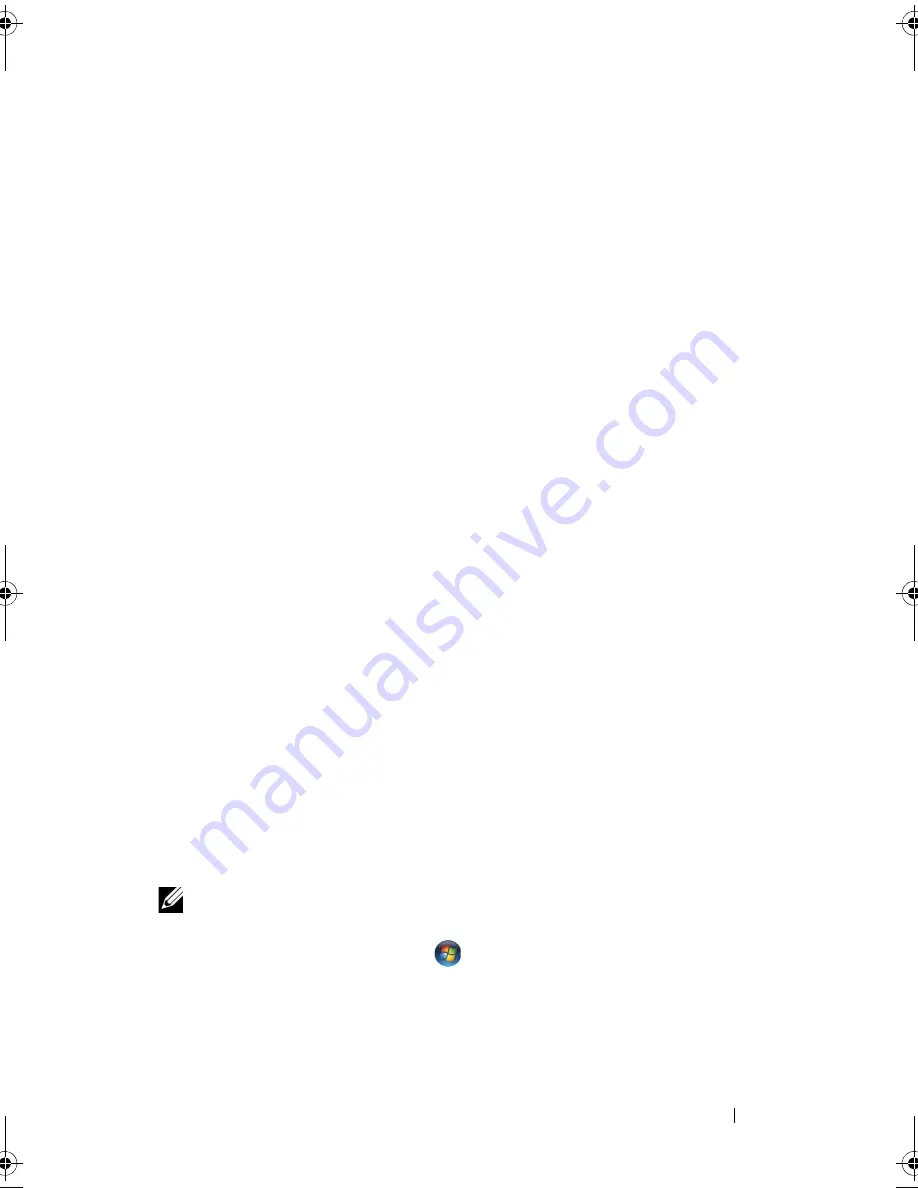
Setting Up and Using Networks
101
Wireless Local Area Network
A wireless local area network (WLAN) is a series of interconnected computers
that communicate with each other over the air waves rather than through a
network cable connected to each computer. In a WLAN, a radio
communications device called an access point or wireless router connects
network computers and provides Internet, or network access. The access
point or wireless router and the wireless network card in the computer
communicate by broadcasting data from their antennas over the air waves.
What You Need to Establish a WLAN Connection
Before you can set up a WLAN, you need:
•
High-speed (broadband) Internet access (such as cable or DSL)
•
A broadband modem that is connected and working
•
A wireless router or access point
•
A wireless network card for each computer that you want to connect to
your WLAN
Checking Your Wireless Network Card
Depending on what you selected when you purchased your computer, the
computer has a variety of configurations. To confirm that your computer has
a wireless network card and to determine the type of card, use one of the
following:
•
The
Start
button and the
Connect To
option
•
The order confirmation for your computer
Start Button and Connect To Option
In Microsoft Windows XP
, click
Start
→
Connect To
→
Show all connections
.
NOTE:
If your computer is set to the
Classic Start
menu option, click
Start
→
Settings
→
Network Connections
to view your network connections.
In Microsoft Windows Vista
, click
→
Connect To
→
View network
computers and devices
.
If Wireless Network Connection does not appear under LAN or High-Speed
Internet, you may not have a wireless network card.
book.book Page 101 Wednesday, September 16, 2009 11:12 AM
Summary of Contents for Vostro 1400
Page 1: ...w w w d e l l c o m s u p p o r t d e l l c o m Dell Vostro 1400 Owner s Manual Model PP26L ...
Page 14: ...14 Contents Glossary 223 Index 241 ...
Page 22: ...22 Finding Information ...
Page 36: ...36 About Your Computer ...
Page 54: ...54 Using the Keyboard and Touch Pad ...
Page 66: ...66 Using the Optional Camera ...
Page 92: ...92 Using Multimedia ...
Page 96: ...96 Using ExpressCards ...
Page 110: ...110 Setting Up and Using Networks ...
Page 114: ...114 Securing Your Computer ...
Page 190: ...190 Adding and Replacing Parts ...
Page 192: ...192 Dell QuickSet Features ...
Page 202: ...202 Getting Help ...
Page 212: ...212 Specifications ...
Page 222: ...222 Appendix ...
Page 240: ...240 Glossary ...






























