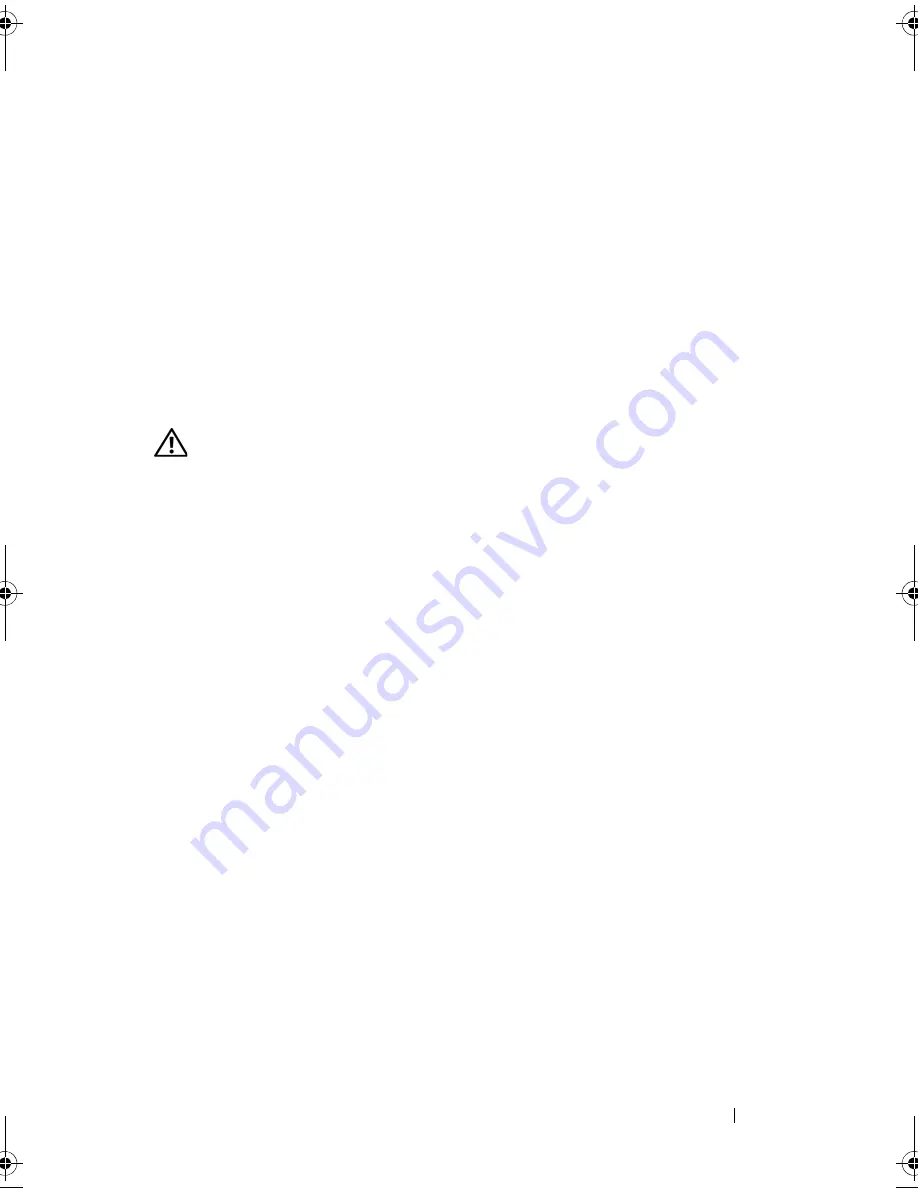
Troubleshooting
127
S
CAN
THE
COMPUTER
FOR
SPYWARE
—
If you are experiencing slow computer
performance, you frequently receive pop-up advertisements, or you are having
problems connecting to the Internet, your computer might be infected with
spyware. Use an anti-virus program that includes anti-spyware protection
(your program may require an upgrade) to scan the computer and remove
spyware. For more information, go to
support.dell.com
and search for the
keyword
spyware
.
Error Messages
Fill out the "Diagnostics Checklist" on page 200 as you complete these
checks.
CAUTION:
Before you begin any of the procedures in this section, follow the
safety instructions in the
Product Information Guide
.
If the message is not listed, see the documentation for the operating system
or the program that was running when the message appeared.
A
UXILIARY
DEVICE
FAILURE
—
The touch pad or external mouse may be faulty.
For an external mouse, check the cable connection. Enable the
Pointing
Device
option in the system setup program (see "Using the System Setup
Program" on page 213). If the problem persists, contact Dell (see "Contacting
Dell" on page 201).
B
AD
COMMAND
OR
FILE
NAME
—
Ensure that you have spelled the command
correctly, put spaces in the proper place, and used the correct pathname.
C
ACHE
DISABLED
DUE
TO
FAILURE
—
The primary cache internal to the
microprocessor has failed. Contact Dell (see "Contacting Dell" on page 201).
C D
DRIVE
CONTROLLER
FAILURE
—
The CD drive does not respond to
commands from the computer (see "Drive Problems" on page 123).
D
ATA
ERROR
—
The hard drive cannot read the data (see "Drive Problems" on
page 123).
D
ECREASING
AVAILABLE
MEMORY
—
One or more memory modules may be
faulty or improperly seated. Reinstall the memory modules and, if necessary,
replace them (see "Memory" on page 174).
D
ISK
C :
FAILED
INITIALIZATION
—
The hard drive failed initialization. Run the
hard drive tests in the Dell Diagnostics (see "Dell Diagnostics" on page 115).
book.book Page 127 Wednesday, September 16, 2009 11:12 AM
Summary of Contents for Vostro 1400
Page 1: ...w w w d e l l c o m s u p p o r t d e l l c o m Dell Vostro 1400 Owner s Manual Model PP26L ...
Page 14: ...14 Contents Glossary 223 Index 241 ...
Page 22: ...22 Finding Information ...
Page 36: ...36 About Your Computer ...
Page 54: ...54 Using the Keyboard and Touch Pad ...
Page 66: ...66 Using the Optional Camera ...
Page 92: ...92 Using Multimedia ...
Page 96: ...96 Using ExpressCards ...
Page 110: ...110 Setting Up and Using Networks ...
Page 114: ...114 Securing Your Computer ...
Page 190: ...190 Adding and Replacing Parts ...
Page 192: ...192 Dell QuickSet Features ...
Page 202: ...202 Getting Help ...
Page 212: ...212 Specifications ...
Page 222: ...222 Appendix ...
Page 240: ...240 Glossary ...
















































