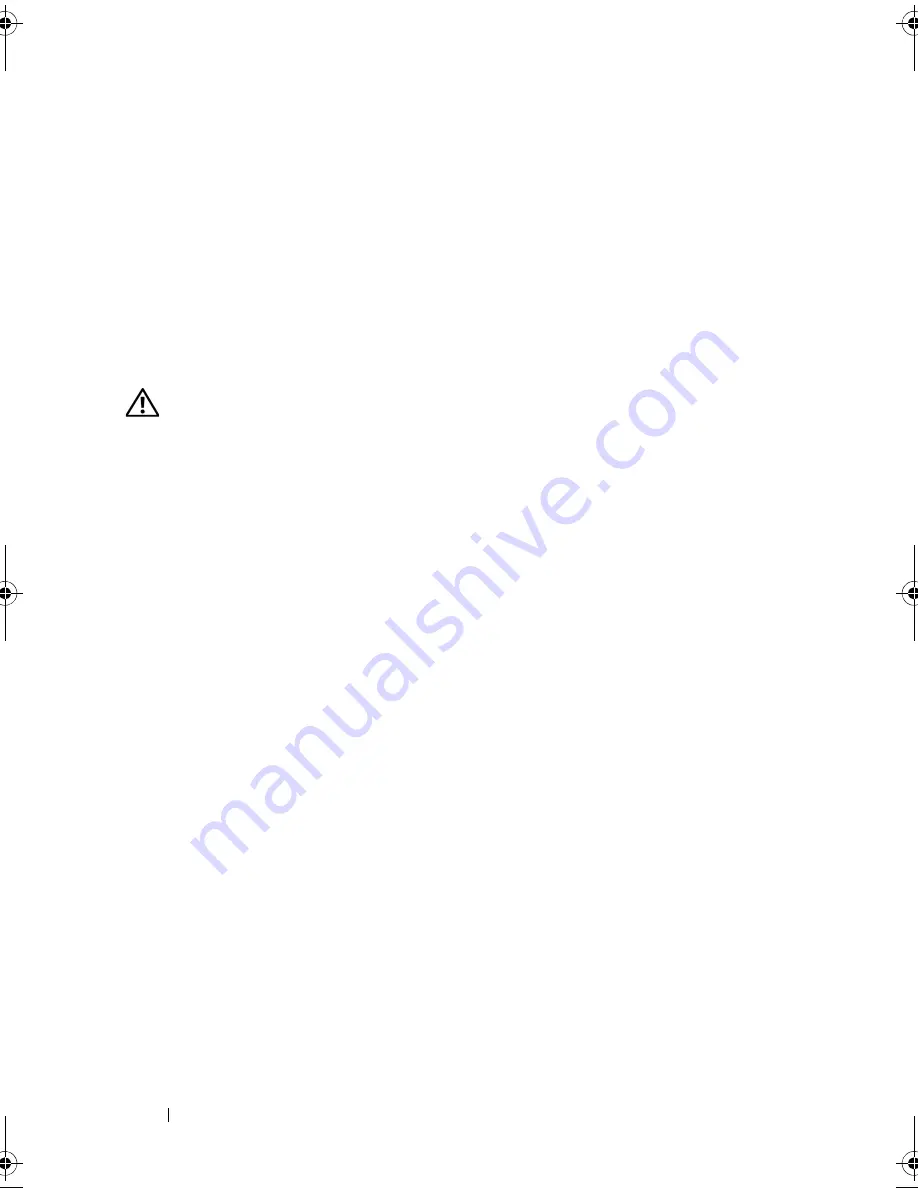
138
Troubleshooting
(your program may require an upgrade) to scan the computer and remove
spyware. For more information, go to
support.dell.com
and search for the
keyword
spyware
.
R
UN
THE
D
ELL
D
IAGNOSTICS
—
If all tests run successfully, the error condition
is related to a software problem (see "Dell Diagnostics" on page 115).
Memory Problems
Fill out the "Diagnostics Checklist" on page 200 as you complete these
checks.
CAUTION:
Before you begin any of the procedures in this section, follow the
safety instructions in the
Product Information Guide
.
I
F
YOU
RECEIVE
AN
INSUFFICIENT
MEMORY
MESSAGE
—
•
Save and close any open files and exit any open programs you are not using
to see if that resolves the problem.
•
See the software documentation for minimum memory requirements. If
necessary, install additional memory (see
"Memory
" on page 174).
•
Reseat the memory modules to ensure that your computer is successfully
communicating with the memory (see
"Memory
" on page 174).
•
Run the Dell Diagnostics (see
"Dell Diagnostics
" on page 115).
I
F
YOU
EXPERIENCE
OTHER
MEMORY
PROBLEMS
—
•
Reseat the memory modules to ensure that your computer is successfully
communicating with the memory (see "Memory" on page 174).
•
Ensure that you are following the memory installation guidelines (see
"Memory" on page 174).
•
Ensure that the memory you are using is supported by your computer. For
more information about the type of memory supported by your computer,
see "Memory" on page 174.
•
Run the Dell Diagnostics (see
"Dell Diagnostics
" on page 115).
book.book Page 138 Wednesday, September 16, 2009 11:12 AM
Summary of Contents for Vostro 1400
Page 1: ...w w w d e l l c o m s u p p o r t d e l l c o m Dell Vostro 1400 Owner s Manual Model PP26L ...
Page 14: ...14 Contents Glossary 223 Index 241 ...
Page 22: ...22 Finding Information ...
Page 36: ...36 About Your Computer ...
Page 54: ...54 Using the Keyboard and Touch Pad ...
Page 66: ...66 Using the Optional Camera ...
Page 92: ...92 Using Multimedia ...
Page 96: ...96 Using ExpressCards ...
Page 110: ...110 Setting Up and Using Networks ...
Page 114: ...114 Securing Your Computer ...
Page 190: ...190 Adding and Replacing Parts ...
Page 192: ...192 Dell QuickSet Features ...
Page 202: ...202 Getting Help ...
Page 212: ...212 Specifications ...
Page 222: ...222 Appendix ...
Page 240: ...240 Glossary ...
















































