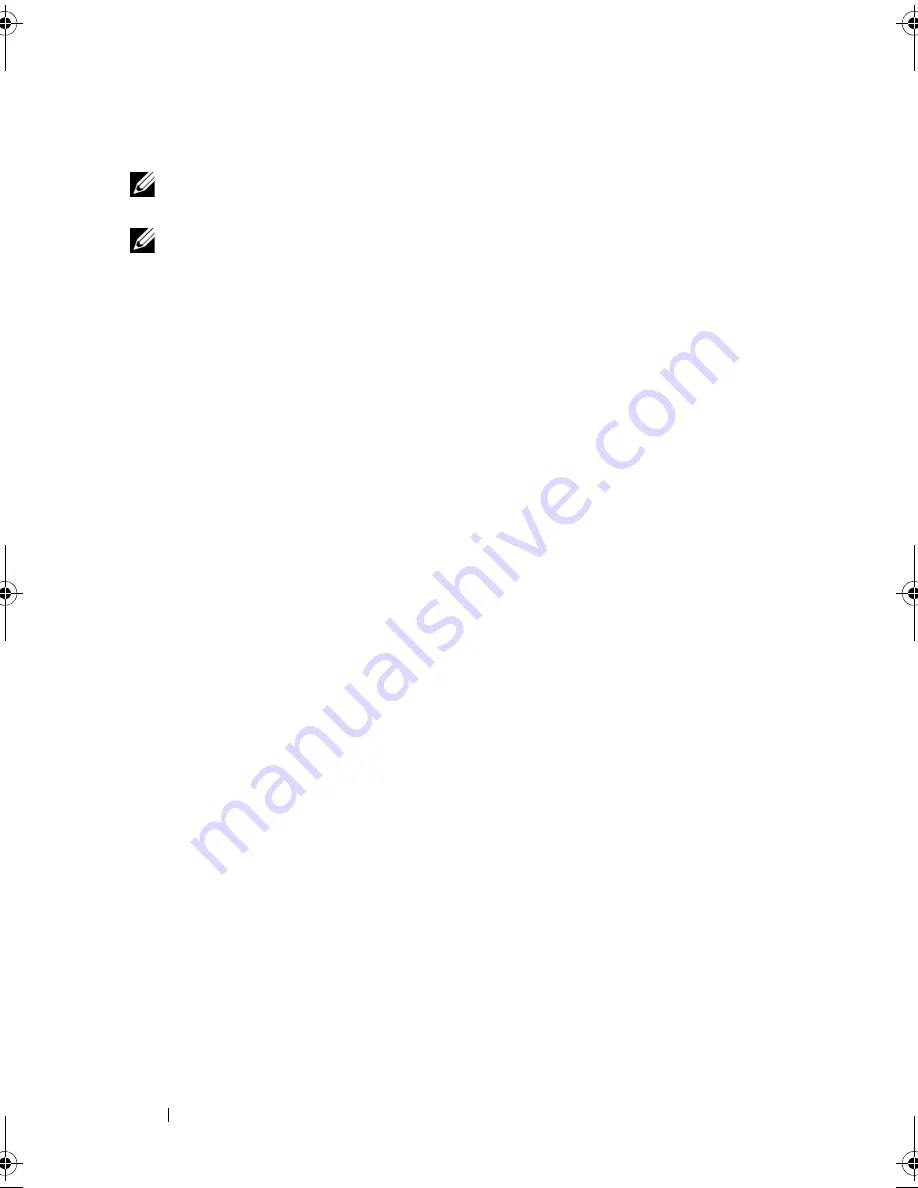
124
Troubleshooting
Optical drive problems
NOTE:
High-speed optical drive vibration is normal and may cause noise, which
does not indicate a defect in the drive or the media.
NOTE:
Because of different regions worldwide and different disc formats, not all
DVD titles work in all DVD drives.
Problems writing to a CD-RW or DVD+/-RW drive
C
LOSE
OTHER
PROGRAMS
—
CD-RW and DVD+/-RW drives must receive a
steady stream of data when writing. If the stream is interrupted, an error
occurs. Try closing all programs before you write to the drive.
T
URN
OFF
S
LEEP
S
TATE
IN
W
INDOWS
BEFORE
WRITING
TO
A
C D / D V D
DISC
—
See "Standby and Sleep Mode" on page 59 for information on sleep modes.
C
HANGE
THE
WRITE
SPEED
TO
A
SLOWER
RATE
—
See the help files for your CD
or DVD creation software.
The drive tray cannot eject
1
Ensure that the computer is shut down.
2
Straighten a paper clip and insert one end into the eject hole at the front
of the drive, then push firmly until the tray is partially ejected.
3
Gently pull out the tray until it stops.
The drive makes an unfamiliar scraping or grinding sound
•
Ensure that the sound is not caused by the program that is running.
•
Ensure that the disc is inserted properly.
Hard drive problems
A
LLOW
THE
COMPUTER
TO
COOL
BEFORE
TURNING
IT
ON
—
A hot hard drive may
prevent the operating system from starting. Try allowing the computer to
return to room temperature before turning it on.
Windows XP
:
1
Click
Start
and click
My Computer
.
2
Right-click
Local Disk C:
.
3
Click
Properties
→
Tools
→
Check Now
.
book.book Page 124 Wednesday, September 16, 2009 11:12 AM
Summary of Contents for Vostro 1400
Page 1: ...w w w d e l l c o m s u p p o r t d e l l c o m Dell Vostro 1400 Owner s Manual Model PP26L ...
Page 14: ...14 Contents Glossary 223 Index 241 ...
Page 22: ...22 Finding Information ...
Page 36: ...36 About Your Computer ...
Page 54: ...54 Using the Keyboard and Touch Pad ...
Page 66: ...66 Using the Optional Camera ...
Page 92: ...92 Using Multimedia ...
Page 96: ...96 Using ExpressCards ...
Page 110: ...110 Setting Up and Using Networks ...
Page 114: ...114 Securing Your Computer ...
Page 190: ...190 Adding and Replacing Parts ...
Page 192: ...192 Dell QuickSet Features ...
Page 202: ...202 Getting Help ...
Page 212: ...212 Specifications ...
Page 222: ...222 Appendix ...
Page 240: ...240 Glossary ...















































