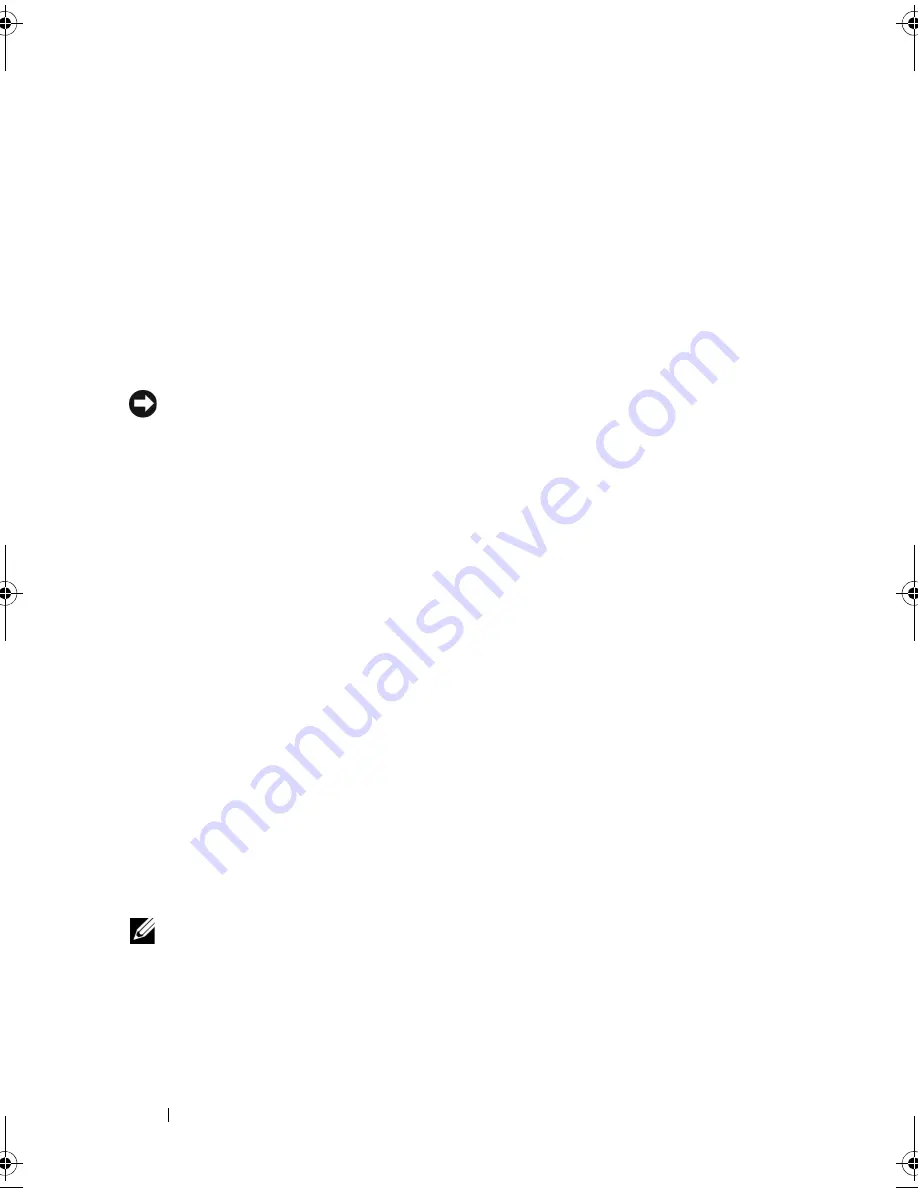
112
Securing Your Computer
When using passwords, observe the following guidelines:
•
Choose a password that you can remember, but not one that is easy to
guess. For example, do not use the names of family members or pets for
passwords.
•
It is recommended that you do not write down your password. If you do
write it down, however, ensure that the password is stored in a secure
location.
•
Do not share your password with other people.
•
Ensure that people are not watching you when you type your password.
NOTICE:
Passwords provide a high level of security for data in your computer or
hard drive. However, they are not foolproof. If you require more security, obtain and
use additional forms of protection such as data encryption programs.
Use the
User Accounts
option in the Control Panel in the Microsoft
®
Windows
®
operating system to create user accounts or to change passwords.
Once you create a user password, you must enter it each time you turn on or
unlock your computer. If you do not enter a password within 2 minutes, the
computer returns to its previous operating state. For more information, see
your Windows documentation.
If you forget any of your passwords, contact Dell (see "Contacting Dell" on
page 201). For your protection, Dell technical support staff will ask you for
proof of your identity to ensure that only an authorized person can use the
computer.
If Your Computer Is Lost or Stolen
•
Call a law enforcement agency to report the lost or stolen computer.
Include the Service Tag in your description of the computer. Ask that a
case number be assigned and write down the number, along with the
name, address, and phone number of the law enforcement agency. If
possible, obtain the name of the investigating officer.
NOTE:
If you know where the computer was lost or stolen, call a law enforcement
agency in that area. If you do not know, call a law enforcement agency where you
live.
•
If the computer belongs to a company, notify the security office of the
company.
book.book Page 112 Wednesday, September 16, 2009 11:12 AM
Summary of Contents for Vostro 1400
Page 1: ...w w w d e l l c o m s u p p o r t d e l l c o m Dell Vostro 1400 Owner s Manual Model PP26L ...
Page 14: ...14 Contents Glossary 223 Index 241 ...
Page 22: ...22 Finding Information ...
Page 36: ...36 About Your Computer ...
Page 54: ...54 Using the Keyboard and Touch Pad ...
Page 66: ...66 Using the Optional Camera ...
Page 92: ...92 Using Multimedia ...
Page 96: ...96 Using ExpressCards ...
Page 110: ...110 Setting Up and Using Networks ...
Page 114: ...114 Securing Your Computer ...
Page 190: ...190 Adding and Replacing Parts ...
Page 192: ...192 Dell QuickSet Features ...
Page 202: ...202 Getting Help ...
Page 212: ...212 Specifications ...
Page 222: ...222 Appendix ...
Page 240: ...240 Glossary ...
















































