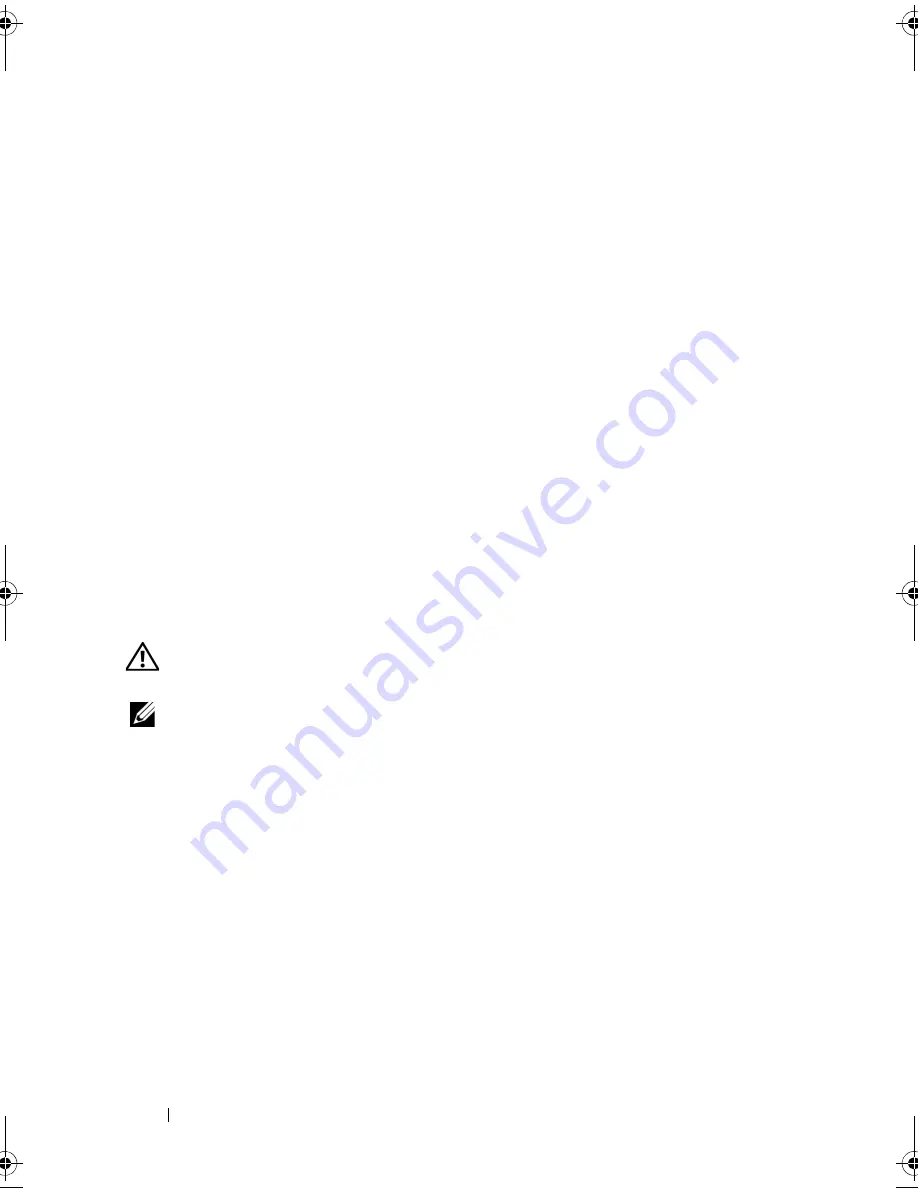
142
Troubleshooting
V
ERIFY
THAT
THE
PRINTER
IS
RECOGNIZED
BY
W
INDOWS
—
Windows XP
:
1
Click
Start
→
Control Panel
→
Printers and Other Hardware
→
View
installed printers or fax printers
.
2
If the printer is listed, right-click the printer icon.
3
Click
Properties
→
Ports
. For a parallel printer, ensure that the
Print to the
following port(s):
setting is
LPT1 (Printer Port)
. For a USB printer, ensure
that the
Print to the following port(s):
setting is
USB
.
Windows Vista
:
1
Click
Start
→
Control Panel
→
Hardware and Sound
→
Printer
.
2
If the printer is listed, right-click the printer icon.
3
Click
Properties and click Ports
.
4
Adjust the settings, as needed.
R
EINSTALL
THE
PRINTER
DRIVER
—
See the printer documentation for
instructions.
Scanner Problems
CAUTION:
Before you begin any of the procedures in this section, follow the
safety instructions in the
Product Information Guide
.
NOTE:
If you need technical assistance for your scanner, contact the scanner’s
manufacturer.
C
HECK
THE
SCANNER
DOCUMENTATION
—
See the scanner documentation for
setup and troubleshooting information.
U
NLOCK
THE
SCANNER
—
Ensure that your scanner is unlocked.
R
ESTART
THE
COMPUTER
AND
TRY
THE
SCANNER
AGAIN
C
HECK
THE
CABLE
CONNECTIONS
—
•
See the scanner documentation for cable connection information.
•
Ensure that the scanner cables are securely connected to the scanner and
the computer.
V
ERIFY
THAT
THE
SCANNER
IS
RECOGNIZED
BY
M
ICROSOFT
W
INDOWS
—
Windows XP
:
book.book Page 142 Wednesday, September 16, 2009 11:12 AM
Summary of Contents for Vostro 1400
Page 1: ...w w w d e l l c o m s u p p o r t d e l l c o m Dell Vostro 1400 Owner s Manual Model PP26L ...
Page 14: ...14 Contents Glossary 223 Index 241 ...
Page 22: ...22 Finding Information ...
Page 36: ...36 About Your Computer ...
Page 54: ...54 Using the Keyboard and Touch Pad ...
Page 66: ...66 Using the Optional Camera ...
Page 92: ...92 Using Multimedia ...
Page 96: ...96 Using ExpressCards ...
Page 110: ...110 Setting Up and Using Networks ...
Page 114: ...114 Securing Your Computer ...
Page 190: ...190 Adding and Replacing Parts ...
Page 192: ...192 Dell QuickSet Features ...
Page 202: ...202 Getting Help ...
Page 212: ...212 Specifications ...
Page 222: ...222 Appendix ...
Page 240: ...240 Glossary ...






























