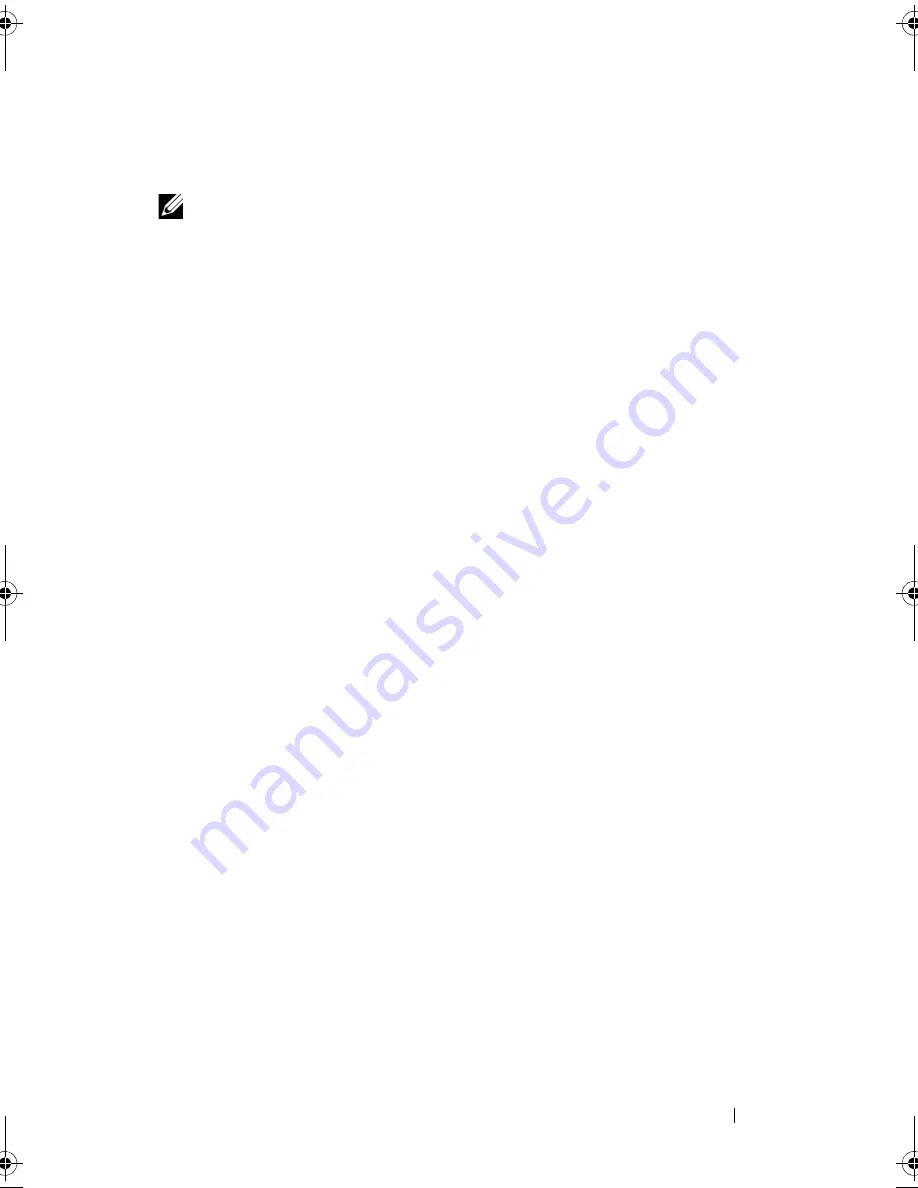
Using Multimedia
79
1
Turn off the computer and the TV and/or audio device that you want to
connect.
NOTE:
If your TV or audio device supports S-video but not S/PDIF digital audio, you
can connect an S-video cable directly to the S-video TV-out connector on the
computer (without the TV/digital audio adapter cable).
2
Plug one end of the S-video cable into the S-video output connector on
the computer.
3
Plug the other end of the S-video cable into the S-video input connector
on your TV.
4
Plug the single-connector end of the audio cable into the headphone
connector on your computer.
5
Plug the two RCA connectors on the other end of the audio cable into the
audio input connectors on your TV or other audio device.
6
Turn on the TV and any audio device that you connected (if applicable),
and then turn on the computer.
7
See "Enabling the Display Settings for a TV" on page 91 to ensure that the
computer recognizes and works properly with the TV.
book.book Page 79 Wednesday, September 16, 2009 11:12 AM
Summary of Contents for Vostro 1400
Page 1: ...w w w d e l l c o m s u p p o r t d e l l c o m Dell Vostro 1400 Owner s Manual Model PP26L ...
Page 14: ...14 Contents Glossary 223 Index 241 ...
Page 22: ...22 Finding Information ...
Page 36: ...36 About Your Computer ...
Page 54: ...54 Using the Keyboard and Touch Pad ...
Page 66: ...66 Using the Optional Camera ...
Page 92: ...92 Using Multimedia ...
Page 96: ...96 Using ExpressCards ...
Page 110: ...110 Setting Up and Using Networks ...
Page 114: ...114 Securing Your Computer ...
Page 190: ...190 Adding and Replacing Parts ...
Page 192: ...192 Dell QuickSet Features ...
Page 202: ...202 Getting Help ...
Page 212: ...212 Specifications ...
Page 222: ...222 Appendix ...
Page 240: ...240 Glossary ...






























