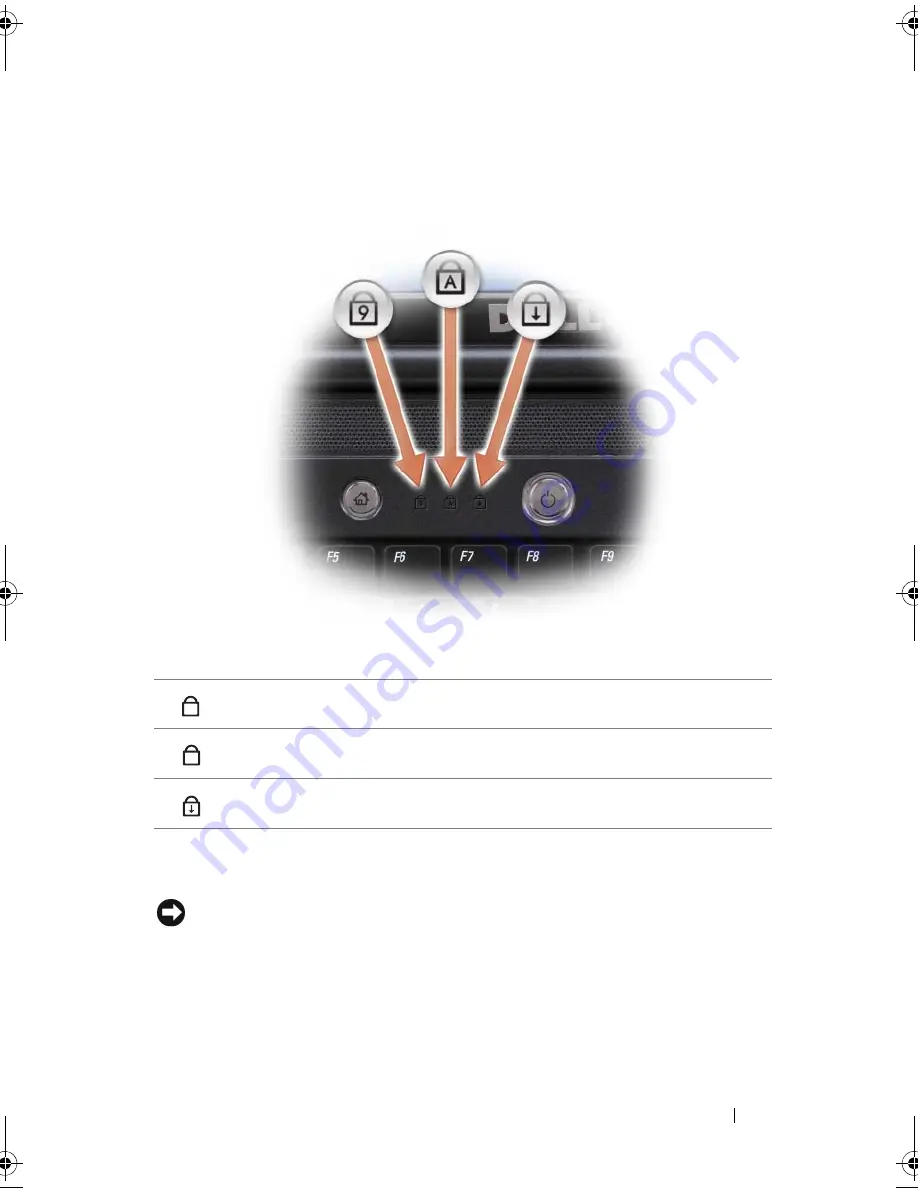
About Your Computer
29
Dell MediaDirect (see "Using Dell Media Experience™ and Dell MediaDirect™" on
page 74).
KEYBOARD
STATUS
LIGHTS
The blue lights located above the keyboard indicate the following:
POWER
BUTTON
—
Press the power button to turn on the computer or exit a power
management mode (see "Configuring Power Management Settings" on page 60).
NOTICE:
To avoid losing data, turn off your computer by performing a Microsoft
®
Windows
®
operating system shutdown rather than by pressing the power button.
If the computer stops responding, press and hold the power button until the
computer turns off completely (may take several seconds).
Turns on when the numeric keypad is enabled.
Turns on when the uppercase letter (caps lock) function is enabled.
Turns on when the scroll lock function is enabled.
9
A
book.book Page 29 Wednesday, September 16, 2009 11:12 AM
Summary of Contents for Vostro 1400
Page 1: ...w w w d e l l c o m s u p p o r t d e l l c o m Dell Vostro 1400 Owner s Manual Model PP26L ...
Page 14: ...14 Contents Glossary 223 Index 241 ...
Page 22: ...22 Finding Information ...
Page 36: ...36 About Your Computer ...
Page 54: ...54 Using the Keyboard and Touch Pad ...
Page 66: ...66 Using the Optional Camera ...
Page 92: ...92 Using Multimedia ...
Page 96: ...96 Using ExpressCards ...
Page 110: ...110 Setting Up and Using Networks ...
Page 114: ...114 Securing Your Computer ...
Page 190: ...190 Adding and Replacing Parts ...
Page 192: ...192 Dell QuickSet Features ...
Page 202: ...202 Getting Help ...
Page 212: ...212 Specifications ...
Page 222: ...222 Appendix ...
Page 240: ...240 Glossary ...
















































