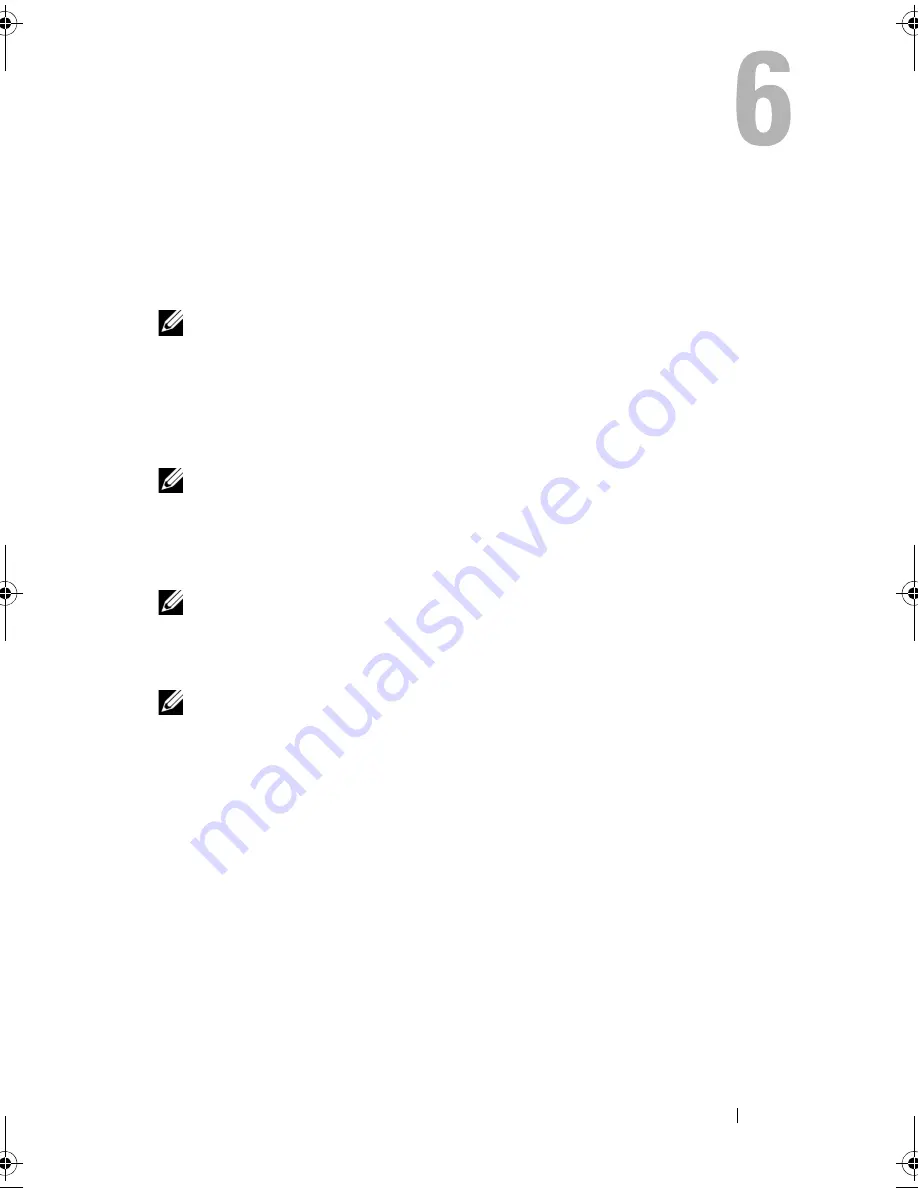
Using a Battery
55
Using a Battery
Battery Performance
NOTE:
For information about the Dell warranty for your computer, see the
Product
Information Guide
or separate paper warranty document that shipped with your
computer.
For optimal computer performance and to help preserve BIOS settings,
operate your Dell™ portable computer with the main battery installed at all
times. One battery is supplied as standard equipment in the battery bay.
NOTE:
Because the battery may not be fully charged, use the AC adapter to
connect your new computer to an electrical outlet the first time you use the
computer. For best results, operate the computer with the AC adapter until the
battery is fully charged. To view battery charge status, place the mouse cursor over
the battery icon in the Windows notification area.
NOTE:
Battery operating time (the time the battery can hold a charge) decreases
over time. Depending on how often the battery is used and the conditions under
which it is used, you may need to purchase a new battery during the life of your
computer.
NOTE:
It is recommended that you connect your computer to an electrical outlet
when writing to media.
Battery operating time varies depending on operating conditions. Operating
time is significantly reduced when you perform operations including, but not
limited to, the following:
•
Using optical drives.
•
Using wireless communications devices, ExpressCards, media memory
cards, or USB devices.
•
Using high-brightness display settings, 3D screen savers, or other power-
intensive programs such as complex 3D graphics applications.
•
Running the computer in maximum performance mode (see "Configuring
Power Management Settings" on page 60 for information about accessing
Windows Power Options Properties, which you can use to configure power
management settings).
book.book Page 55 Wednesday, September 16, 2009 11:12 AM
Summary of Contents for Vostro 1400
Page 1: ...w w w d e l l c o m s u p p o r t d e l l c o m Dell Vostro 1400 Owner s Manual Model PP26L ...
Page 14: ...14 Contents Glossary 223 Index 241 ...
Page 22: ...22 Finding Information ...
Page 36: ...36 About Your Computer ...
Page 54: ...54 Using the Keyboard and Touch Pad ...
Page 66: ...66 Using the Optional Camera ...
Page 92: ...92 Using Multimedia ...
Page 96: ...96 Using ExpressCards ...
Page 110: ...110 Setting Up and Using Networks ...
Page 114: ...114 Securing Your Computer ...
Page 190: ...190 Adding and Replacing Parts ...
Page 192: ...192 Dell QuickSet Features ...
Page 202: ...202 Getting Help ...
Page 212: ...212 Specifications ...
Page 222: ...222 Appendix ...
Page 240: ...240 Glossary ...
















































