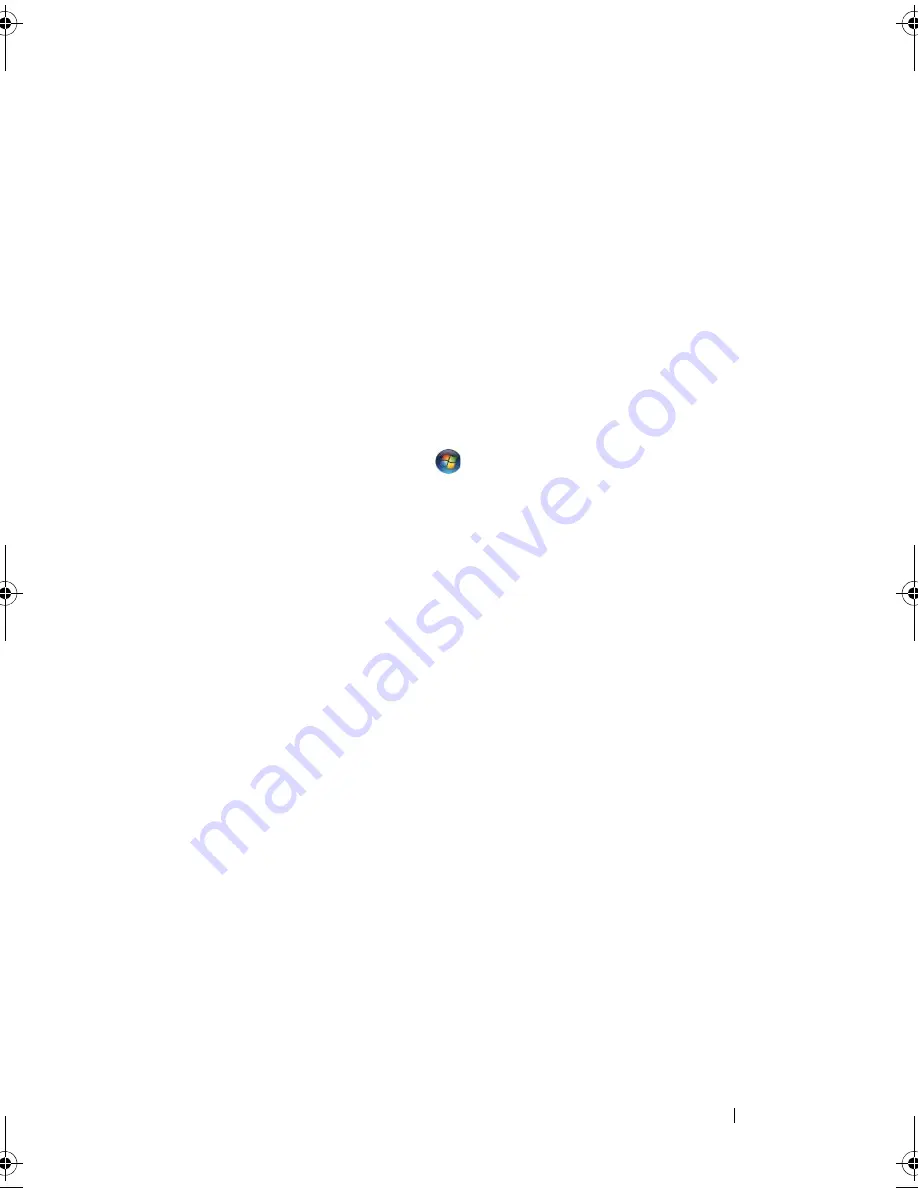
Setting Up Your Computer
45
3
Turn on the printer, and then turn on the computer.
4
Install the printer driver if necessary. See
"Reinstalling Drivers and Utilities
" on
page 149
and the documentation that came with your printer.
5
Depending on your computer’s operating system, a printer wizard may be
available to help you install the printer driver:
If your computer is running the Microsoft
®
Windows
®
XP operating system
and the
Add New Hardware Wizard
window appears, click
Cancel
, then
follow these steps:
a
Click
Start
→
Printers and Faxes
.
b
Click
File
→
Add Printer
to start the Add Printer Wizard.
If your computer is running the Windows Vista™ operating system
, click the
Windows Vista Start button,
, and click
Network
→
Add a printer
to
start the Add Printer Wizard.
6
Follow the instructions in the Add Printer Wizard.
Power Protection Devices
Several devices are available to protect against power fluctuations and
failures:
•
Surge protectors
•
Line conditioners
•
Uninterruptible power supplies (UPS)
Surge Protectors
Surge protectors and power strips equipped with surge protection help
prevent damage to your computer from voltage spikes that can occur during
electrical storms or after power interruptions. Some surge protector
manufacturers include warranty coverage for certain types of damage.
Carefully read the device warranty when choosing a surge protector. A device
with a higher joule rating offers more protection. Compare joule ratings to
determine the relative effectiveness of different devices.
book.book Page 45 Wednesday, September 16, 2009 11:12 AM
Summary of Contents for Vostro 1400
Page 1: ...w w w d e l l c o m s u p p o r t d e l l c o m Dell Vostro 1400 Owner s Manual Model PP26L ...
Page 14: ...14 Contents Glossary 223 Index 241 ...
Page 22: ...22 Finding Information ...
Page 36: ...36 About Your Computer ...
Page 54: ...54 Using the Keyboard and Touch Pad ...
Page 66: ...66 Using the Optional Camera ...
Page 92: ...92 Using Multimedia ...
Page 96: ...96 Using ExpressCards ...
Page 110: ...110 Setting Up and Using Networks ...
Page 114: ...114 Securing Your Computer ...
Page 190: ...190 Adding and Replacing Parts ...
Page 192: ...192 Dell QuickSet Features ...
Page 202: ...202 Getting Help ...
Page 212: ...212 Specifications ...
Page 222: ...222 Appendix ...
Page 240: ...240 Glossary ...






























