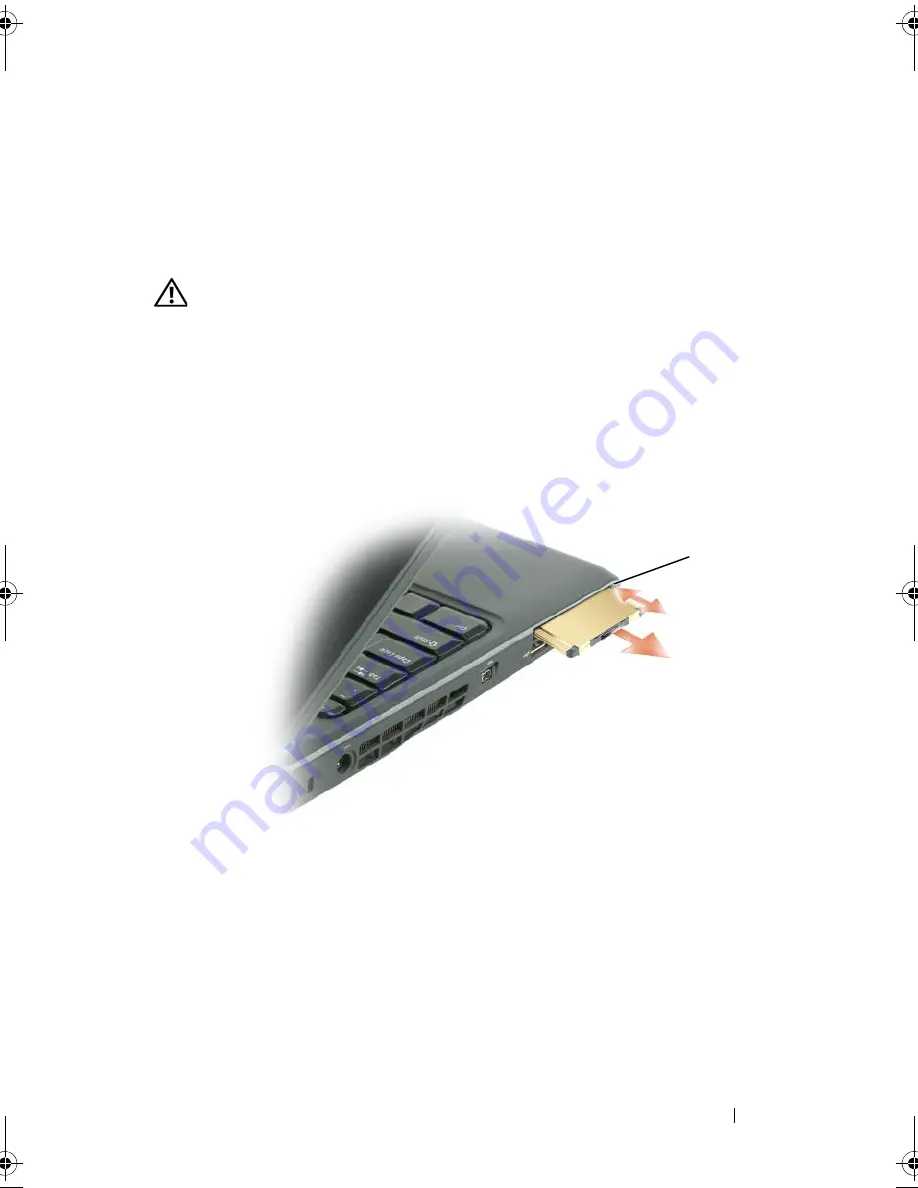
Using ExpressCards
95
The computer recognizes the ExpressCard and automatically loads the
appropriate device driver. If the configuration program tells you to load the
manufacturer's drivers, use the media that came with the ExpressCard.
Removing an ExpressCard or Blank
CAUTION:
Before you begin any of the procedures in this section, follow the
safety instructions in the
Product Information Guide
.
Press the latch and remove the card or blank. For some latches, you must press
the latch twice, once to pop the latch out, and then a second time to pop the
card out.
Save a blank to use when no ExpressCard is installed in a slot. Blanks protect
unused slots from dust and other particles.
1
release button
1
book.book Page 95 Wednesday, September 16, 2009 11:12 AM
Summary of Contents for Vostro 1400
Page 1: ...w w w d e l l c o m s u p p o r t d e l l c o m Dell Vostro 1400 Owner s Manual Model PP26L ...
Page 14: ...14 Contents Glossary 223 Index 241 ...
Page 22: ...22 Finding Information ...
Page 36: ...36 About Your Computer ...
Page 54: ...54 Using the Keyboard and Touch Pad ...
Page 66: ...66 Using the Optional Camera ...
Page 92: ...92 Using Multimedia ...
Page 96: ...96 Using ExpressCards ...
Page 110: ...110 Setting Up and Using Networks ...
Page 114: ...114 Securing Your Computer ...
Page 190: ...190 Adding and Replacing Parts ...
Page 192: ...192 Dell QuickSet Features ...
Page 202: ...202 Getting Help ...
Page 212: ...212 Specifications ...
Page 222: ...222 Appendix ...
Page 240: ...240 Glossary ...
















































