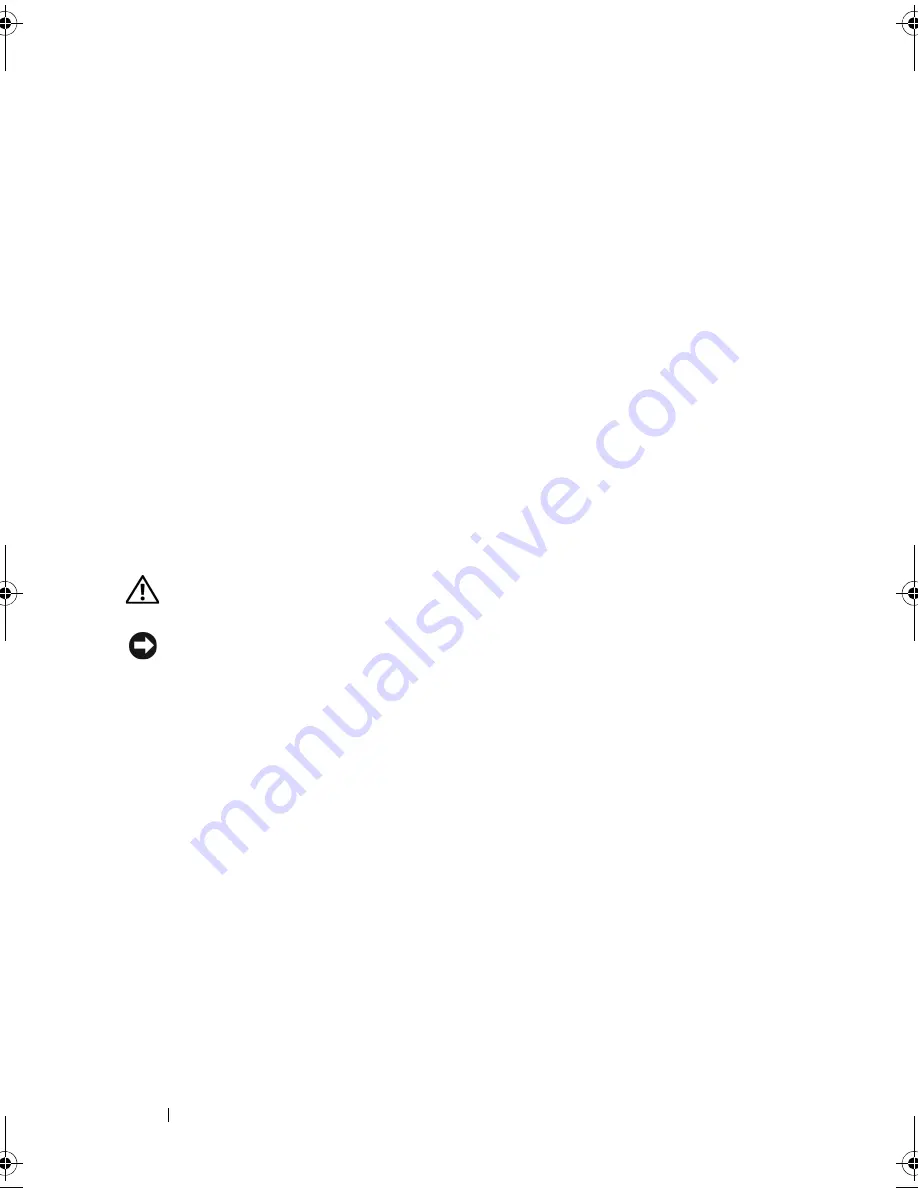
182
Adding and Replacing Parts
3
Connect the appropriate antenna cables to the
WLAN
card you are
installing:
If the WLAN card has two triangles on the label (white and black),
connect the white antenna cable to the connector labeled "main" (white
triangle), and connect the black antenna cable to the connector labeled
"aux" (black triangle).
If the WLAN card has three triangles on the label (white, black, and gray),
connect the white antenna cable to the white triangle, connect the black
antenna cable to the black triangle, and connect the gray antenna cable to
the gray triangle.
4
Secure unused antenna cables in the protective mylar sleeve.
5
Replace the keyboard (see "Replacing the Keyboard" on page 173).
6
Replace the central control cover (see "Replacing the Central Control
Cover" on page 171).
Internal Card with Bluetooth
®
Wireless Technology
CAUTION:
Before performing the following procedures, follow the safety
instructions in your
Product Information Guide
.
NOTICE:
To avoid electrostatic discharge, ground yourself by using a wrist
grounding strap or by periodically touching a connector on the back panel of the
computer.
If you ordered an internal card with Bluetooth wireless technology with your
computer, it is already installed.
To remove the card:
1
Follow the procedures in "Before You Begin" on page 163.
2
Remove the memory module cover (see "Memory" on page 174).
book.book Page 182 Wednesday, September 16, 2009 11:12 AM
Summary of Contents for Vostro 1400
Page 1: ...w w w d e l l c o m s u p p o r t d e l l c o m Dell Vostro 1400 Owner s Manual Model PP26L ...
Page 14: ...14 Contents Glossary 223 Index 241 ...
Page 22: ...22 Finding Information ...
Page 36: ...36 About Your Computer ...
Page 54: ...54 Using the Keyboard and Touch Pad ...
Page 66: ...66 Using the Optional Camera ...
Page 92: ...92 Using Multimedia ...
Page 96: ...96 Using ExpressCards ...
Page 110: ...110 Setting Up and Using Networks ...
Page 114: ...114 Securing Your Computer ...
Page 190: ...190 Adding and Replacing Parts ...
Page 192: ...192 Dell QuickSet Features ...
Page 202: ...202 Getting Help ...
Page 212: ...212 Specifications ...
Page 222: ...222 Appendix ...
Page 240: ...240 Glossary ...
















































