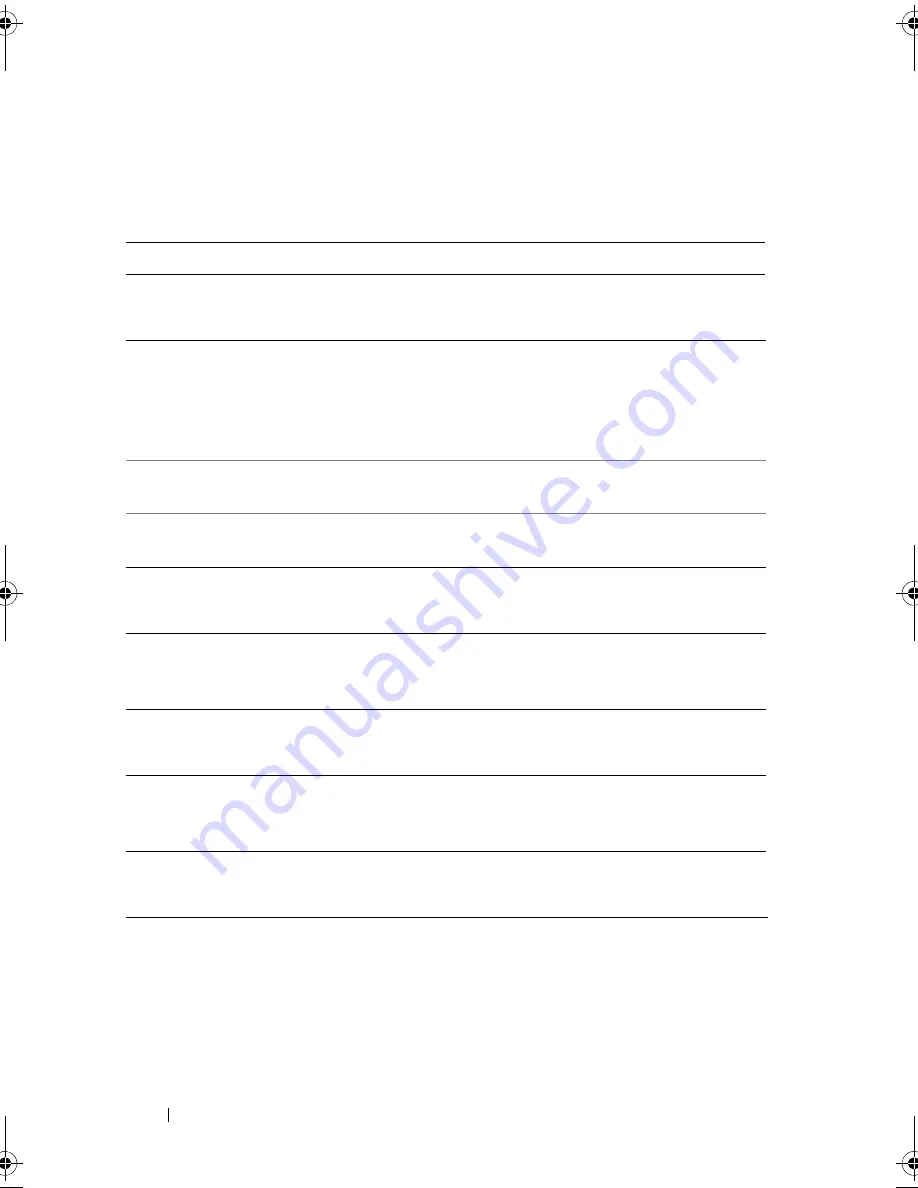
50
Using the Keyboard and Touch Pad
Key Combinations
System Functions
Display Functions
Battery
Power Management
Microsoft
®
Windows
®
Logo Key Functions
<Ctrl><Shift><Esc>
Opens the
Task Manager
window.
<Fn><F8>
Displays icons representing all currently
available display options (display only, external
monitor or projector only, both display and
projector, etc). Highlight the desired icon to
switch the display to that option.
<Fn> and up-arrow key
Increases brightness on the integrated display
only (not on an external monitor).
<Fn> and down-arrow key
Decreases brightness on the integrated display
only (not on an external monitor).
<Fn><F3>
Displays the Dell™ QuickSet Battery Meter
(see "Dell QuickSet Battery Meter" on
page 56).
<Fn><Esc>
Activates a power management mode. See
"Configuring Power Management Settings" on
page 60.
Windows logo key and <m>
Minimizes all open windows.
Windows logo key and
<Shift><m>
Restores all minimized windows. This key
combination functions as a toggle to restore
minimized windows following the use of the
Windows logo key and <m> combination.
book.book Page 50 Wednesday, September 16, 2009 11:12 AM
Summary of Contents for Vostro 1400
Page 1: ...w w w d e l l c o m s u p p o r t d e l l c o m Dell Vostro 1400 Owner s Manual Model PP26L ...
Page 14: ...14 Contents Glossary 223 Index 241 ...
Page 22: ...22 Finding Information ...
Page 36: ...36 About Your Computer ...
Page 54: ...54 Using the Keyboard and Touch Pad ...
Page 66: ...66 Using the Optional Camera ...
Page 92: ...92 Using Multimedia ...
Page 96: ...96 Using ExpressCards ...
Page 110: ...110 Setting Up and Using Networks ...
Page 114: ...114 Securing Your Computer ...
Page 190: ...190 Adding and Replacing Parts ...
Page 192: ...192 Dell QuickSet Features ...
Page 202: ...202 Getting Help ...
Page 212: ...212 Specifications ...
Page 222: ...222 Appendix ...
Page 240: ...240 Glossary ...
















































