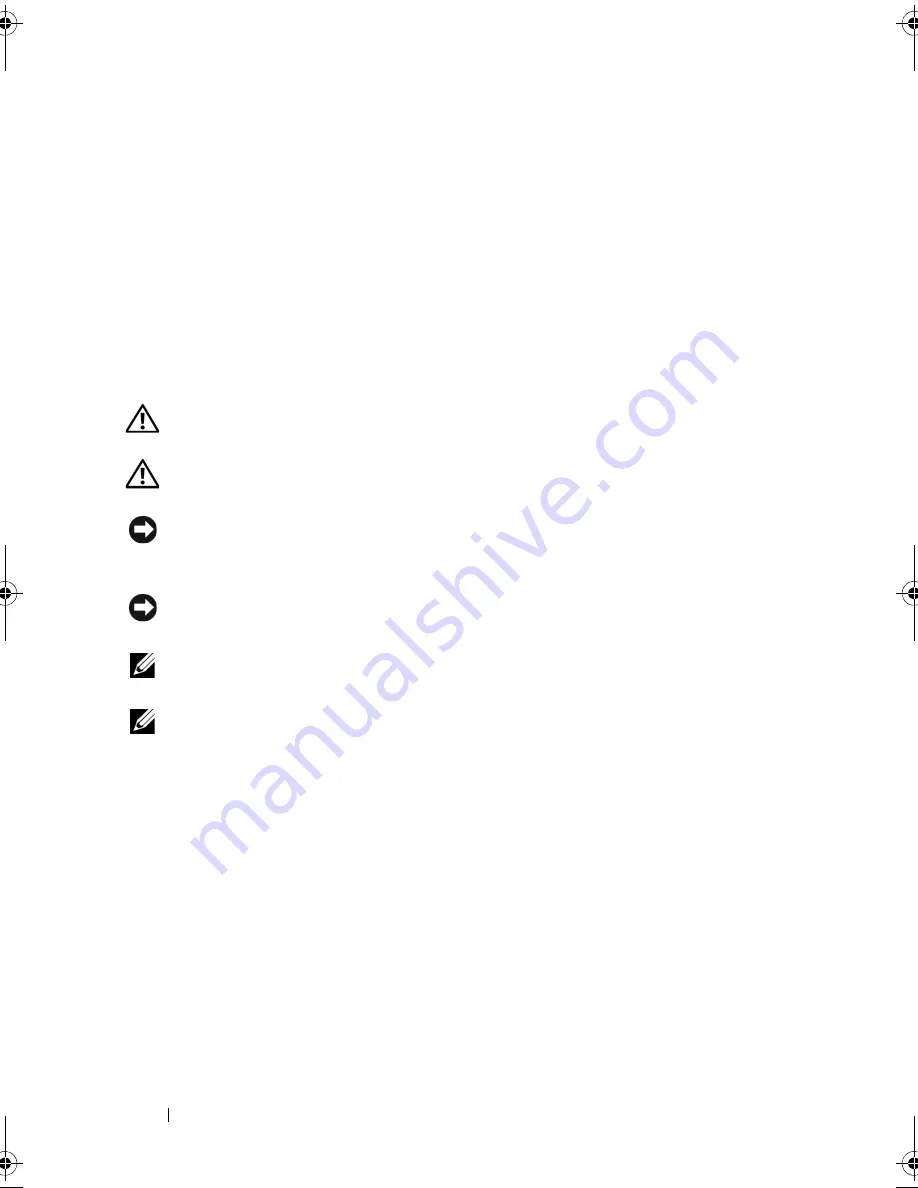
166
Adding and Replacing Parts
8
Turn the computer top-side up, open the display, and press the power
button to ground the system board.
9
Remove any installed cards from the ExpressCard slot (see "Removing an
ExpressCard or Blank" on page 95) and the 8-in-1 memory card reader (see
"Removing a Memory Card or Blank" on page 98).
Hard Drive
CAUTION:
If you remove the hard drive from the computer when the drive is hot,
do not touch
the metal housing of the hard drive.
CAUTION:
Before you begin any of the procedures in this section, follow the
safety instructions in the
Product Information Guide
.
NOTICE:
To prevent data loss, turn off your computer (see "Turning Off Your
Computer" on page 164) before removing the hard drive. Do not remove the hard
drive while the computer is on or in Sleep state.
NOTICE:
Hard drives are extremely fragile. Exercise care when handling the
hard drive.
NOTE:
Dell does not guarantee compatibility or provide support for hard drives
from sources other than Dell.
NOTE:
If you are installing a hard drive from a source other than Dell, you need to
install an operating system, drivers, and utilities on the new hard drive (see
"Restoring Your Microsoft
®
Windows Vista™ Operating System" on page 153 and
"Reinstalling Drivers and Utilities" on page 149).
Removing the Hard Drive
1
Follow the procedures in "Before You Begin" on page 163.
2
Turn the computer over.
3
Remove the battery (see "Replacing the Battery" on page 61).
4
Loosen the two captive screws securing the hard drive cover and then
remove the cover.
1
battery
2
battery release latch (2)
book.book Page 166 Wednesday, September 16, 2009 11:12 AM
Summary of Contents for Vostro 1400
Page 1: ...w w w d e l l c o m s u p p o r t d e l l c o m Dell Vostro 1400 Owner s Manual Model PP26L ...
Page 14: ...14 Contents Glossary 223 Index 241 ...
Page 22: ...22 Finding Information ...
Page 36: ...36 About Your Computer ...
Page 54: ...54 Using the Keyboard and Touch Pad ...
Page 66: ...66 Using the Optional Camera ...
Page 92: ...92 Using Multimedia ...
Page 96: ...96 Using ExpressCards ...
Page 110: ...110 Setting Up and Using Networks ...
Page 114: ...114 Securing Your Computer ...
Page 190: ...190 Adding and Replacing Parts ...
Page 192: ...192 Dell QuickSet Features ...
Page 202: ...202 Getting Help ...
Page 212: ...212 Specifications ...
Page 222: ...222 Appendix ...
Page 240: ...240 Glossary ...






























