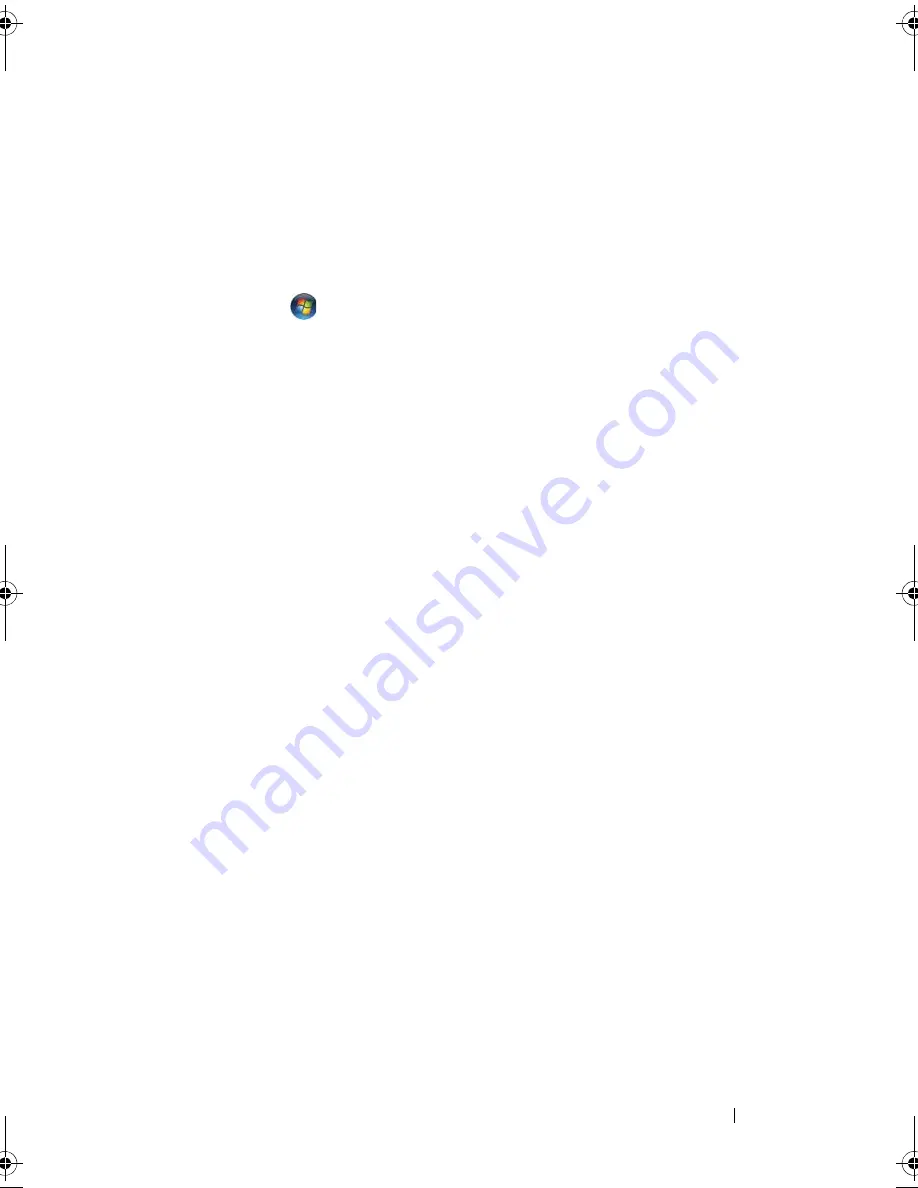
Using the Keyboard and Touch Pad
53
Customizing the Touch Pad
You can use the Mouse Properties window to disable the touch pad or adjust
the touch pad settings. Perform the steps in the following section that
corresponds to the operating system your computer is using.
Windows Vista
1
Click
Start
,
and then click
Control
Panel
.
2
Click
Hardware and Sound
.
3
Click
Keyboard
.
4
In the
Mouse Properties
window:
•
Click the
Device Select
tab to disable the touch pad.
•
Click the
Touch Pad
tab to adjust touch pad settings.
5
Click
OK
to save the settings and close the window.
Windows XP
1
Click
Start
→
Control Panel
→
Mouse
.
2
In the Mouse Properties window:
•
Click the
Device Select
tab to disable the touch pad.
•
Click the
Touch Pad
tab to adjust touch pad settings.
3
Click
OK
to save the settings and close the window.
book.book Page 53 Wednesday, September 16, 2009 11:12 AM
Summary of Contents for Vostro 1400
Page 1: ...w w w d e l l c o m s u p p o r t d e l l c o m Dell Vostro 1400 Owner s Manual Model PP26L ...
Page 14: ...14 Contents Glossary 223 Index 241 ...
Page 22: ...22 Finding Information ...
Page 36: ...36 About Your Computer ...
Page 54: ...54 Using the Keyboard and Touch Pad ...
Page 66: ...66 Using the Optional Camera ...
Page 92: ...92 Using Multimedia ...
Page 96: ...96 Using ExpressCards ...
Page 110: ...110 Setting Up and Using Networks ...
Page 114: ...114 Securing Your Computer ...
Page 190: ...190 Adding and Replacing Parts ...
Page 192: ...192 Dell QuickSet Features ...
Page 202: ...202 Getting Help ...
Page 212: ...212 Specifications ...
Page 222: ...222 Appendix ...
Page 240: ...240 Glossary ...






























