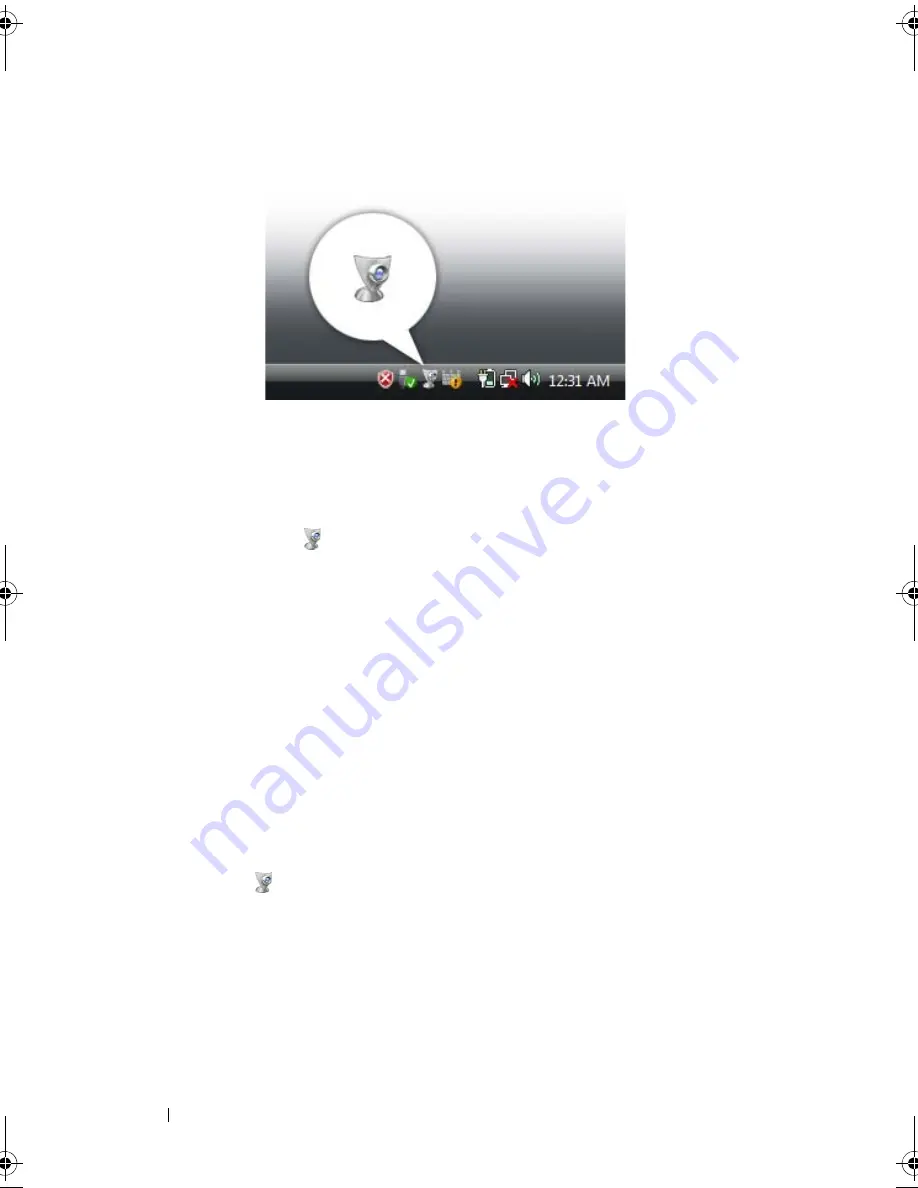
64
Using the Optional Camera
Manually Adjusting the Camera Settings
If you do not want the camera to use automatic settings, you can manually
adjust the camera settings.
1
Right-click the
icon
in the notification area and click
Launch
Webcam Console
.
2
In the
Webcam Console
window:
•
Click the
Camera
tab to adjust video settings, such as contrast and
brightness.
•
Click the
Effects
tab to adjust audio settings, such as the volume
level.
For more information about camera settings and other camera-related topics,
see the camera’s
Video Software Help
file (see "Accessing the Camera’s Help
File" on page 63).
Creating a Picture or a Video
1
Click the
icon in the notification area and click
QuickCapture
.
The
QuickCapture
window appears and the blue camera light turns on.
You can now direct the camera to point at the object or person that you
want to record. The
QuickCapture
window on the screen shows you the
camera target view.
book.book Page 64 Wednesday, September 16, 2009 11:12 AM
Summary of Contents for Vostro 1400
Page 1: ...w w w d e l l c o m s u p p o r t d e l l c o m Dell Vostro 1400 Owner s Manual Model PP26L ...
Page 14: ...14 Contents Glossary 223 Index 241 ...
Page 22: ...22 Finding Information ...
Page 36: ...36 About Your Computer ...
Page 54: ...54 Using the Keyboard and Touch Pad ...
Page 66: ...66 Using the Optional Camera ...
Page 92: ...92 Using Multimedia ...
Page 96: ...96 Using ExpressCards ...
Page 110: ...110 Setting Up and Using Networks ...
Page 114: ...114 Securing Your Computer ...
Page 190: ...190 Adding and Replacing Parts ...
Page 192: ...192 Dell QuickSet Features ...
Page 202: ...202 Getting Help ...
Page 212: ...212 Specifications ...
Page 222: ...222 Appendix ...
Page 240: ...240 Glossary ...
















































