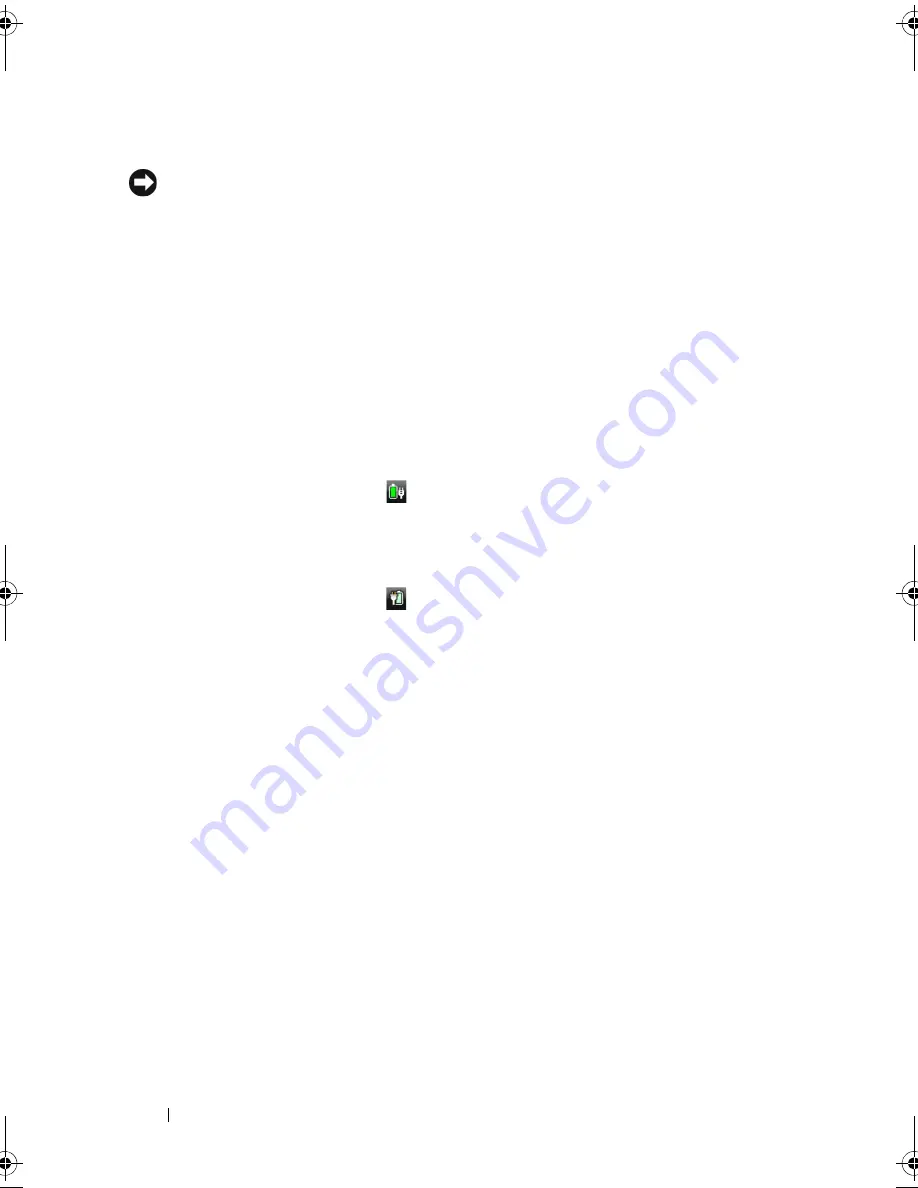
58
Using a Battery
Low-Battery Warning
NOTICE:
To avoid losing or corrupting data, save your work immediately after a
low-battery warning, then connect the computer to an electrical outlet. If the
battery runs completely out of power, hibernate mode begins automatically.
A pop-up window warns you when the battery charge is approximately
90 percent depleted. The computer enters hibernate mode when the battery
charge is at a critically low level.
You can change the settings for the battery alarms in Dell QuickSet or the
Power Options
window (see "Configuring Power Management Settings" on
page 60).
Microsoft
®
Windows
®
XP Battery Meter
The battery meter indicates the remaining battery charge. To check the
battery meter, double-click the
icon in the notification area.
Microsoft
®
Windows
®
Vista Battery Meter
The battery meter indicates the remaining battery charge. To check the
battery meter, double-click the
icon in the notification area.
Conserving Battery Power
To conserve battery power on your portable computer, do any of the
following:
•
Connect the computer to an electrical outlet when possible; battery life is
largely determined by the number of times the battery is used and
recharged.
•
Configure the power management settings using Microsoft Windows
Power Options to optimize your computer’s power usage (see "Configuring
Power Management Settings" on page 60).
•
Use the Standby or Sleep Mode power state when you leave the computer
unattended for long periods of time (see "Standby and Sleep Mode" on
page 59).
book.book Page 58 Wednesday, September 16, 2009 11:12 AM
Summary of Contents for Vostro 1400
Page 1: ...w w w d e l l c o m s u p p o r t d e l l c o m Dell Vostro 1400 Owner s Manual Model PP26L ...
Page 14: ...14 Contents Glossary 223 Index 241 ...
Page 22: ...22 Finding Information ...
Page 36: ...36 About Your Computer ...
Page 54: ...54 Using the Keyboard and Touch Pad ...
Page 66: ...66 Using the Optional Camera ...
Page 92: ...92 Using Multimedia ...
Page 96: ...96 Using ExpressCards ...
Page 110: ...110 Setting Up and Using Networks ...
Page 114: ...114 Securing Your Computer ...
Page 190: ...190 Adding and Replacing Parts ...
Page 192: ...192 Dell QuickSet Features ...
Page 202: ...202 Getting Help ...
Page 212: ...212 Specifications ...
Page 222: ...222 Appendix ...
Page 240: ...240 Glossary ...
















































