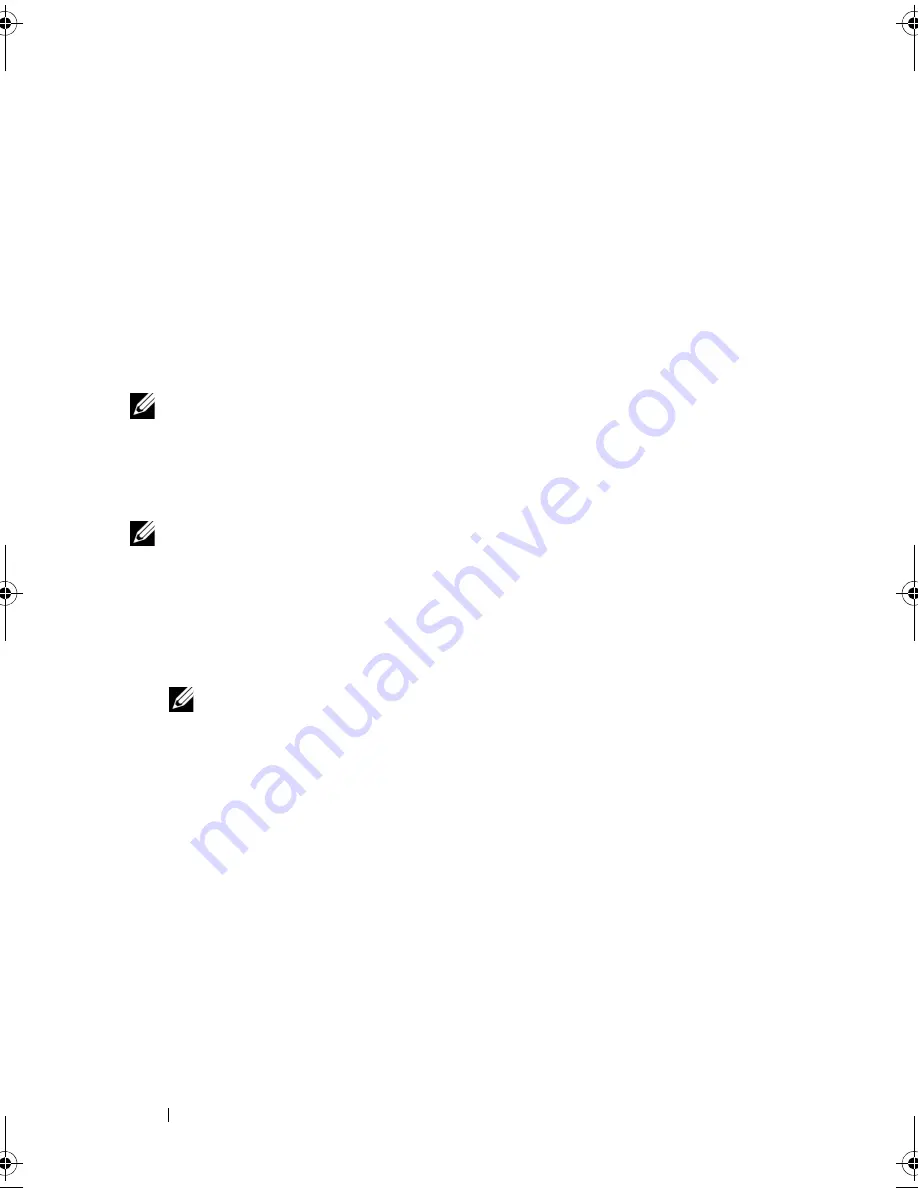
106
Setting Up and Using Networks
Mobile Broadband (or Wireless Wide Area
Network)
A Mobile Broadband network, also known as a Wireless Wide Area Network
(WWAN), is a high-speed digital cellular network that provides Internet
access over a much wider geographical area than a WLAN, which typically
covers only from 100 to 1000 feet. Your computer can maintain Mobile
Broadband network access as long as the computer is within a cellular-data
coverage zone. Contact your service provider for coverage of a high-speed
digital cellular network.
NOTE:
Even if you are able to make a call from your cellular phone in a specific
geographical location, that location may not necessarily be within a cellular-data
coverage zone.
What You Need to Establish a Mobile Broadband Network Connection
NOTE:
Depending on your computer, you can use either a Mobile Broadband
ExpressCard or Mini-Card, but not both, to establish a Mobile Broadband network
connection.
To set up a Mobile Broadband network connection, you need:
•
A Mobile Broadband ExpressCard or Mini-Card (depending on your
computer’s configuration)
NOTE:
For instructions on using ExpressCards, see "Using ExpressCards" on
page 93.
•
An activated Mobile Broadband ExpressCard or activated Subscriber
Identity Module (SIM) for your service provider
•
The Dell Mobile Broadband Card Utility (already installed on your
computer if you purchased the card when you purchased your computer, or
on the media that accompanied your card if purchased separately from
your computer)
If the utility is corrupted or deleted from your computer, see the Dell
Mobile Broadband Card Utility user’s guide for instructions. The user’s
guide is available through the Windows Help and Support Center (see
"Windows Help and Support" on page 19) or on the CD that accompanied
your card if you purchased it separately from your computer.
book.book Page 106 Wednesday, September 16, 2009 11:12 AM
Summary of Contents for Vostro 1400
Page 1: ...w w w d e l l c o m s u p p o r t d e l l c o m Dell Vostro 1400 Owner s Manual Model PP26L ...
Page 14: ...14 Contents Glossary 223 Index 241 ...
Page 22: ...22 Finding Information ...
Page 36: ...36 About Your Computer ...
Page 54: ...54 Using the Keyboard and Touch Pad ...
Page 66: ...66 Using the Optional Camera ...
Page 92: ...92 Using Multimedia ...
Page 96: ...96 Using ExpressCards ...
Page 110: ...110 Setting Up and Using Networks ...
Page 114: ...114 Securing Your Computer ...
Page 190: ...190 Adding and Replacing Parts ...
Page 192: ...192 Dell QuickSet Features ...
Page 202: ...202 Getting Help ...
Page 212: ...212 Specifications ...
Page 222: ...222 Appendix ...
Page 240: ...240 Glossary ...
















































