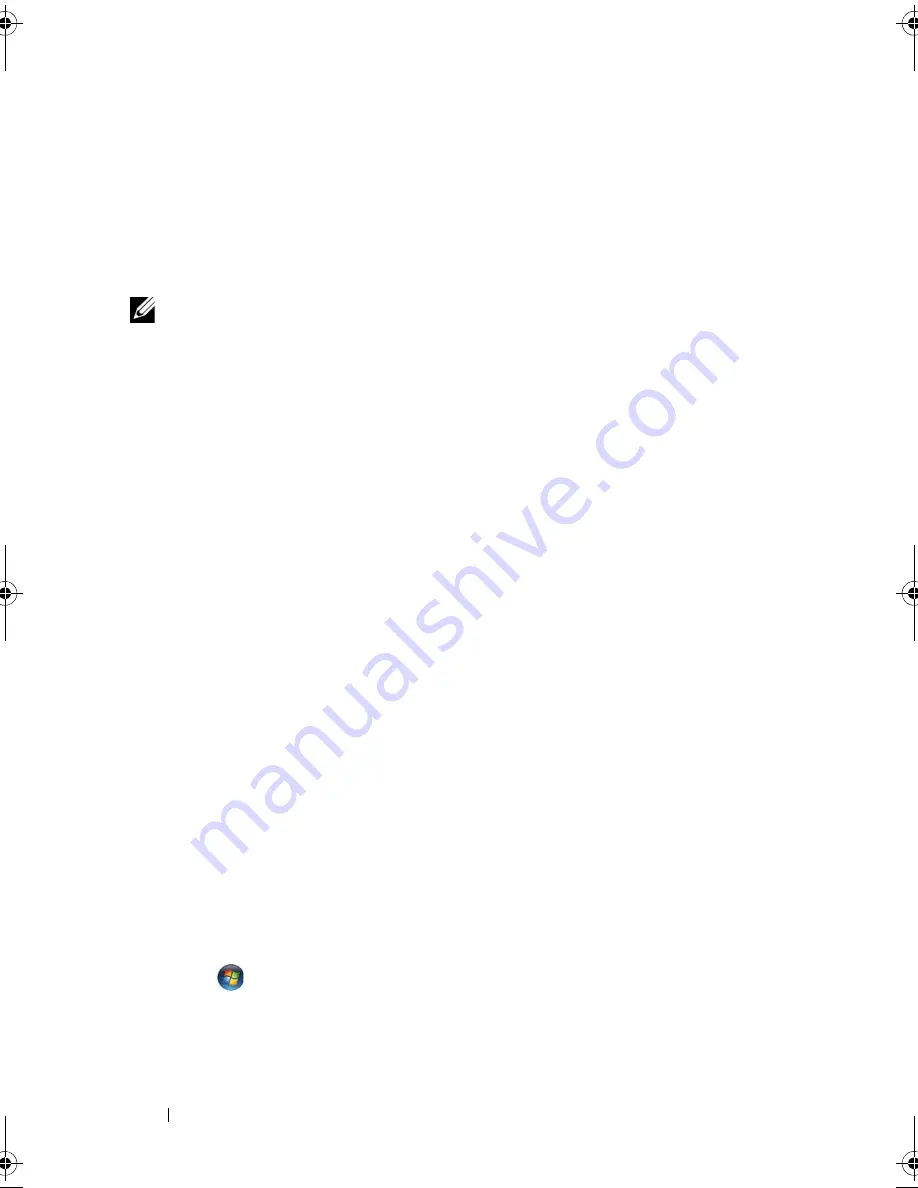
104
Setting Up and Using Networks
This section provides general procedures for connecting to a network using
wireless technology. Specific network names and configuration details vary.
See "Wireless Local Area Network" on page 101 for more information about
how to prepare for connecting your computer to a WLAN.
Your wireless network card requires specific software and drivers for
connecting to a network. The software is already installed.
NOTE:
If the software is removed or corrupted, follow the instructions in the user
documentation for your wireless network card. Verify the type of wireless network
card installed in your computer and then search for that name on the Dell™ Support
website at
support.dell.com
. For information on the type of wireless network card
that is installed in your computer, see "Checking Your Wireless Network Card" on
page 101.
Determining the Wireless Network Device Manager
Depending on the software installed on your computer, different wireless
configuration utilities may manage your network devices:
•
Your wireless network card’s client utility
•
The Windows XP or Windows Vista operating system
To determine which wireless configuration utility is managing your wireless
network card in Windows XP:
1
Click
Start
→
Settings
→
Control Panel
→
Network Connections
.
2
Right-click the
Wireless Network Connection
icon, and then click
View
Available Wireless Networks
.
If the
Choose a wireless network
window states
Windows cannot configure
this connection
, the wireless network card’s client utility is managing the
wireless network card.
If the
Choose a wireless network
window states
Click an item in the list
below to connect to a wireless network in range or to get more information
,
the Windows XP operating system is managing the wireless network card.
To determine which wireless configuration utility is managing your wireless
network card in Windows Vista:
1
Click
→
Connect To
→
Manage wireless networks
.
2
Double-click a profile to open the wireless network properties screen.
book.book Page 104 Wednesday, September 16, 2009 11:12 AM
Summary of Contents for Vostro 1400
Page 1: ...w w w d e l l c o m s u p p o r t d e l l c o m Dell Vostro 1400 Owner s Manual Model PP26L ...
Page 14: ...14 Contents Glossary 223 Index 241 ...
Page 22: ...22 Finding Information ...
Page 36: ...36 About Your Computer ...
Page 54: ...54 Using the Keyboard and Touch Pad ...
Page 66: ...66 Using the Optional Camera ...
Page 92: ...92 Using Multimedia ...
Page 96: ...96 Using ExpressCards ...
Page 110: ...110 Setting Up and Using Networks ...
Page 114: ...114 Securing Your Computer ...
Page 190: ...190 Adding and Replacing Parts ...
Page 192: ...192 Dell QuickSet Features ...
Page 202: ...202 Getting Help ...
Page 212: ...212 Specifications ...
Page 222: ...222 Appendix ...
Page 240: ...240 Glossary ...






























