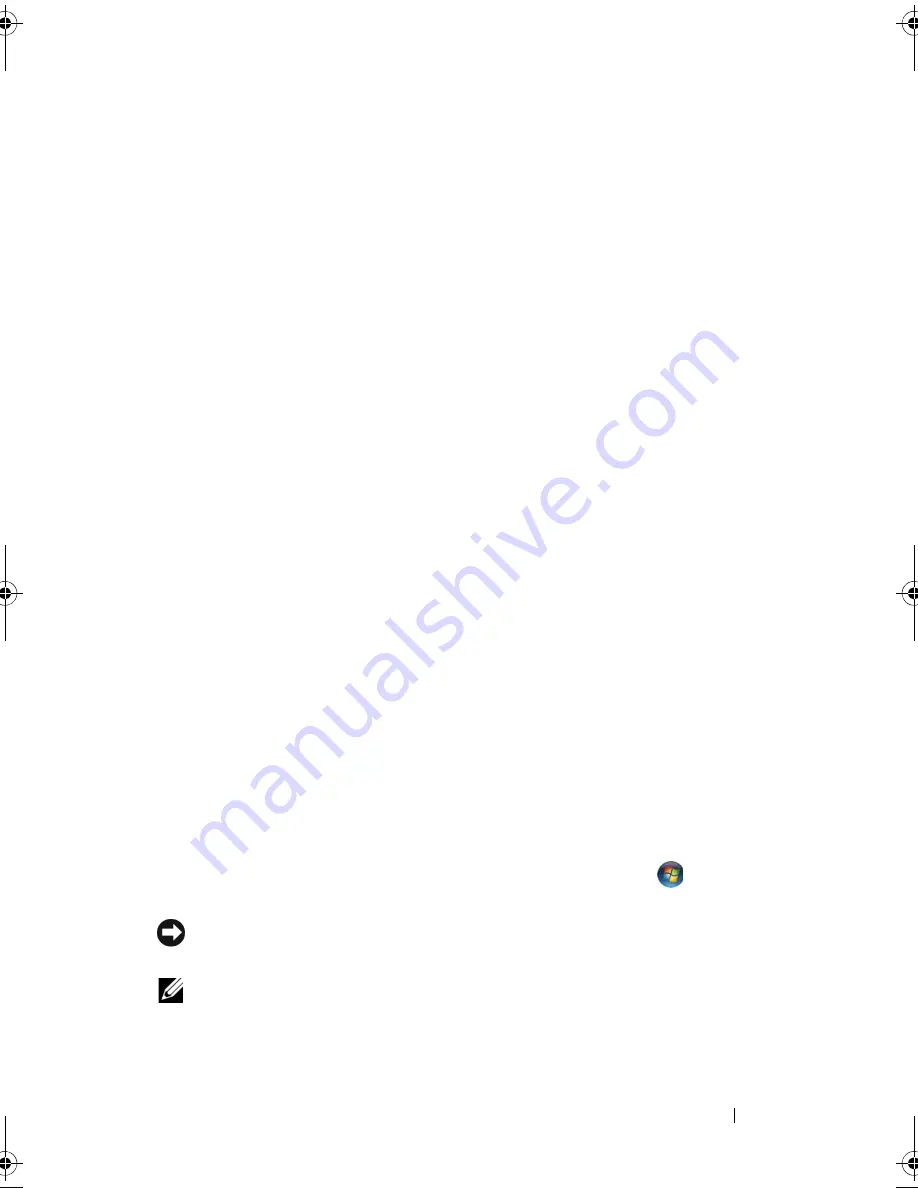
Troubleshooting
153
Restoring Your Microsoft
®
Windows Vista™
Operating System
You can restore your Windows Vista operating system in the following ways:
•
Windows Vista includes the Backup and Restore Center to create backups
of important files on your computer or to back up the entire hard drive.
You can then restore your operating system or files if needed.
•
Microsoft Windows System Restore returns your hard drive to an earlier
operating state without affecting data files. Use System Restore as the first
solution for restoring your operating system and preserving data files. For
instructions, see "Using Microsoft Windows System Restore" on page 158.
•
Dell Factory Image Restore restores your hard drive to the operating state
it was in when you purchased the computer. Dell Factory Image Restore
permanently deletes all data on the hard drive and removes any
applications installed after you received the computer. Use Factory Image
Restore only if System Restore did not resolve your operating system
problem.
•
If you received an
Operating System
disc with your computer, you can use
it to restore your operating system. However, using the Operating System
disc also deletes all data on the hard drive. Use the disc only if System
Restore did not resolve your operating system problem.
Using Windows Vista System Restore
The Windows Vista operating system provides System Restore to allow you to
return your computer to an earlier operating state (without affecting data
files) if changes to the hardware, software, or other system settings have left
the computer in an undesirable operating state. See the Windows Help and
Support Center for information on using System Restore.
To access the Windows Help and Support Center, click
Start
→
Help and
Support
.
NOTICE:
Make regular backups of your data files. System Restore does not
monitor your data files or recover them.
NOTE:
The procedures in this document were written for the Windows default
view, so they may not apply if you set your Dell computer to the Windows Classic
view.
book.book Page 153 Wednesday, September 16, 2009 11:12 AM
Summary of Contents for Vostro 1400
Page 1: ...w w w d e l l c o m s u p p o r t d e l l c o m Dell Vostro 1400 Owner s Manual Model PP26L ...
Page 14: ...14 Contents Glossary 223 Index 241 ...
Page 22: ...22 Finding Information ...
Page 36: ...36 About Your Computer ...
Page 54: ...54 Using the Keyboard and Touch Pad ...
Page 66: ...66 Using the Optional Camera ...
Page 92: ...92 Using Multimedia ...
Page 96: ...96 Using ExpressCards ...
Page 110: ...110 Setting Up and Using Networks ...
Page 114: ...114 Securing Your Computer ...
Page 190: ...190 Adding and Replacing Parts ...
Page 192: ...192 Dell QuickSet Features ...
Page 202: ...202 Getting Help ...
Page 212: ...212 Specifications ...
Page 222: ...222 Appendix ...
Page 240: ...240 Glossary ...
















































