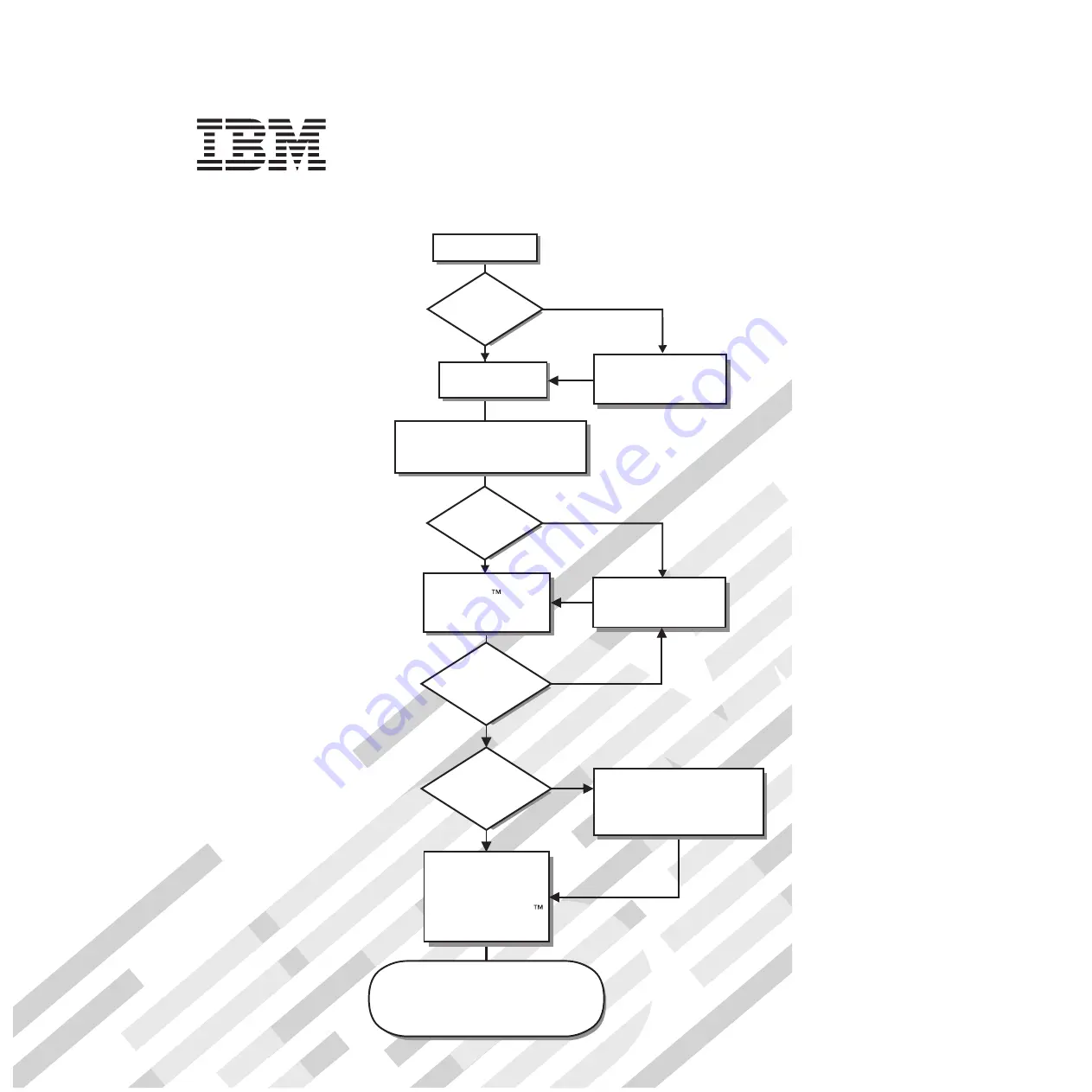
Welcome.
Thank you for buying an
IBM server.
This server
contains information for setting
up and configuring your server.
For detailed information about
your server, view the publications
on the
You can also find the most
current information about
your server at
http://www.ibm.com/systems/x/.
Your server
is based on the X-Architecture
technology, and it features
superior performance, availability,
and affordability.
Documentation CD.
Installation Guide
Installation Guide
System x3100
Type 4348
Turn off the server
and install options.
Did the server
start correctly?
Yes
No
Go to the Server Support
flow chart on the reverse
side of this page.
Start the server.
Did the server
start correctly?
Yes
No
Cable the server and options;
then, restart the server.
Was the
server setup
completed?
Use
ServerGuide to
install the operating
system?
The server is ready to use.
Go to
to register the server.
http://www.ibm.com/support/mysupport/
Go to the Web for instructions:
http://www.ibm.com/systems/
support.
No
Yes
Yes
No
Use the IBM
ServerGuide program
to set up and
configure hardware.
Go to the Server Support
flow chart on the reverse
side of this page.
Install applications,
such as IBM systems
management software
and IBM ServeRAID
programs
Summary of Contents for 4348
Page 3: ...System x3100 Type 4348 Installation Guide ...
Page 14: ...xii System x3100 Type 4348 Installation Guide ...
Page 48: ...34 System x3100 Type 4348 Installation Guide ...
Page 52: ...38 System x3100 Type 4348 Installation Guide ...
Page 88: ...74 System x3100 Type 4348 Installation Guide ...
Page 89: ......
Page 90: ... Part Number 44W2350 Printed in USA 1P P N 44W2350 ...
















