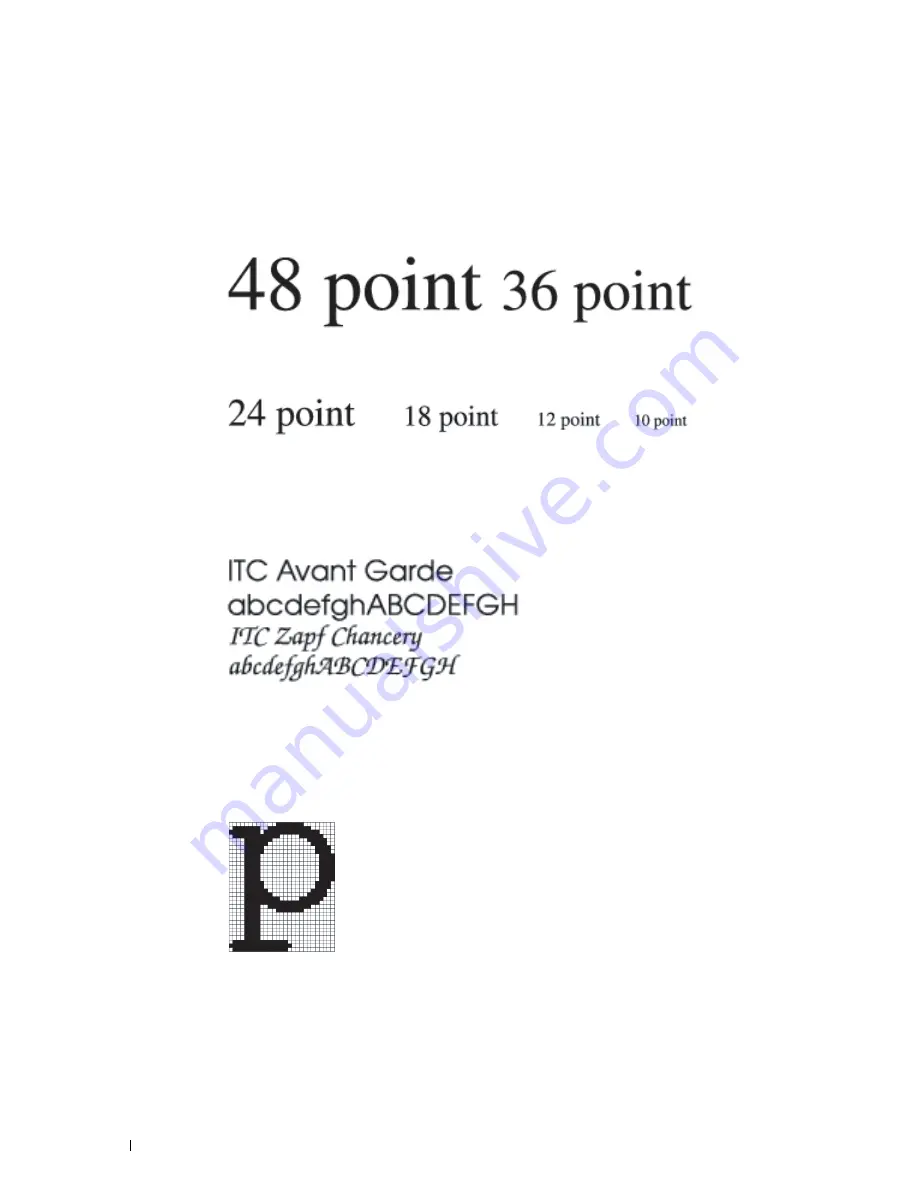
In
proportional
(or
typographic
) fonts, every character can have a different width. Since proportional fonts have
characters with different widths, the font size is specified in point size, not pitch.
Point size
refers to the height of
the characters in the font. A
point
is defined as 1/72 inch. The characters in a font printed at 24 point will be twice as
large as the characters in the same font printed at 12 point.
The following illustration shows samples of a font printed in different point sizes:
The point size of a font is defined as the distance from the top of the tallest character in the font to the bottom of
the lowest character in the font. Due to the definition of point size, different fonts printed at the same point size
may appear quite different in size. This is because there are other font parameters that affect how the font looks.
However, the point size of a font is an excellent specification of the relative size of a font. The following examples
illustrate two very different proportional fonts at 14 point:
Bitmapped and Scalable Fonts
The printer uses both bitmapped and scalable fonts.
Bitmapped
fonts are stored in print memory as predefined patterns of bits that represent a typeface at a specific size,
style, and resolution. The following illustration shows an example of a character from a bitmapped font.
Bitmapped fonts are available in different type styles and point sizes as downloadable fonts.
Scalable
fonts (also called
outline
fonts) are stored as computer programs that define the outlines of the characters
in the font. Each time you print characters from a scalable font, the printer creates a bitmap of the characters at the
point size you choose and saves it temporarily in print memory.
Understanding Fonts
444
Summary of Contents for C2665dnf
Page 2: ......
Page 24: ...Template Last Updated 2 7 2007 22 Contents ...
Page 26: ...24 ...
Page 28: ...Notes Cautions and Warnings 26 ...
Page 30: ...Dell C2665dnf Color Laser Multifunction Printer User s Guide 28 ...
Page 34: ...32 Finding Information ...
Page 42: ...40 About the Printer ...
Page 44: ...42 ...
Page 46: ...44 Preparing Printer Hardware ...
Page 72: ...70 Connecting Your Printer ...
Page 76: ...74 Setting the IP Address ...
Page 80: ...78 Loading Paper ...
Page 108: ...Installing Printer Drivers on Linux Computers CUPS 106 ...
Page 110: ...108 ...
Page 214: ...212 Understanding the Tool Box Menus ...
Page 294: ...292 Understanding the Printer Menus ...
Page 308: ...306 ...
Page 338: ...336 Copying ...
Page 404: ...402 Dell Document Hub ...
Page 406: ...404 ...
Page 424: ...422 Understanding Your Printer Software ...
Page 428: ...426 User Authentication ...
Page 444: ...442 Using Digital Certificates ...
Page 466: ...464 Specifications ...
Page 468: ...466 ...
Page 508: ...506 Maintaining Your Printer ...
Page 514: ...512 Removing Options ...
Page 531: ...Troubleshooting 35 Troubleshooting Guide 531 529 ...
Page 532: ...530 ...
Page 562: ...560 Troubleshooting Guide ...
Page 563: ...Appendix Appendix 563 Index 565 561 ...
Page 564: ...562 ...
















































