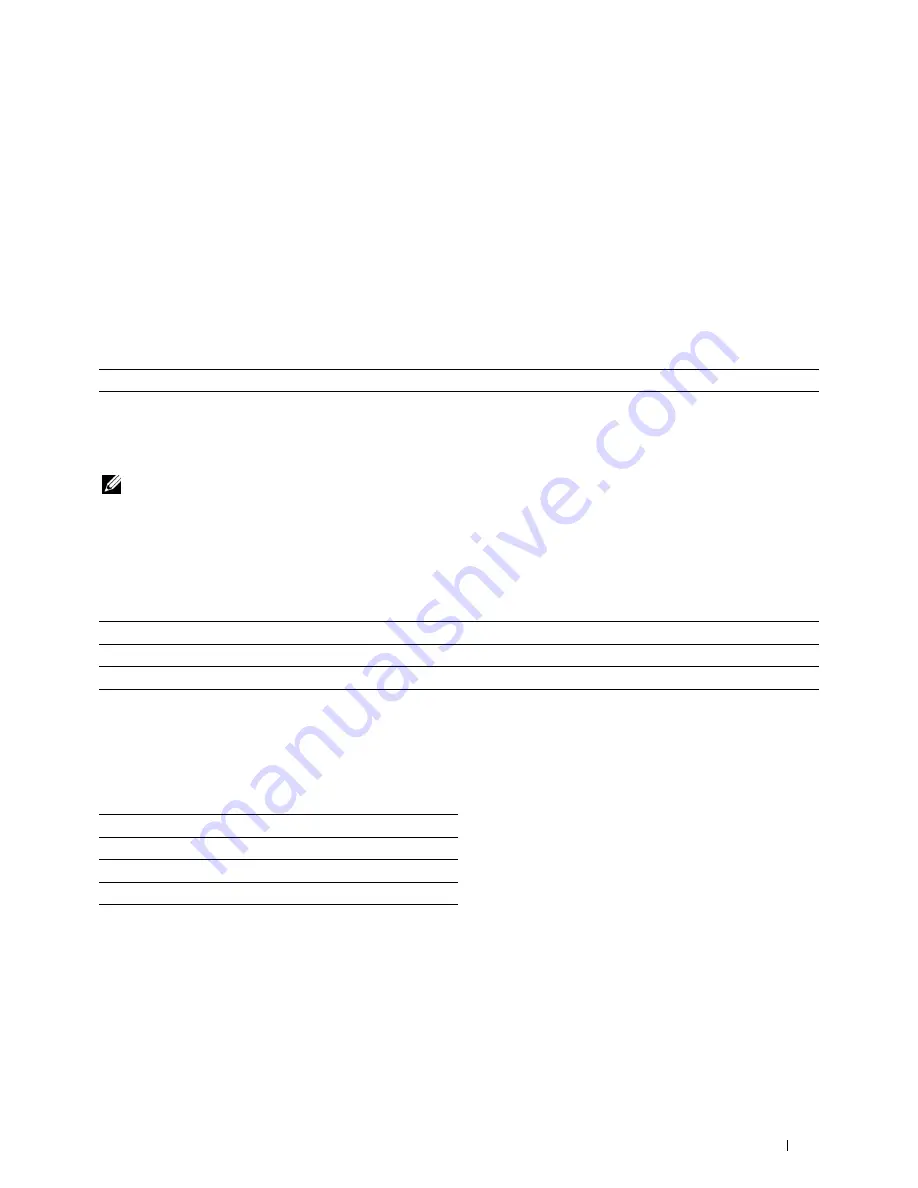
Scan to PC
Purpose:
To save scanned data on a computer. The
Scan to PC
feature allows you to import scanned data from the printer to
a computer connected via a USB cable. The computer must have
ScanButton Manager
installed to receive the data.
See "Scan Settings" for more details about the various scan settings you can set for the scan.
Scan to USB
Purpose:
To save the scanned image to a USB memory attached to the printer. See "Scan Settings" for more details about the
various scan settings you can set for the scan.
Values:
Folder Name
Selects which folder the scanned image is saved to.
Scan Settings
Use the scan settings to configure a variety of scanner features when scanning to a Scan to Network, Scan to PC, or
Scan to USB.
NOTE:
Values marked by an asterisk (*) are the factory default menu settings.
Output Color
Purpose:
To select color or black and white scanning.
Values:
Color
*
Scans in color mode. Works well with texts and photos.
Black & White
Scans in black and white mode. Works well with texts.
Gray Scale
Scans in grayscale mode. Works well with texts and photos.
Resolution
Purpose:
To specify the resolution of the scanned image.
Values:
200 dpi
*
300 dpi
400 dpi
600 dpi
Understanding the Printer Menus
275
Summary of Contents for C2665dnf
Page 2: ......
Page 24: ...Template Last Updated 2 7 2007 22 Contents ...
Page 26: ...24 ...
Page 28: ...Notes Cautions and Warnings 26 ...
Page 30: ...Dell C2665dnf Color Laser Multifunction Printer User s Guide 28 ...
Page 34: ...32 Finding Information ...
Page 42: ...40 About the Printer ...
Page 44: ...42 ...
Page 46: ...44 Preparing Printer Hardware ...
Page 72: ...70 Connecting Your Printer ...
Page 76: ...74 Setting the IP Address ...
Page 80: ...78 Loading Paper ...
Page 108: ...Installing Printer Drivers on Linux Computers CUPS 106 ...
Page 110: ...108 ...
Page 214: ...212 Understanding the Tool Box Menus ...
Page 294: ...292 Understanding the Printer Menus ...
Page 308: ...306 ...
Page 338: ...336 Copying ...
Page 404: ...402 Dell Document Hub ...
Page 406: ...404 ...
Page 424: ...422 Understanding Your Printer Software ...
Page 428: ...426 User Authentication ...
Page 444: ...442 Using Digital Certificates ...
Page 466: ...464 Specifications ...
Page 468: ...466 ...
Page 508: ...506 Maintaining Your Printer ...
Page 514: ...512 Removing Options ...
Page 531: ...Troubleshooting 35 Troubleshooting Guide 531 529 ...
Page 532: ...530 ...
Page 562: ...560 Troubleshooting Guide ...
Page 563: ...Appendix Appendix 563 Index 565 561 ...
Page 564: ...562 ...
















































