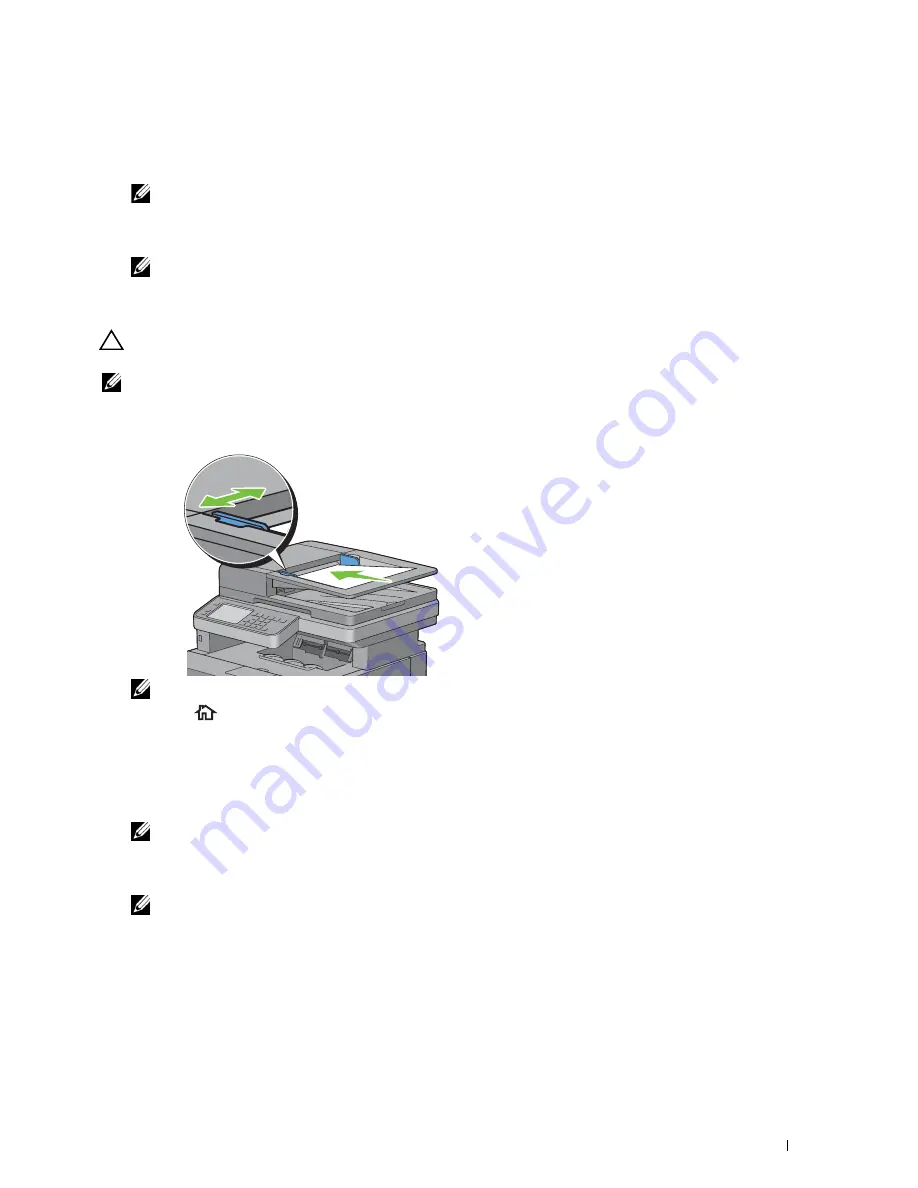
5
Tap
Copy
.
To customize the copy settings such as
Output Color
,
Select Tray
, and
Darken/Lighten
, see "Setting
Copy Options."
NOTE:
The copy options automatically return to their default status after the auto clear timer is expired.
6
Tap – or + to specify the number of copies from 1 to 99 in the
Quantity
tile.
7
Tap
Copy
to begin copying.
NOTE:
You can cancel a copy job at any time while scanning a document by tapping
Stop
.
Making Copies From the DADF
CAUTION:
Do not load more than 50 sheets into the DADF or allow more than 50 sheets to be fed to the document output tray.
The document output tray should be emptied before it exceeds 50 sheets or your original documents may be damaged.
NOTE:
A computer connection is not required for copying.
1
Load the document(s) facing up on the DADF with top edge of the documents in first. Then adjust the document
guides to the document size.
NOTE:
Ensure that you use the document stopper before copying a legal-size document.
2
Press the
(Home)
button.
To simply make a copy without changing the default copy settings, proceed to step 5.
3
Tap
Copy
.
To customize the copy settings such as
Output Color
,
Select Tray
, and
Darken/Lighten
, see "Setting
Copy Options."
NOTE:
The copy options automatically return to their default status after the auto clear timer is expired.
4
Tap – or + to specify the number of copies from 1 to 99 in the
Quantity
tile.
5
Tap
Copy
to begin copying.
NOTE:
You can cancel a copy job at any time while scanning a document by tapping
Stop
.
Copying
327
Summary of Contents for C2665dnf
Page 2: ......
Page 24: ...Template Last Updated 2 7 2007 22 Contents ...
Page 26: ...24 ...
Page 28: ...Notes Cautions and Warnings 26 ...
Page 30: ...Dell C2665dnf Color Laser Multifunction Printer User s Guide 28 ...
Page 34: ...32 Finding Information ...
Page 42: ...40 About the Printer ...
Page 44: ...42 ...
Page 46: ...44 Preparing Printer Hardware ...
Page 72: ...70 Connecting Your Printer ...
Page 76: ...74 Setting the IP Address ...
Page 80: ...78 Loading Paper ...
Page 108: ...Installing Printer Drivers on Linux Computers CUPS 106 ...
Page 110: ...108 ...
Page 214: ...212 Understanding the Tool Box Menus ...
Page 294: ...292 Understanding the Printer Menus ...
Page 308: ...306 ...
Page 338: ...336 Copying ...
Page 404: ...402 Dell Document Hub ...
Page 406: ...404 ...
Page 424: ...422 Understanding Your Printer Software ...
Page 428: ...426 User Authentication ...
Page 444: ...442 Using Digital Certificates ...
Page 466: ...464 Specifications ...
Page 468: ...466 ...
Page 508: ...506 Maintaining Your Printer ...
Page 514: ...512 Removing Options ...
Page 531: ...Troubleshooting 35 Troubleshooting Guide 531 529 ...
Page 532: ...530 ...
Page 562: ...560 Troubleshooting Guide ...
Page 563: ...Appendix Appendix 563 Index 565 561 ...
Page 564: ...562 ...






























