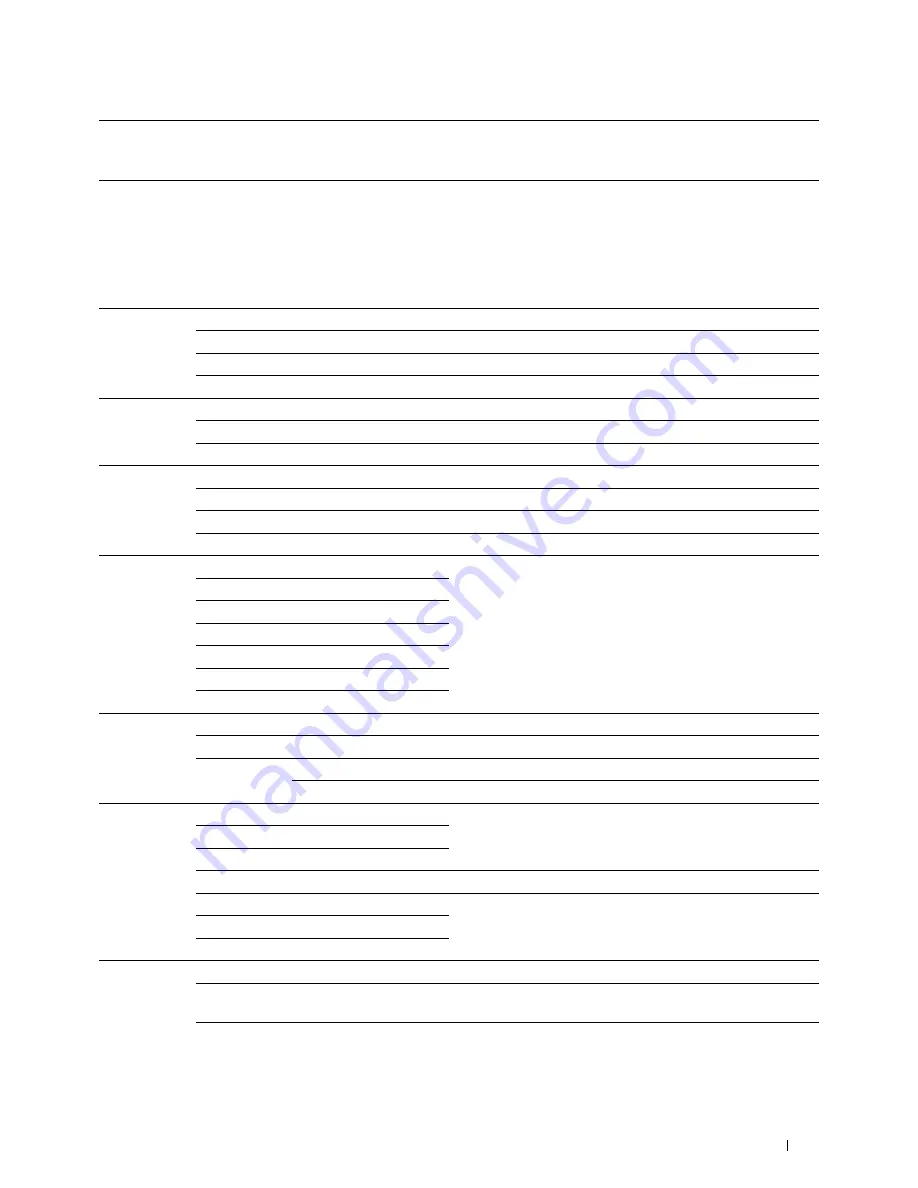
*1
This item is available only when the optional 550-sheet feeder is installed.
*2
This item is available only when 2 Sided Copying is set to 1 -> 2 Sided in the Copy Defaults page.
*3
This item is available only when 2 Sided Copying is set to 2 -> 1 Sided or 2 -> 2 Sided in the Copy Defaults page.
Scan Defaults
Purpose:
To create your own scan settings.
Values:
File Format
Saves the scanned image in
.
Multi-Page TIFF
Saves the scanned image in
Multi-Page TIFF
.
TIFF (1File per Page)
Saves the scanned image in
TIFF (1File per Page)
.
JPEG (1File per Page)
Saves the scanned image in
JPEG (1File per Page)
.
Output Color Color
Scans in color mode.
Black & White
Scans in black and white mode.
Gray Scale
Scans in grayscale.
Resolution
200 dpi
Scans an image at 200 dpi.
300 dpi
Scans an image at 300 dpi.
400 dpi
Scans an image at 400 dpi.
600 dpi
Scans an image at 600 dpi.
Original Size
A4 (210x297mm)
Sets the document size.
A5 (148x210mm)
B5 (182x257mm)
Letter (8.5x11")
Folio (8.5x13")
Legal (8.5x14")
Executive (7.3x10.5")
2 Sided
1 Sided
Scans one side of a document.
Scanning
2 Sided
Scans both sides of a document.
Binding of
Long Edge Binding
Scans both sides of a document bound by long edge.
Original
Short Edge Binding
Scans both sides of a document bound by short edge.
Darken /
3
Makes the scanned image darker than the original. Works well
Lighten
2
with light documents or faint pencil markings.
1
Normal
Works well with standard typed or printed documents.
L1
Makes the scanned image lighter than the original. Works well
L2
with dark documents.
L3
Sharpness
Sharpen
Makes the scanned image sharper than the original.
Normal
Does not make the scanned image sharper or softer than the
original.
Soften
Makes the scanned image softer than the original.
Understanding the Tool Box Menus
205
Summary of Contents for C2665dnf
Page 2: ......
Page 24: ...Template Last Updated 2 7 2007 22 Contents ...
Page 26: ...24 ...
Page 28: ...Notes Cautions and Warnings 26 ...
Page 30: ...Dell C2665dnf Color Laser Multifunction Printer User s Guide 28 ...
Page 34: ...32 Finding Information ...
Page 42: ...40 About the Printer ...
Page 44: ...42 ...
Page 46: ...44 Preparing Printer Hardware ...
Page 72: ...70 Connecting Your Printer ...
Page 76: ...74 Setting the IP Address ...
Page 80: ...78 Loading Paper ...
Page 108: ...Installing Printer Drivers on Linux Computers CUPS 106 ...
Page 110: ...108 ...
Page 214: ...212 Understanding the Tool Box Menus ...
Page 294: ...292 Understanding the Printer Menus ...
Page 308: ...306 ...
Page 338: ...336 Copying ...
Page 404: ...402 Dell Document Hub ...
Page 406: ...404 ...
Page 424: ...422 Understanding Your Printer Software ...
Page 428: ...426 User Authentication ...
Page 444: ...442 Using Digital Certificates ...
Page 466: ...464 Specifications ...
Page 468: ...466 ...
Page 508: ...506 Maintaining Your Printer ...
Page 514: ...512 Removing Options ...
Page 531: ...Troubleshooting 35 Troubleshooting Guide 531 529 ...
Page 532: ...530 ...
Page 562: ...560 Troubleshooting Guide ...
Page 563: ...Appendix Appendix 563 Index 565 561 ...
Page 564: ...562 ...
















































