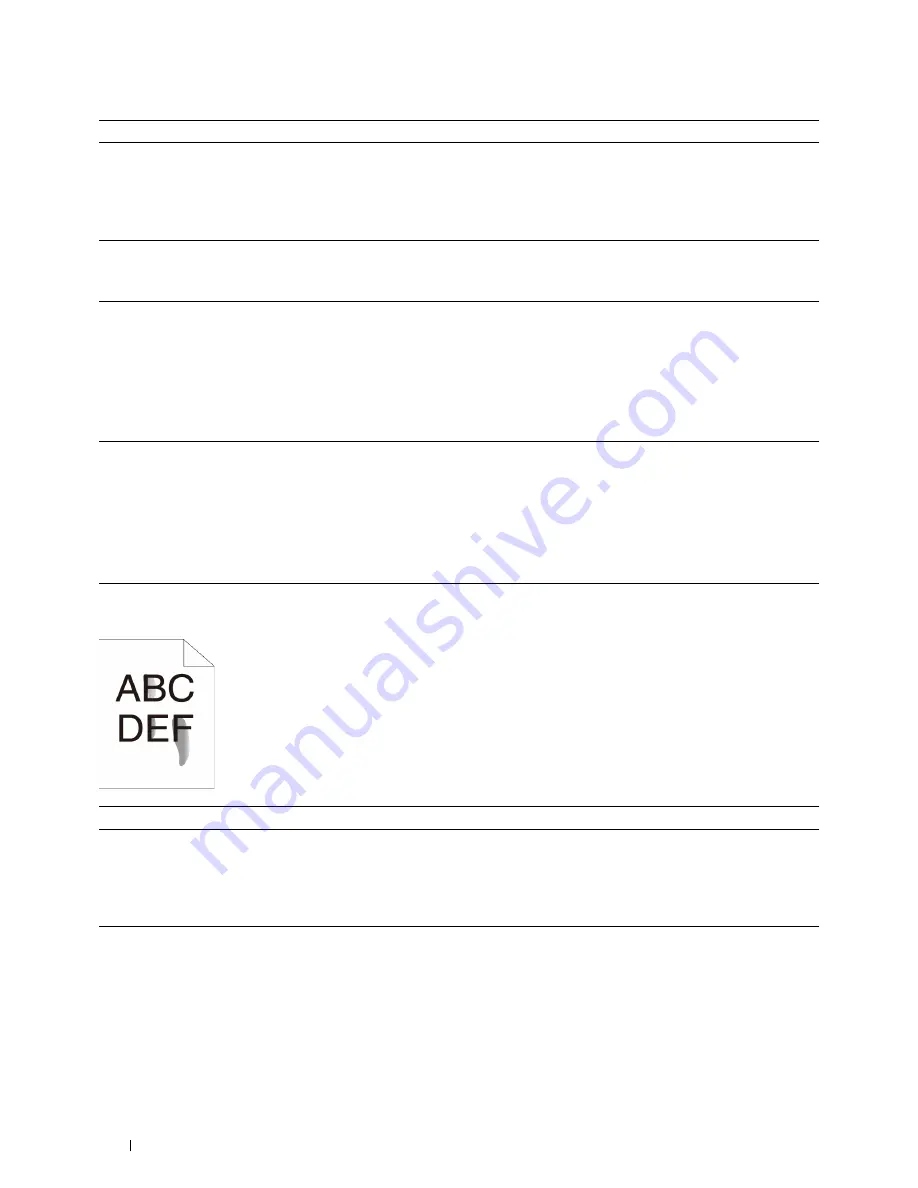
Action
Yes
No
4
The print media surface may be uneven. Try changing the
Paper Type
setting in the printer driver. For example, change the plain paper to
thick.
The task is complete.
Go to action 5.
a
On the
General
tab, change the
Paper Type
setting.
Does this solve your problem?
5
Verify that the correct print media is being used. See "Supported Paper
Types." If not, use the print media recommended for the printer.
The task is complete.
Go to action 6.
Does this solve your problem?
6
Clean inside the printer by using the cleaning rod. See "Cleaning the
Raster Optical Scanner (ROS) Window."
a
After the cleaning is completed, click
Chart Print
on the
Diagnosis
tab.
The task is complete.
Go to action 7.
b
Click
Pitch Configuration Chart
.
The Pitch Configuration Chart is printed.
Does this solve your problem?
7
Replace the drum cartridges.
a
Replace the drum cartridges. See "Replacing the Drum Cartridges."
b
After you replace the drum cartridges, click
Chart Print
on the
Diagnosis
tab.
c
Click
4 Colors Configuration Chart
.
The task is complete.
Contact Dell.
The 4 Colors Configuration Chart is printed.
Does this solve your problem?
Toner smears or print comes off
Action
Yes
No
1
The print media surface may be uneven. Try changing the
Paper Type
setting in the printer driver. For example, change the plain paper to
thick.
The task is complete.
Go to action 2.
a
On the
General
tab, change the
Paper Type
setting.
Does this solve your problem?
2
Verify that the correct print media is being used. See "Supported Paper
Types." If not, use the print media recommended for the printer.
The task is complete.
Go to action 3.
Does this solve your problem?
Troubleshooting Guide
534
Summary of Contents for C2665dnf
Page 2: ......
Page 24: ...Template Last Updated 2 7 2007 22 Contents ...
Page 26: ...24 ...
Page 28: ...Notes Cautions and Warnings 26 ...
Page 30: ...Dell C2665dnf Color Laser Multifunction Printer User s Guide 28 ...
Page 34: ...32 Finding Information ...
Page 42: ...40 About the Printer ...
Page 44: ...42 ...
Page 46: ...44 Preparing Printer Hardware ...
Page 72: ...70 Connecting Your Printer ...
Page 76: ...74 Setting the IP Address ...
Page 80: ...78 Loading Paper ...
Page 108: ...Installing Printer Drivers on Linux Computers CUPS 106 ...
Page 110: ...108 ...
Page 214: ...212 Understanding the Tool Box Menus ...
Page 294: ...292 Understanding the Printer Menus ...
Page 308: ...306 ...
Page 338: ...336 Copying ...
Page 404: ...402 Dell Document Hub ...
Page 406: ...404 ...
Page 424: ...422 Understanding Your Printer Software ...
Page 428: ...426 User Authentication ...
Page 444: ...442 Using Digital Certificates ...
Page 466: ...464 Specifications ...
Page 468: ...466 ...
Page 508: ...506 Maintaining Your Printer ...
Page 514: ...512 Removing Options ...
Page 531: ...Troubleshooting 35 Troubleshooting Guide 531 529 ...
Page 532: ...530 ...
Page 562: ...560 Troubleshooting Guide ...
Page 563: ...Appendix Appendix 563 Index 565 561 ...
Page 564: ...562 ...






























