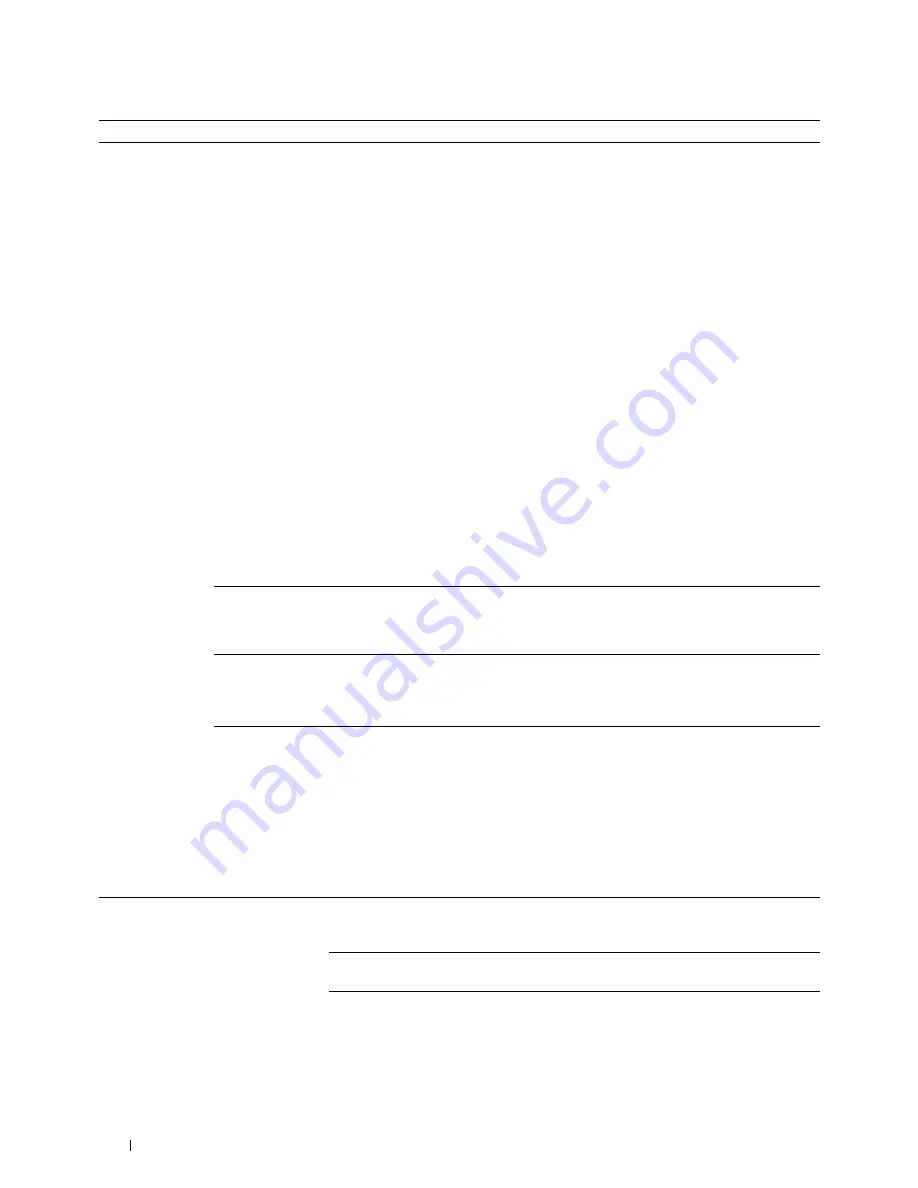
Option
Description
Sent Fax Forward
You can set your printer to forward incoming faxes to another fax
number, or forward them to an e-mail address. When a fax arrives
at your printer, it is stored in the memory. Then, the printer dials
the fax number you have specified in
Forwarding Number
or sends an e-mail to the address you have specified in
Forwarding E-mail Address 1-5
.
To forward to a fax number, you need to register a fax number on
Forwarding Number
. To forward to an e-mail address, you
need to register information on
E-Mail Server
and
Forwarding E-mail Address
. For information on e
mail alert, see "E-Mail Server" and on forwarding number and e
mail address, see "Fax Settings."
Tap
Off
not to forward incoming faxes.
Tap
Forward
to forward incoming faxes without printing. If an
error occurs during forwarding a received fax, the printer prints the
fax.
Tap
Print and Forward
to forward and print incoming
faxes.
Tap
Print and E-mail
to print and forward incoming faxes
to e-mail.
Tap
Forward to Server
to forward incoming faxes to
server.
Tap
Print and Forward to Server
to print and
forward incoming faxes to server.
2 Sided Print
You can set whether to make duplex print when you print faxes.
Tap
Off
to print faxes on one side of a sheet of paper.
Tap
On
to print faxes on both sides of a sheet of paper.
Remote Receive
You can receive a fax by pressing the remote receive code on the
external telephone after picking up the handset of the telephone.
When you set
Remote receive
to
On
, specify a two digit
remote receive code in
Remote Receive Tone
.
Discard Size
When receiving a document as long as or longer than the paper
installed in your printer, you can set the printer to discard any
excess at the bottom of the page. If the received page is outside
the margin you set, it will print on two sheets of paper at the
actual size. When the document is within the margin and
Discard Size
is set to
Auto Reduction
, the printer
reduces the document to fit it onto the appropriate sized paper
and discard does not occur. If
Discard Size
is set to other
than
Auto Reduction
, the data within the margin will be
discarded.
Transmission
Auto Redial Setup Redial Attempts
You can specify the number of redial attempts to make when the
Defaults
destination fax number is busy, within the range of 0 to 13. If you
enter 0, the printer will not redial.
Interval of Redial
Your printer can automatically redial a remote fax machine if it
was busy. Intervals from 1–15 minutes can be entered.
Resend Delay
You can specify the interval between transmission attempts within
the range of 3 to 255 seconds. The default is 8 seconds.
372
Faxing
Summary of Contents for C2665dnf
Page 2: ......
Page 24: ...Template Last Updated 2 7 2007 22 Contents ...
Page 26: ...24 ...
Page 28: ...Notes Cautions and Warnings 26 ...
Page 30: ...Dell C2665dnf Color Laser Multifunction Printer User s Guide 28 ...
Page 34: ...32 Finding Information ...
Page 42: ...40 About the Printer ...
Page 44: ...42 ...
Page 46: ...44 Preparing Printer Hardware ...
Page 72: ...70 Connecting Your Printer ...
Page 76: ...74 Setting the IP Address ...
Page 80: ...78 Loading Paper ...
Page 108: ...Installing Printer Drivers on Linux Computers CUPS 106 ...
Page 110: ...108 ...
Page 214: ...212 Understanding the Tool Box Menus ...
Page 294: ...292 Understanding the Printer Menus ...
Page 308: ...306 ...
Page 338: ...336 Copying ...
Page 404: ...402 Dell Document Hub ...
Page 406: ...404 ...
Page 424: ...422 Understanding Your Printer Software ...
Page 428: ...426 User Authentication ...
Page 444: ...442 Using Digital Certificates ...
Page 466: ...464 Specifications ...
Page 468: ...466 ...
Page 508: ...506 Maintaining Your Printer ...
Page 514: ...512 Removing Options ...
Page 531: ...Troubleshooting 35 Troubleshooting Guide 531 529 ...
Page 532: ...530 ...
Page 562: ...560 Troubleshooting Guide ...
Page 563: ...Appendix Appendix 563 Index 565 561 ...
Page 564: ...562 ...






























