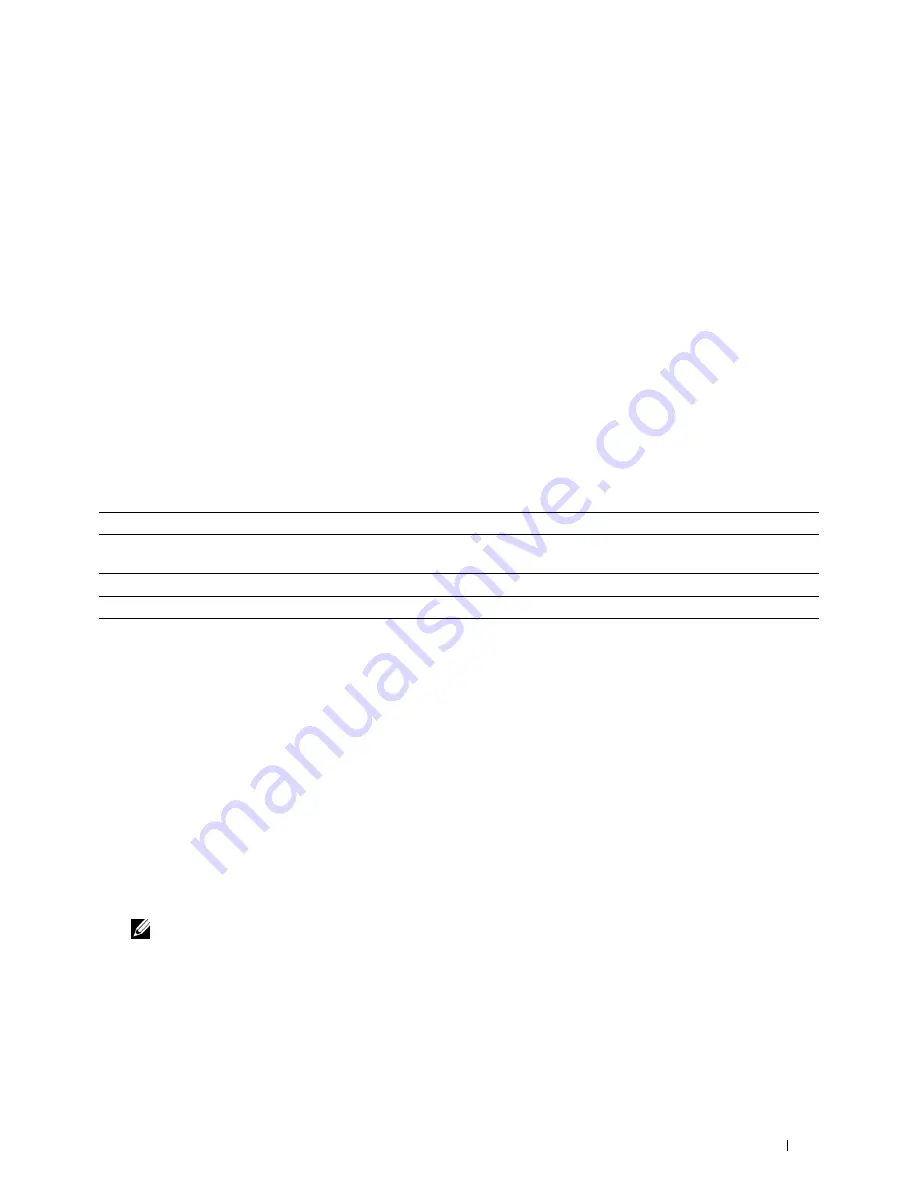
32
Maintaining Your Printer
You need to complete certain tasks to maintain optimum print quality.
Determining the Status of Supplies
If your printer is connected to the network, the
Dell™ Printer Configuration Web Tool
can provide instant feedback
on remaining toner levels. Type the printer's IP address in your web browser to view this information. To use the
E-
Mail Alert Setup
feature that notifies you when the printer requires new supplies, type the desired e-mail address in
the e-mail list box.
On the touch panel screen, you can also confirm the following:
•
Any supply or maintenance items that require attention replacing (However, the printer can only display
information about one item at a time).
•
Amount of toner remaining in each toner cartridge.
Conserving Supplies
You can change several settings in your printer driver to conserve toner cartridge and paper.
Supply
Setting
Function
Toner cartridge
Toner Saver
in the
Others
tab
This check box allows the users to select a print mode that uses less
toner. The image quality will be lower when this feature is used.
Print media
Multiple Up
in the
Layout
tab
The printer prints two or more pages on one side of a sheet.
Print media
Duplex
in the
General
tab
The printer prints on both sides of a sheet of paper.
Ordering Supplies
You can order consumables (toner cartridges, drum cartridges, and waste toner box) from Dell on the Internet when
using a networked printer. Type the IP address of your printer in your web browser, launch the
Dell Printer
Configuration Web Tool
, and click the
Order Supplies at:
to order consumables for your printer.
You can also order consumables by the following method.
1
Click
Start
→
All Programs
→
Dell Printers
→
Additional Color Laser Software
→
Dell Supplies Management
System
.
The
Dell Supplies Management System
window appears.
2
Select your printer from the
Select Printer Model
list.
3
If ordering from the web:
a
Select a URL from the
Select Reorder URL
list.
b
Click
Visit Dell printer supplies ordering web site
.
NOTE:
When you cannot get information from the printer automatically by two-way communication, a window that
prompts you to type the Service Tag appears. Type your Dell printer Service Tag in the field provided.
Your Service Tag number is located inside the front cover of your printer.
4
If ordering by phone, call the number that appears under the
Order by Phone
heading.
Maintaining Your Printer
467
Summary of Contents for C2665dnf
Page 2: ......
Page 24: ...Template Last Updated 2 7 2007 22 Contents ...
Page 26: ...24 ...
Page 28: ...Notes Cautions and Warnings 26 ...
Page 30: ...Dell C2665dnf Color Laser Multifunction Printer User s Guide 28 ...
Page 34: ...32 Finding Information ...
Page 42: ...40 About the Printer ...
Page 44: ...42 ...
Page 46: ...44 Preparing Printer Hardware ...
Page 72: ...70 Connecting Your Printer ...
Page 76: ...74 Setting the IP Address ...
Page 80: ...78 Loading Paper ...
Page 108: ...Installing Printer Drivers on Linux Computers CUPS 106 ...
Page 110: ...108 ...
Page 214: ...212 Understanding the Tool Box Menus ...
Page 294: ...292 Understanding the Printer Menus ...
Page 308: ...306 ...
Page 338: ...336 Copying ...
Page 404: ...402 Dell Document Hub ...
Page 406: ...404 ...
Page 424: ...422 Understanding Your Printer Software ...
Page 428: ...426 User Authentication ...
Page 444: ...442 Using Digital Certificates ...
Page 466: ...464 Specifications ...
Page 468: ...466 ...
Page 508: ...506 Maintaining Your Printer ...
Page 514: ...512 Removing Options ...
Page 531: ...Troubleshooting 35 Troubleshooting Guide 531 529 ...
Page 532: ...530 ...
Page 562: ...560 Troubleshooting Guide ...
Page 563: ...Appendix Appendix 563 Index 565 561 ...
Page 564: ...562 ...






























