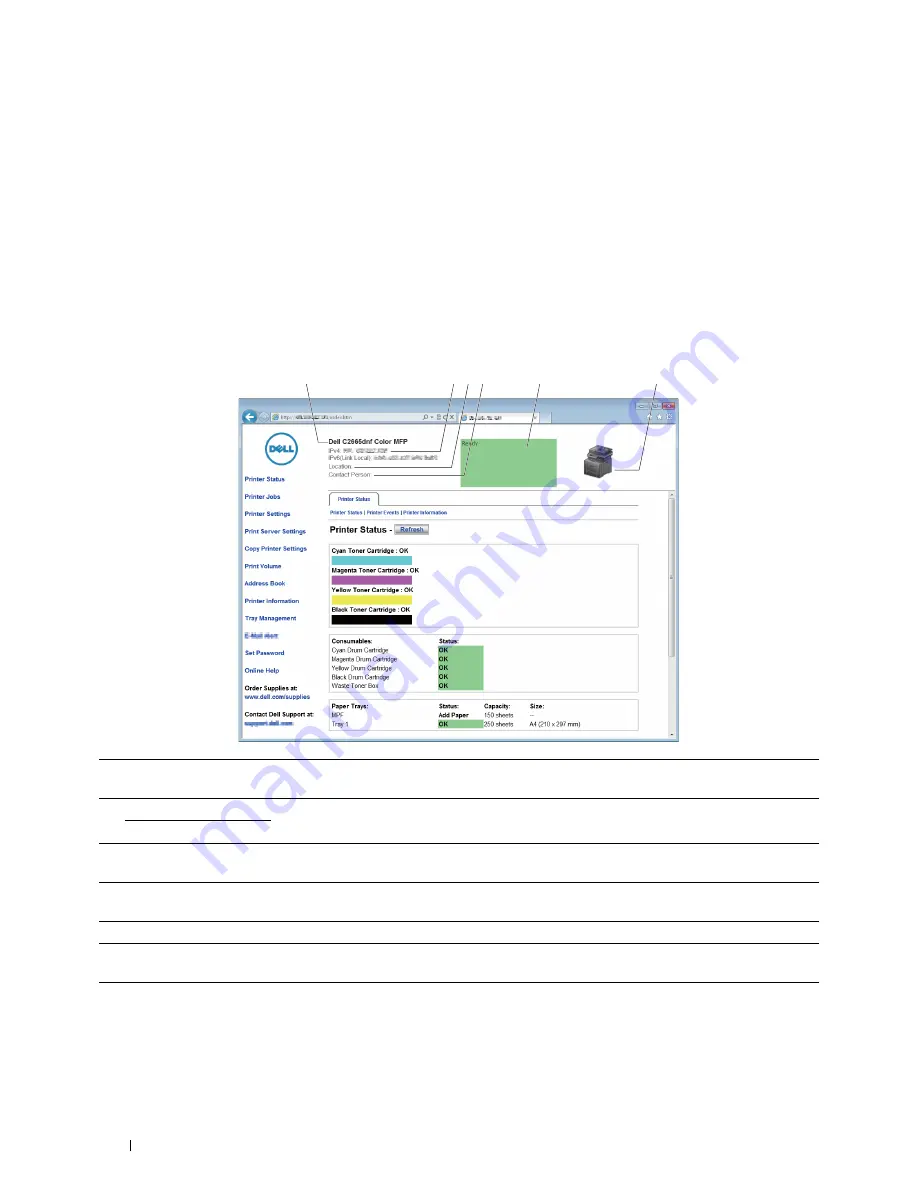
Page Display Format
The layout of the page is divided into three sections listed below:
• Top Frame
• Left Frame
• Right Frame
Top Frame
The top frame is located at the top of all pages. When the
Dell Printer Configuration Web Tool
is activated, the
current status and specifications of the printer are displayed in the top frame on every page.
The following items are displayed in the top frame.
1
2 3 4
5
6
1 Dell C2665dnf Color
MFP
Displays the product name of the printer.
2
IPv4
Displays the IP address of the printer.
IPv6
3 Location
Displays location of the printer. The location can be changed in the
Basic Information
section on
the
Print Server Settings
page.
4 Contact Person
Displays the name of the printer administrator. The name can be changed in the
Basic
Information
section on the
Print Server Settings
page.
5 Event Panel
Displays the indicator for the condition of the printer.
6 Machine image
Shows the bitmap image of the printer. The
Printer Status
menu appears in the right frame when
you click on the image.
Dell™ Printer Configuration Web Tool
122
Summary of Contents for C2665dnf
Page 2: ......
Page 24: ...Template Last Updated 2 7 2007 22 Contents ...
Page 26: ...24 ...
Page 28: ...Notes Cautions and Warnings 26 ...
Page 30: ...Dell C2665dnf Color Laser Multifunction Printer User s Guide 28 ...
Page 34: ...32 Finding Information ...
Page 42: ...40 About the Printer ...
Page 44: ...42 ...
Page 46: ...44 Preparing Printer Hardware ...
Page 72: ...70 Connecting Your Printer ...
Page 76: ...74 Setting the IP Address ...
Page 80: ...78 Loading Paper ...
Page 108: ...Installing Printer Drivers on Linux Computers CUPS 106 ...
Page 110: ...108 ...
Page 214: ...212 Understanding the Tool Box Menus ...
Page 294: ...292 Understanding the Printer Menus ...
Page 308: ...306 ...
Page 338: ...336 Copying ...
Page 404: ...402 Dell Document Hub ...
Page 406: ...404 ...
Page 424: ...422 Understanding Your Printer Software ...
Page 428: ...426 User Authentication ...
Page 444: ...442 Using Digital Certificates ...
Page 466: ...464 Specifications ...
Page 468: ...466 ...
Page 508: ...506 Maintaining Your Printer ...
Page 514: ...512 Removing Options ...
Page 531: ...Troubleshooting 35 Troubleshooting Guide 531 529 ...
Page 532: ...530 ...
Page 562: ...560 Troubleshooting Guide ...
Page 563: ...Appendix Appendix 563 Index 565 561 ...
Page 564: ...562 ...
















































