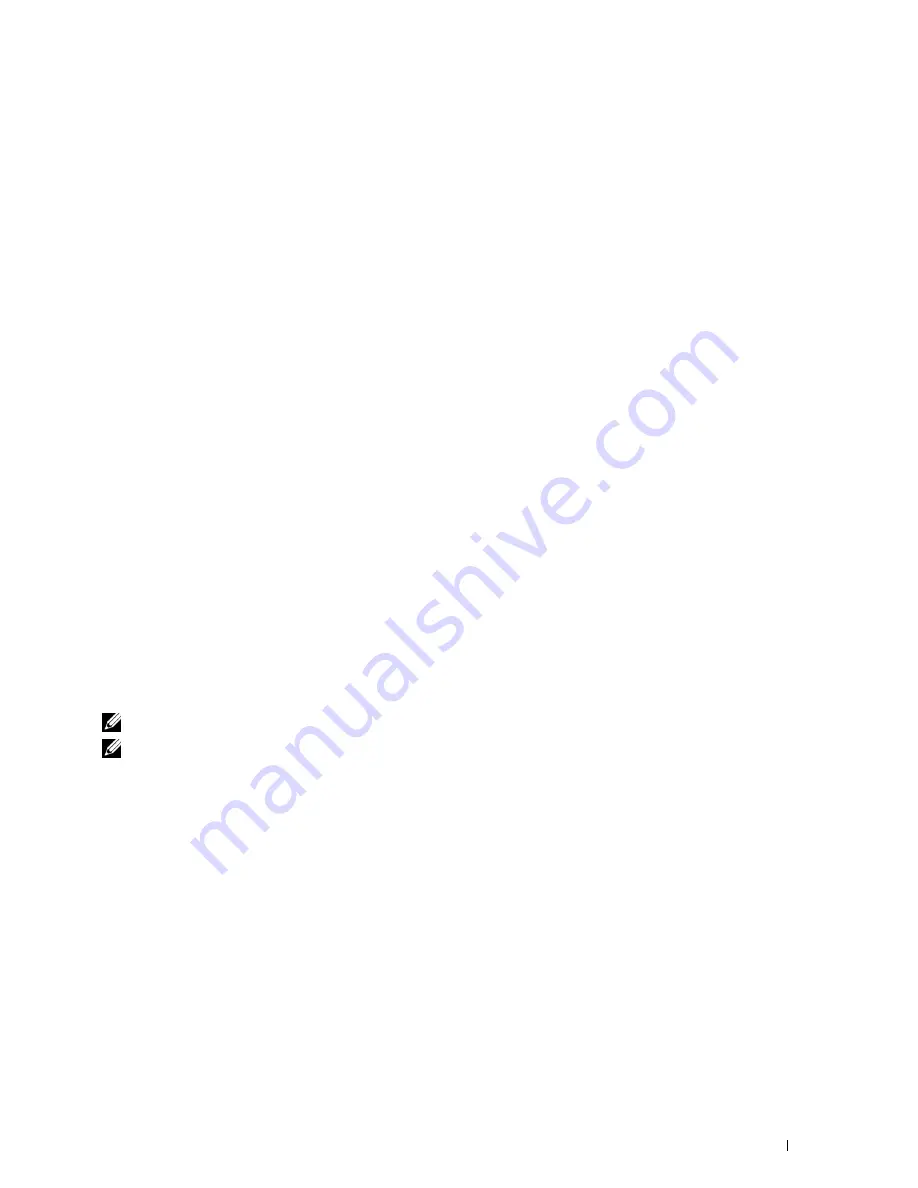
1
To exit the
Quick Launch Utility
window:
Click the Close (x) button at the top-right of the window.
For details, click
Help
of each application.
Status Window
The
Status Window
button opens the
Printer Status
window. For more information about using Status Window,
refer to "Printer Status Window."
Tool Box
The
Tool Box
button opens the
Tool Box
. For more information about using
Tool Box
, refer to "Understanding the
Tool Box Menus."
Troubleshooting
The
Troubleshooting
button opens the Troubleshooting Guide, which allows you to solve problems by yourself.
Address Book Editor
The
Address Book Editor
button opens the
Address Book Editor
, which allows you to register the contact
information such as phone number and e-mail address. For more information about using
Address Book Editor
, refer
to "Using Address Book Editor."
ScanButton Manager
The
ScanButton Manager
button opens the
ScanButton Manager
, which allows you to specify how the
ScanButton
Manager
behaves for scan events that the device generates (USB connection only). For more information about
using
ScanButton Manager
, refer to "Scanning From the Operator Panel - Scan to PC."
Address Books
There are several address books available for Scan and Fax functions. Address books help you organize contact
information, such as e-mail addresses, fax numbers and server information, and quickly choose the recipient or
locate the address. The address book data can be obtained from the printer or a remote LDAP server.
NOTE:
Phone Book is described as one of Address Books in this section.
NOTE:
For information on how to setup the LDAP server, see "LDAP Server" and "LDAP User Mapping." For information on how to
obtain e-mail addresses and fax numbers from LDAP servers, see "Using the Server Address Book and Server Phone Book."
Types of Address Books
•
E-mail Address Book (for Scan to E-mail)
E-mail addresses registered for sending the scanned document via e-mail
•
Email Group (for Scan to E-mail)
Groups of e-mail addresses registered for sending the scanned document via e-mail
•
LDAP Server Address Book (for Scan to E-mail)
E-mail addresses registered in the LDAP server for sending the scanned document via e-mail
•
Network Address Book (for Scan to Network)
Computer and FTP server information registered for sending the scanned document to a computer or ftp server
•
Phone Book (for Fax)
Fax numbers registered for sending documents from your printer
Understanding Your Printer Software
407
Summary of Contents for C2665dnf
Page 2: ......
Page 24: ...Template Last Updated 2 7 2007 22 Contents ...
Page 26: ...24 ...
Page 28: ...Notes Cautions and Warnings 26 ...
Page 30: ...Dell C2665dnf Color Laser Multifunction Printer User s Guide 28 ...
Page 34: ...32 Finding Information ...
Page 42: ...40 About the Printer ...
Page 44: ...42 ...
Page 46: ...44 Preparing Printer Hardware ...
Page 72: ...70 Connecting Your Printer ...
Page 76: ...74 Setting the IP Address ...
Page 80: ...78 Loading Paper ...
Page 108: ...Installing Printer Drivers on Linux Computers CUPS 106 ...
Page 110: ...108 ...
Page 214: ...212 Understanding the Tool Box Menus ...
Page 294: ...292 Understanding the Printer Menus ...
Page 308: ...306 ...
Page 338: ...336 Copying ...
Page 404: ...402 Dell Document Hub ...
Page 406: ...404 ...
Page 424: ...422 Understanding Your Printer Software ...
Page 428: ...426 User Authentication ...
Page 444: ...442 Using Digital Certificates ...
Page 466: ...464 Specifications ...
Page 468: ...466 ...
Page 508: ...506 Maintaining Your Printer ...
Page 514: ...512 Removing Options ...
Page 531: ...Troubleshooting 35 Troubleshooting Guide 531 529 ...
Page 532: ...530 ...
Page 562: ...560 Troubleshooting Guide ...
Page 563: ...Appendix Appendix 563 Index 565 561 ...
Page 564: ...562 ...






























